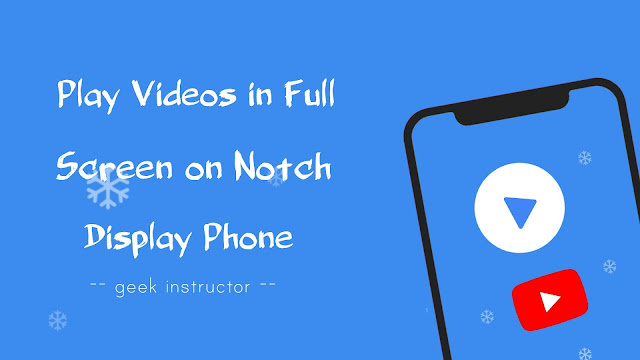
Manufacturers are trying to make the phone screen size as big as possible by decreasing the borders around the screen. The old smartphones used to have 16:9 aspect ratio screen, which is now increased to 18:9 in the new notch display smartphones.
By default, some of the Android apps don’t work in full screen mode on notch display. For example, if you play a video on YouTube or MX Player app, then it will not use the notch area of the screen. Same as in the case of some Android games.
Watching a movie or video in full screen mode will give you a cinematic experience on notch display. This tutorial will guide you how to play videos in full screen aspect ratio on your notch display Android smartphone.
Table of Contents
Use Android apps in full screen on notch display
Android smartphones with notch display have a built-in feature in phone settings which allows you to choose apps that you want to use in full screen aspect ration. When this feature is enabled, the app will be forced to work in a full screen mode on your phone.
This step-by-step guide will show you how to use Android apps in full screen aspect ration on notch display –
Note: We used a Samsung smartphone as an example for this article, however, these steps are very similar for other Android smartphones also.
- First, open Settings app on your phone and click Display option.
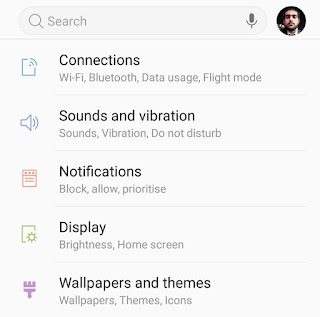
- Now click “Full Screen apps” option.
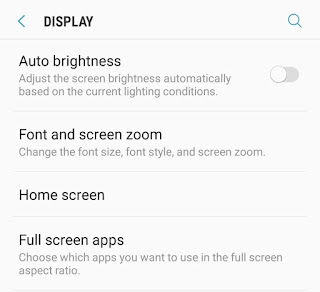
- Here you will find a list of apps that are installed on your phone. Turn on the toggle button next to the app which you want to use in full screen mode on notch display.
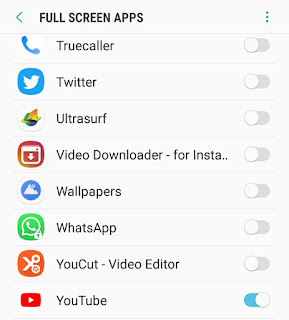
For example, if you want to play YouTube videos in full screen mode, then find the YouTube app and turn on the toggle button next to it. Similarly, you can turn it on for MX Player and other media player apps.
Some apps are not compatible to work with notch display smartphones. If an app doesn’t look right, simply turn off the full screen mode for it.
Play YouTube videos in full screen on notch display
Normally, when you play a video on YouTube in landscape mode and zoom in to fit the screen, it will leave the black space in the notch area. To fill out this black space, you have to enable full screen mode for the YouTube app on your phone.
Once you have enabled it, open YouTube app and play any video you want to view in full screen on notch display. Next, tap the full screen button to enable landscape mode and then zoom in the video with by moving your thumb and forefinger to fill the notch area. That’s it.
- Must read: How to play YouTube videos in the background
Play videos in full screen mode on MX Player
Like YouTube, you can also play videos in full screen on MX Player. First, allow MX Player app to work in the notch area by enabling the full screen mode from your phone settings. After this, play any video you want to view in full screen and then zoom in to fill the notch area.
- Also read: How to download movies subtitles on Android
So that’s how you can play videos in full screen on your notch display Android phone. If are facing any problem or you want to ask something related to this tutorial, let us know in the comment section below.

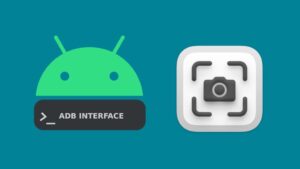


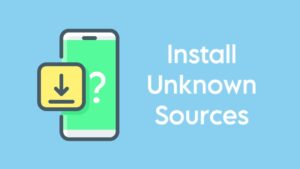
great ! work like a pro
I use the modified mx player on my device that has no ads feature…