
It’s very easy to rename a single file but things get worse when you want to rename multiple files at once. It would be a tedious task to perform the same operation on all files one by one.
You can easily rename one or more files in Windows by using Windows Explorer or Command Prompt but there is no built-in option available on Android. Let’s see then how you can quickly rename multiple files at once in your phone.
Rename multiple files on Android
One of the best free batch renamer apps is ES File Explorer. Apart from being a popular file manager app, ES File Explorer has another feature that can rename files in bulk on your Android phone. Here’s a step-by-step guide –
- First, install ES File Explorer app from Google Play Store and open it.
- Navigate to the location where you want to rename files or folders.
- Tap and press any file or folder until you see the check mark and then select all files or folders you want to rename.
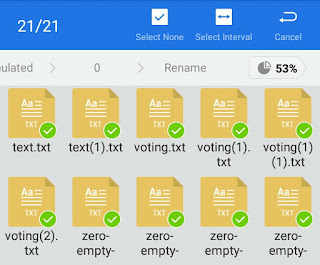
- Next, tap the “Rename” option at the bottom of the screen.

- Now you will see a pop-up box where you can configure rename settings.
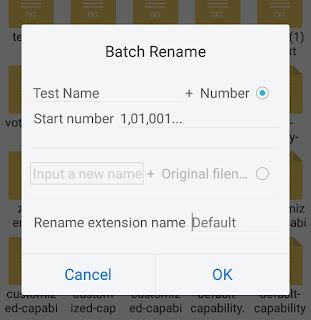
There are two options available: Numbers and Original Filename. In numbers, you can input a new name and add numbers as a suffix to make each file name unique.
Another option is Original Filename, where you can add a prefix followed by the original filename. Here the file’s original name will make each file name unique.
- If you also want to change the file extension, type the new extension name in the given field. For example, if want to convert JPG images to PNG, add PNG in the rename extension name field.
- Once you have done, tap the “OK” button.
Rename multiple files with Bulk Rename Wizard
ES File Explorer, being a file manager app, has few limitations when it comes to renaming files in bulk. If you want more customization, you can use a dedicated app – Bulk Rename Wizard. It is a free renaming tool for Android that provides a better way to rename multiple files and folders with fast, easy and minimal operations. Here’s a complete guide on how to use this app –
- First, install Bulk Rename Wizard app from Play Store and open it.
- Now tap the “Rename” button and select what you want to rename.
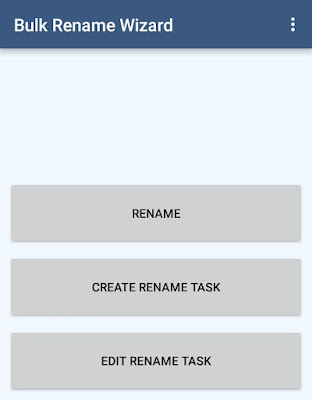
- Add files or folders to the list. You can browse through history to jump to the recent locations.
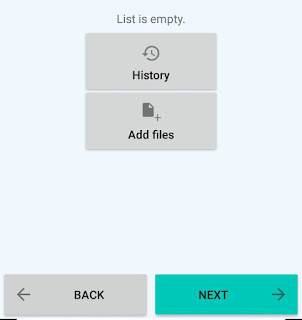
- In the criteria builder windows, you can do the following things:
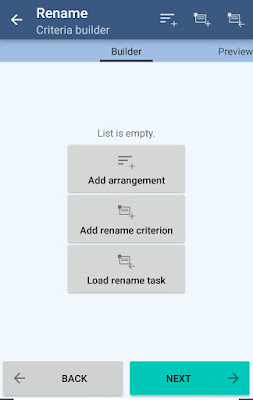
- Add arrangements – Here you can sort files in ascending and descending order of their name, length, modified date, and size.
- Add rename criterion – This is the main part where you have to choose the criterion how you want to rename the files. You can add new name & extension, insert characters, numbers, date & more.
- Load rename tasks – If you have already saved tasks, you can load them from here.
- In the next page, you can configure rename options as shown in the below picture.
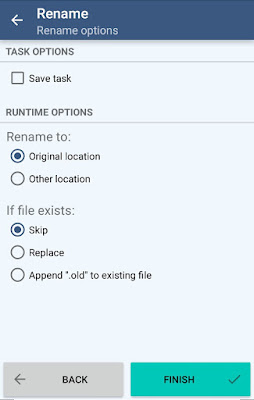
- If you want to save the task, check mark “Save task” button.
- Select the location where you want to save the renamed files.
- If file already exists, choose if you want to replace it.
- Finally, tap the “Finish” button.
When rename process is completed, you can review the detailed rename summary by tapping on the notification. You can also save the log for future references by exporting it to HTML file. If you want to ask something about this tutorial, feel free to share it in the comment section.




Wow thanks!!!
Bulk Rename Wizard has not been uodated since 2015 so does not rename on external storage (e.g. sdcard).
Vivek
Any programs you know of the can limit the input criteria based on the file name. Example I only want to rename files beginning with s1600*.jpg to a sequential and unique number. All other files should remain untouched. Thanks Rich
Bro i want to rename different files with different names.I cant rename each by tapping and changing the name.so what is the solution?Actually this is not my problem.My probelm is I have a folder.It has 56 videos and they are not in order and they are shuffled.I want to just add numer nu the name of video each by using original sequence.please reply me fast as soon as possible
ES File app is becoming spyware and Bulk renamer is tedious for such a simple task. They are the only 2 apps I have found that work but be warned.
And STILL there isnt a decent renamer. I tried bulk renamer and it didnt even find any files on my samsung galaxy tab, as if it couldn't understand the fole system? Very strange..
I want to delete a prefix from a bunch of downloaded files…kupdf..!
Can you help at all?
Love the site, by the way.
Give storage permission to bulk renamer manually, thereby getting access to files.
Try the rather new app "murx" (available in play store)
Try the new APP MUrX! It offers much more possibilities for multiple renaming than the others. But it is NOT a file explorer. It's only purpose is the renaming task.
Thanks for your help!
Try MURx multiple renamer! It is very fast in phone memory and rather fast in external SD card. Your can arbitrarily specify recognition and replacement patterns.
Mind blowing guide you have shared. I will follow it when I will face this problem…