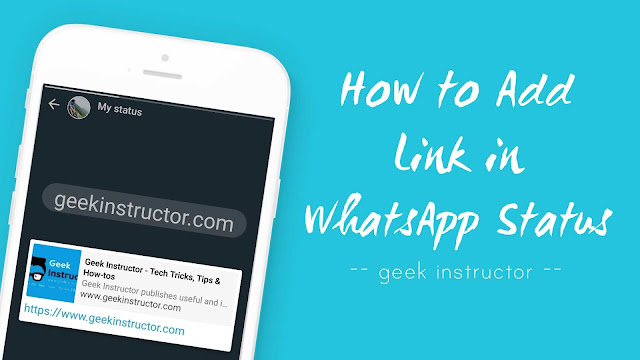
You might have noticed that there isn’t any option to attach a link when you try to post a story from the WhatsApp camera tab. If you didn’t find any way to add a link in your WhatsApp status, then this guide will help you how to do it.
How to add a link in your WhatsApp status
Follow this step-by-step guide to add a link in your WhatsApp status –
- Open WhatsApp and move right to the Status tab.
- Click the pencil edit icon at the bottom-right corner of the screen.

- Now type or paste the webpage link you want to attach in your story.
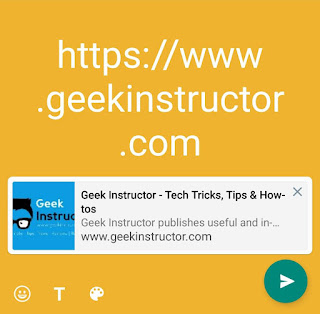
- You can change the background color, font style and add emojis.
- Finally, tap the send button to post your story. That’s it.
You can also add a YouTube video link in your WhatsApp status directly. First, open the video you want to add, tap share button and then choose WhatsApp.
After this, click “My status” option and tap the send button to post the story. Similarly, you can share text/link in your WhatsApp status while copying it to the clipboard.
When compared to the Instagram story, WhatsApp status doesn’t have much features. For example, WhatsApp doesn’t have any option to attach a link in video/image-based story.
We hope you find this guide helpful to add a link in your WhatsApp status. If you want to ask something about this tutorial, feel free to share it in the comment section below.



