Are you having trouble logging into your WhatsApp account? Sometimes you will encounter the following error message on WhatsApp while verifying your phone number with OTP: “You need the official WhatsApp to use this account”.
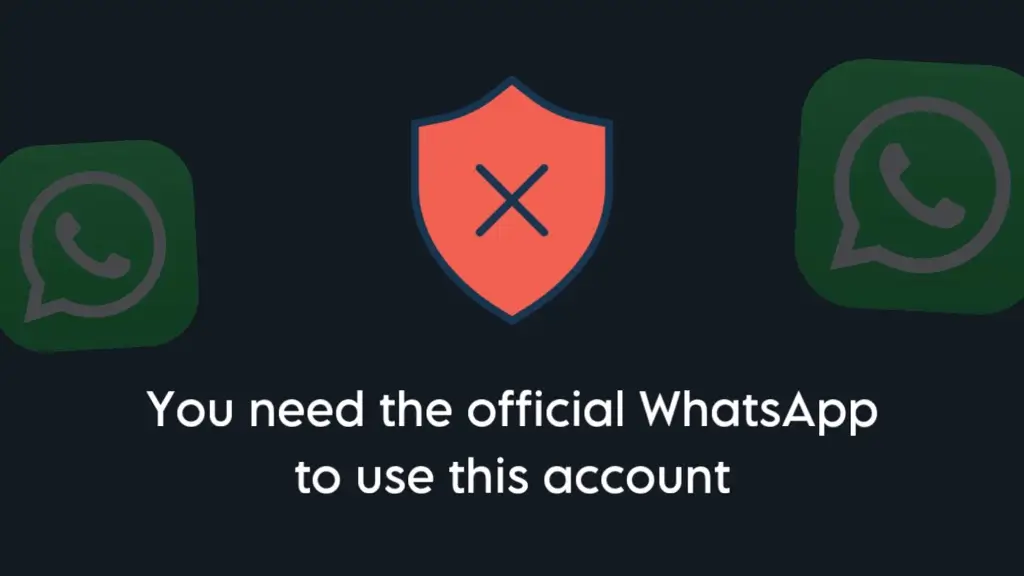
Even if you’re using the official version of WhatsApp that you have downloaded from the Play Store directly, you could still come across this error. No matter how many times reinstall the app or try other basic troubleshooting, the same error will pop up on your screen every time.
If you’re stuck with this WhatsApp error and finding it hard to resolve, I am here to help you resolve this issue. In this article, we will discuss the reasons why this error occurs and provide you with potential solutions to fix it. Without further ado, let’s get started now!
Table of Contents
Fix “You need the official WhatsApp to log in” on GBWhatsApp
Many users have recently reported login problem on GBWhatsApp during phone number verification. An error message stating “You need the official WhatsApp to log in” appears on the screen.
If you are facing this problem, consider using an alternative method to log into GBWhatsApp as a companion device. Follow these steps:
- Install the official WhatsApp on your device from the Play Store and log in to your account as you would normally do. Verify your phone number with OTP and then restore your chats and media from a backup.
- Once you have logged into your account on the official WhatsApp, open GBWhatsApp and tap on “Accept and continue”.
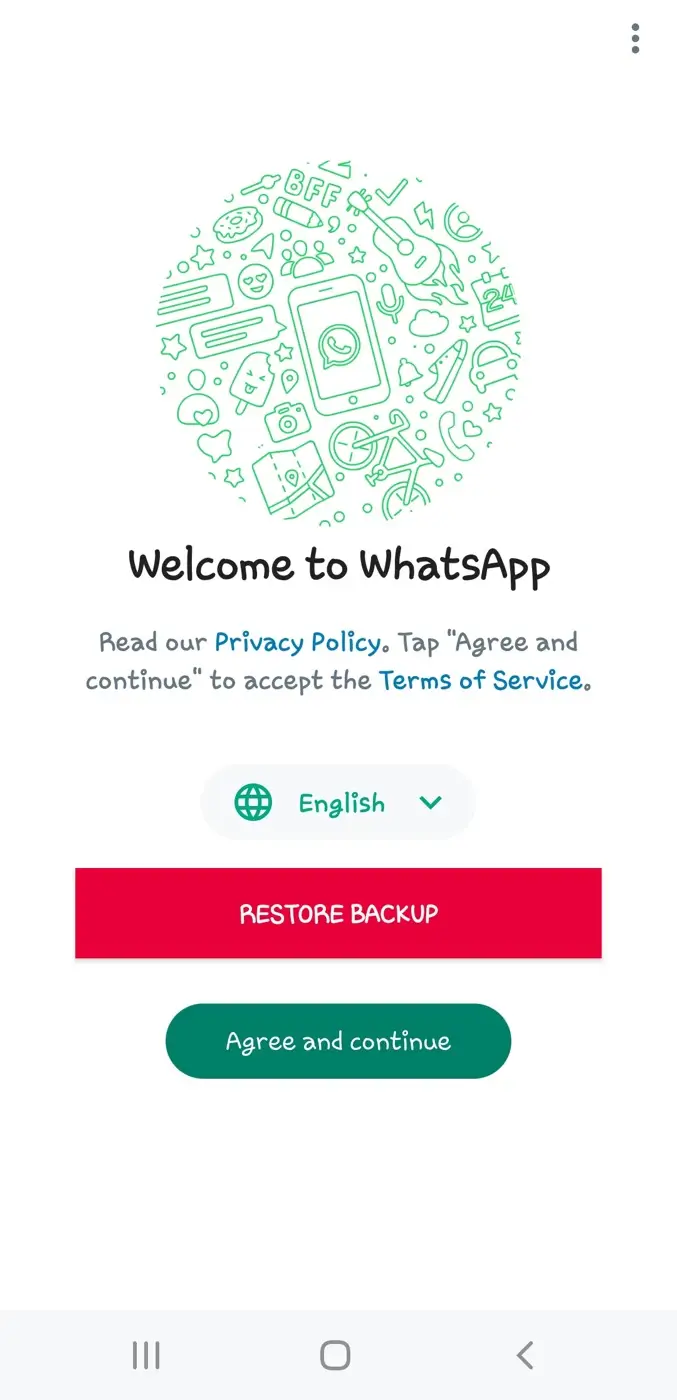
- On the next screen, you will be prompted to enter your phone number. Instead, tap on three dots in the upper-right corner and then select “Link as companion device” option.

- Now GBWhatsApp will display a QR code on your screen. You have to scan this QR code from the official WhatsApp in the same way you scan QR code for WhatsApp Web.

- Take a picture of the QR code from a different phone. Since both the official WhatsApp and GBWhatsApp are installed on the same device, you need a secondary phone to scan the QR code.

- Open the official WhatsApp, tap the menu button (three dots) and then select Linked devices. Next, tap on the “Link a device” button. Scan the QR code from the picture you have taken on your secondary phone and wait for it log in.

- Launch GBWhatsApp, and it will start loading your chats automatically. That’s it!
You’ll now be successfully logged into GBWhatsApp without getting the “You need the official WhatsApp to log in” error.
Note: Make sure to scan the QR code quickly to avoid expiration. Otherwise, you’ll need to go through the process again to generate a new QR code on GB WhatsApp.
Check out this web story – You need the official WhatsApp to log in
Reasons for “You need the official WhatsApp to use this account”
Before we get into the solutions, it is important to know the reasons that can cause this “You need the official WhatsApp to use this account” error. Below we have listed all the reasons:
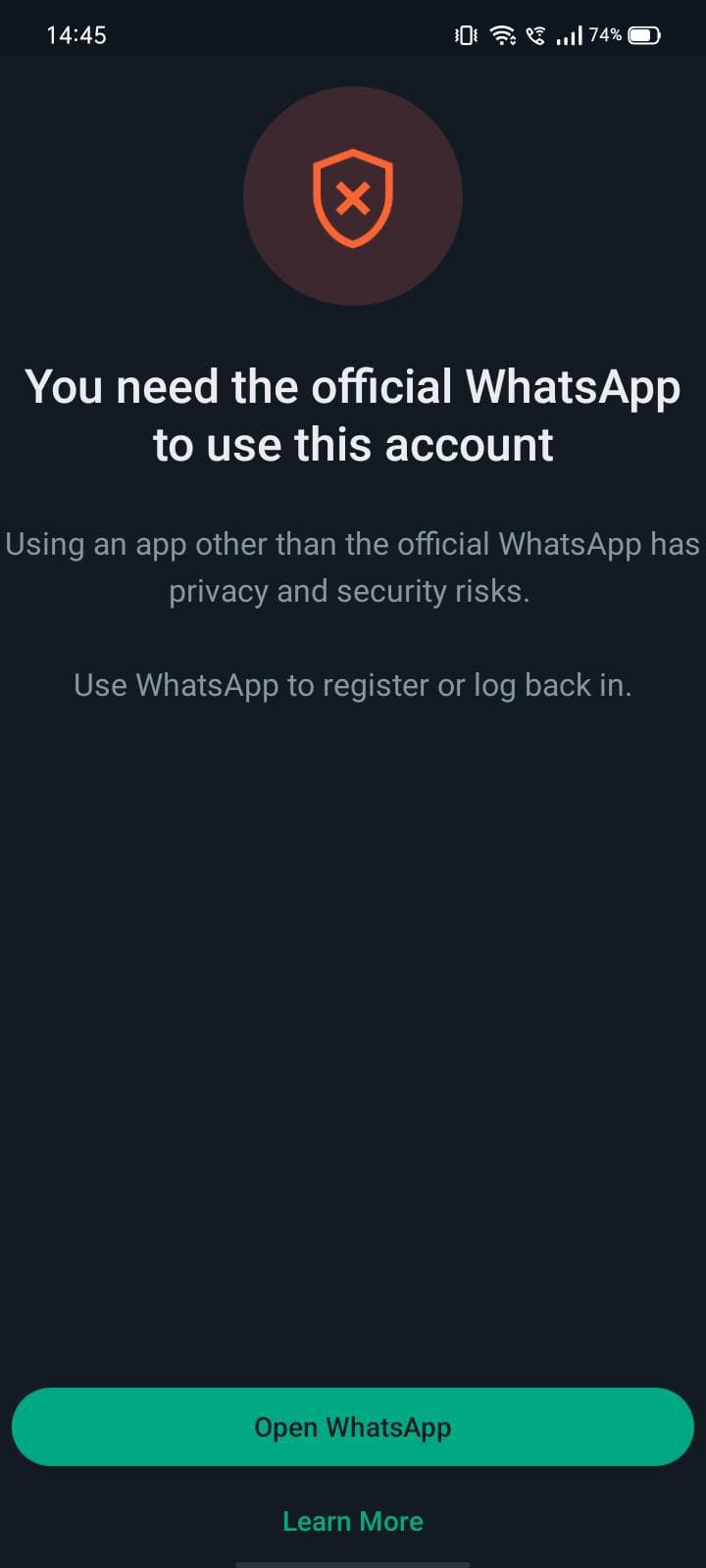
Reason 1: You are using unofficial WhatsApp version
This error may occur if you’re using an unofficial or modified version of WhatsApp such as GB WhatsApp or WhatsApp Pro obtained from third-party sources. These versions often lack the necessary security measures and may result in account access issues.
Reason 2: You are using outdated WhatsApp
WhatsApp regularly releases updates to address security vulnerabilities, bug fixes, and introduce new features. If you’re running an outdated version of WhatsApp, this might be the reason why you are getting the error message “You need the official WhatsApp to use this account“.
Reason 3: Your WhatsApp account is banned
The occurrence of this error could suggest that your WhatsApp account has been banned. This usually happens due to violations of WhatsApp’s Terms of Service. For example, if you indulge in spam, send inappropriate content, or use unauthorized third-party applications, your account may face a ban.
Reason 4: Play Protect security issue
On Android devices, the Google Play Protect security feature might block certain versions of WhatsApp that are deemed unsafe or potentially harmful. If your WhatsApp version is flagged, you will encounter this error “You need the official WhatsApp to use this account”.
Reason 5: Privacy and security issues
WhatsApp prioritizes user privacy and security. If your version of WhatsApp is modified or compromised, you might receive this error message. The official app undergoes rigorous security checks, and deviations from it may expose your data to risks.
Reason 6: WhatsApp isn’t compatible with your device
It is also possible that WhatsApp might be having compatibility issues with the current software version of your device. The error “You need the official WhatsApp to use this account” might arise if your device doesn’t meet the minimum requirements for the latest WhatsApp version.
Solutions for “You need the official WhatsApp to use this account”
To resolve this problem and recover access to your WhatsApp account, you can try the following methods:
Solution 1: Install official WhatsApp
It’s important to download the official WhatsApp app only from trusted sources like the Google Play Store (on Android) or App Store (on iOS) to avoid security risks.
There are several other ways you can install WhatsApp on your phone such as side-loading the app on Android via APK file, or using a third-party app store other than the official ones.
You should avoid using these alternative methods to install or update WhatsApp. If you’ve done that in the past, it might be the reason behind this “You need the official WhatsApp to use this account” error.
Solution 2: Uninstall GB WhatsApp
Unofficial WhatsApp versions, commonly referred to as mods, like GB WhatsApp or WhatsApp Plus, are modified versions of the WhatsApp application created by third-party developers.
These mods often offer extra features that go beyond what the official WhatsApp provides. However, they come with risks, including potential security vulnerabilities and incompatibility with the official WhatsApp servers.
To fix the “You need the official WhatsApp to use this account” error, you simply need to uninstall these WhatsApp mods. Here’s how you can do that:
- First, find the unofficial WhatsApp mod that you have installed on your device. This can be an app with a name like “GB WhatsApp”, “WhatsApp Plus“, or any other variant.
- Locate the WhatsApp mod app on your home screen.
- Long-press the app icon until a pop-up appears.
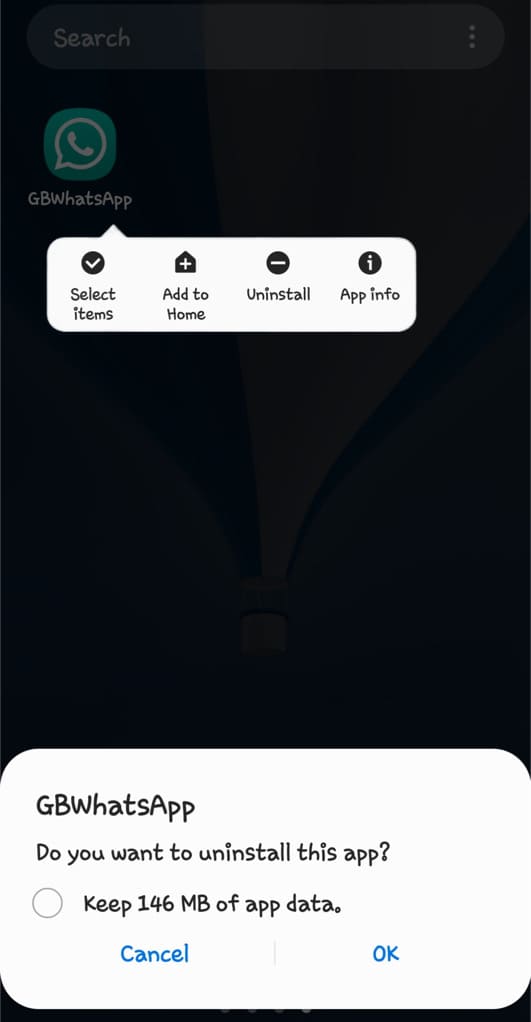
- Now tap on “Uninstall” option to delete the app.
- A confirmation dialog will appear, asking if you’re sure you want to uninstall the app. Confirm your decision by tapping “OK“.
Solution 3: Disable Play Protect on Play Store
Play Protect is a built-in security feature on Play Store that scans apps and devices for potential threats, such as malware or harmful behavior.
While this feature is designed to protect your device, there are times when it might mistakenly flag legitimate apps as potentially harmful.
If Play Protect has marked your WhatsApp as harmful, it can also lead to the “You need the official WhatsApp to use this account” error.
To fix this issue, you can disable Play Protect feature on your phone temporarily. Here’s a step-by-step guide for that:
- Open the Play Store app on your Android phone.
- Tap on your profile picture in the upper-right corner.

- Tap on “Play Protect” option from the pop-up menu. If you see WhatsApp listed under Harmful apps, it is confirmed that Play Protect is causing the error on WhatsApp.
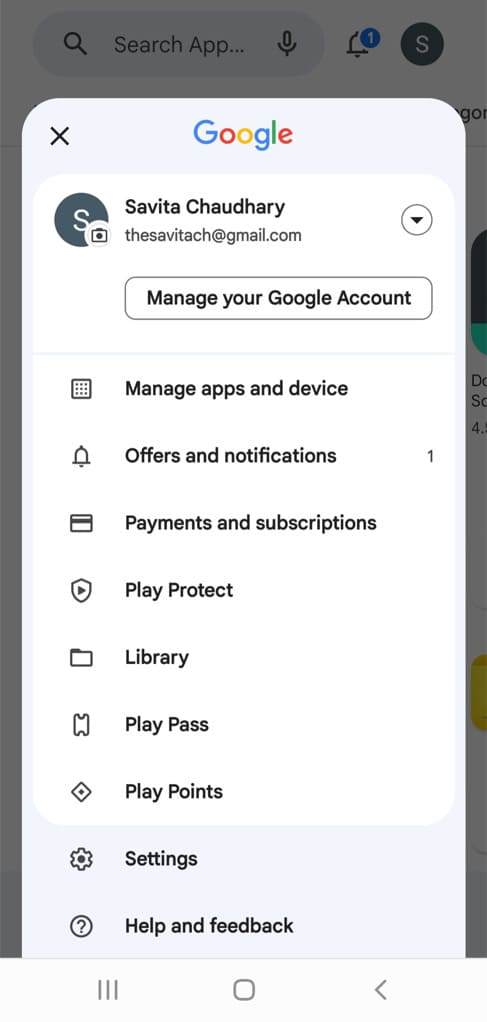
- Tap the settings (gear) icon in the top-right corner.

- Turn off the toggle button that says “Scan apps with Play Protect”. This will disable Play Protect on your device.

- Now close and reopen WhatsApp. Hopefully, this should fix the “You need the official WhatsApp to use this account” error.
Remember that while disabling Play Protect can help in cases where legitimate apps are being flagged incorrectly, it’s also a good practice to keep this feature enabled for overall device security.
Once the “You need the official WhatsApp to use this account” error has been fixed on your WhatsApp, consider re-enabling Play Protect by following the same steps but toggling the switch back to the “on” position.
Solution 4: Update WhatsApp to the latest version
Another thing you can do to fix the “You need the official WhatsApp to use this account” error is updating your WhatsApp to the latest version.
Simply, go to the official app store of your device (i.e. Play Store on Android or App Store on iPhone) and search for WhatsApp.
From the search results, open the official WhatsApp Messenger. You will see an option to update WhatsApp if a new version is available.
Tap on “Update” button and wait for it to download. Once you have the latest version of WhatsApp, try logging in to your account again and check if the issue has been fixed.
Solution 5: Install official WhatsApp via APK file
If for some reason WhatsApp from the Play Store isn’t working on your device, you can use an alternative method to install WhatsApp by sideloading it via an APK file.
You can download the latest version of the WhatsApp APK file from its official website. Please note that this method is only for Android users.
Here are the steps you need to follow:
- Open Chrome browser on your Android device.
- Go to the Download WhatsApp for Android page on the official WhatsApp website.
- Click on the “Package installer” link and download the APK file. If you are prompted with a warning message, select “Download anyway” to continue.
- Once the downloading is finished, tap the menu button (three dots) in the top-right corner on Chrome and go to Downloads.
- Tap on the WhatsApp APK file to open it.
- If you are installing an APK file on your device for the first time, you will be prompted to enable unknown sources permission. Tap on “Settings” option and then toggle on the switch for “Allow from this source”.
- Now tap on “Install” option and wait for the installation process to complete.
- Once done, open WhatsApp and log in using your phone number. If everything worked fine, you will be able to log in without facing the “You need the official WhatsApp to use this account” error.
Solution 6: Update your phone’s software
Another common reason behind the “You need the official WhatsApp to use this account” error is an outdated operating system on your device. If your device is not up to date, it might lead to compatibility issues with the latest version of WhatsApp.
To resolve this issue, you can update your phone’s operating system. After your device has been updated, reinstall WhatsApp and register with your phone number to see if the “You need the official WhatsApp to use this account” error has been fixed.
Solution 7: Use a different phone
When all else fails and the “You need the official WhatsApp to use this account” error persists, try logging in to your WhatsApp account from a different phone.
If another phone number is already in use on WhatsApp in your secondary phone, you can install the WhatsApp Business app or use cloning to create a duplicate WhatsApp application.
Why this method is helpful? – Using a different phone can help you isolate the issue and determine whether the error is specific to your previous device or if it’s a problem related to your WhatsApp account.
If the error is resolved on the new device, you may choose to continue using WhatsApp on it. However, if you’re attached to your previous device or have specific reasons for using it, you can use alternative workarounds like using WhatsApp Web.
Solution 8: Use WhatsApp Business app
If you’re having trouble logging in to your regular WhatsApp account, consider using the WhatsApp Business app as an alternative. This workaround can help you bypass the error you’re facing on your main WhatsApp and get back to your messages.
Download WhatsApp Business: Play Store (Android) / App Store (iOS)
Once you’ve got the WhatsApp Business app installed on your phone, open it up and tap on “Agree and Continue” to accept the WhatsApp Business Terms of Service. In the next step, you will be asked to enter your phone number.
If all goes well, you won’t encounter the frustrating “You need the official WhatsApp to use this account” error while verifying your phone number with the OTP using this method.
Solution 9: Use WhatsApp Web
As you may already know, WhatsApp Web is a browser-based web version of WhatsApp messenger that allows you to access your account and messages on your desktop PC, or tablet.
If you are unable to fix the “You need the official WhatsApp to use this account” error on your mobile device, you can temporarily bypass this issue and get access to your account by using WhatsApp Web.
WhatsApp Web only works on desktop browser so you will need to request desktop site on your mobile browser to access the web version on your phone. Here’s a step-by-step guide:
- Open any browser on your device such as Chrome on Android or Safari on iOS.
- Visit the WhatsApp Web website at web.whatsapp.com
- Tap the menu (three dots) button in the upper-right corner and then enable “Desktop site” option. If you’re using Safari browser, tap on aA in bottom-left corner and then click on “Request Desktop Website”.
- Now your browser will take you to the desktop version of WhatsApp Web. Check if the URL in the address bar is correct. If you’ve been redirected to the main WhatsApp domain, change the URL to web.whatsapp.com and revisit the link.
- Now tap on “Link with phone number” option.
- Select your country and enter your phone number. Tap on “Next” button to continue.
- Now you’ll see a code displayed on your screen. Enter this code on your WhatsApp. You can use a different device to log in to your WhatsApp account and then verify this code.
- Once the verification is done, you will be able to access your chats and messages on WhatsApp Web on your primary device without getting the “You need the official WhatsApp to use this account” error.
Solution 10: Contact WhatsApp Support
If nothing worked for you, this is the last solution!
WhatsApp has not addressed this “You need the official WhatsApp to use this account” error in their Help Center, however, you can reach out to their support team and ask for the help directly.
All you need to do is visit the Contact Us page on the official website of WhatsApp. There you will see a contact form to submit your ticket. Enter all the required details such as your phone number, email, and device OS.
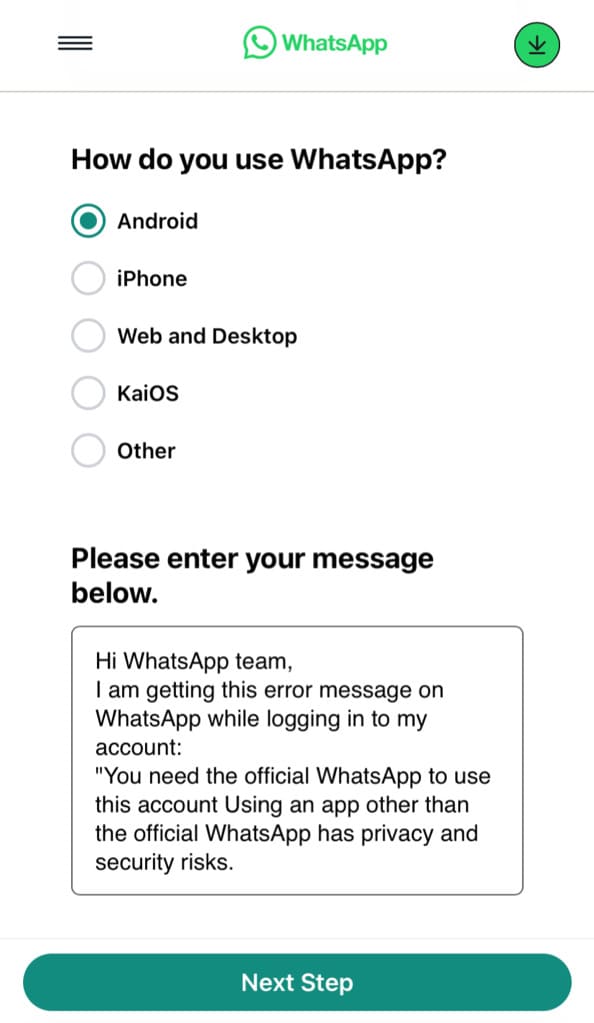
When filling out the form, it’s important to be as detailed as possible. Explain the error you’re encountering, the steps you’ve taken to troubleshoot it, and any other relevant information.
After submitting the support request, you’ll need to wait for WhatsApp Support to respond. They will send you an email reply to the email address you have provided in the contact form. Carefully read and follow all the instructions.
You will be guided through specific steps to troubleshoot the issue. This is what we’ve got in response from WhatsApp Support when we asked about the “You need the official WhatsApp to use this account” error:
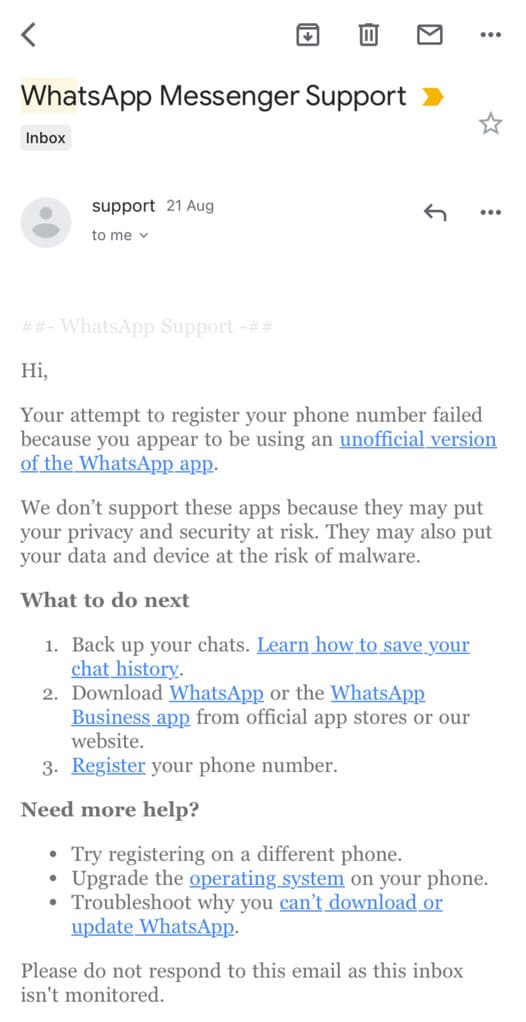
Note: If you’re having trouble getting an OTP code from WhatsApp, check out this guide on how to fix the OTP not received issue on iPhone.
How to know if you are using the official WhatsApp
If you are unsure whether you are using the official WhatsApp or not, you can confirm this by checking the WhatsApp app page on the app store of your device. If you are an Android user, open the Play Store and search for “WhatsApp”.
Find to the official WhatsApp Messenger app. If you see the “Open” or “Update” button on the app page, it means you have installed the official WhatsApp. If the app page displays “Install” button while you already have WhatsApp installed on your device, that means you are using an unofficial version.
In the same way, if you are an iPhone user, you can open the App Store and search for WhatsApp. Open the official WhatsApp Messenger app. If you find the “Open” or “Update” button on the app page, you’re using the official WhatsApp. However, if there’s an option to download WhatsApp, it means you have the unofficial version installed on your device.
Here’s another way you can check if you’re using the official WhatsApp: Find WhatsApp in your app drawer or home screen. Make sure that the app icon is unchanged and the app name is simply “WhatsApp“. If the app is named something different, such as GB WhatsApp or WhatsApp Plus, it is the modified app that you are using.
Unofficial versions of WhatsApp have a slightly different user interface compared to the original application and they may also have some extra features in there. If you can spot those differences, it is another indication that you are using a modified version of WhatsApp.
Frequently asked questions
If you see this message, it means you’re using an unsupported version. To fix this, uninstall the unofficial WhatsApp and download the official version from the Play Store.
Your account might be banned from using WhatsApp due to various reasons, such as violating their terms of service, engaging in spam or automated behavior, using WhatsApp mod versions, sending inappropriate or offensive content, or receiving multiple user reports.
A temporary ban on WhatsApp can last from a few hours to a few days. All you can do is wait for it to finish automatically. If you believe the ban is unjustified or you want more information, you can reach out to WhatsApp support.
Yes, using third-party WhatsApp mods like GB WhatsApp can lead to a ban on your WhatsApp account. WhatsApp considers these mod versions as violations of their terms of service.
Final words
We are glad this guide has assisted you in figuring out the cause behind the “You need the official WhatsApp to use this account” error on your WhatsApp. Once you’ve identified the root cause, you can follow the suggested solution to fix it.
Out of the 10 different methods that we have outlined in this article, let us know which one resolved the issue in your case. If you’re facing any other problem while logging into your WhatsApp account or verifying your phone number, please don’t hesitate to share in the comments below.
Read other similar fixing guides on WhatsApp:
- Types of WhatsApp Bans
- How to Know If Your WhatsApp Account is Banned
- Fix This Account Is Not Allowed to Use WhatsApp
- How to Fix Waiting for This Message in WhatsApp
- 7 Ways to Fix Download Failed Error on WhatsApp
- How to Fix WhatsApp Phone Date is Inaccurate Error


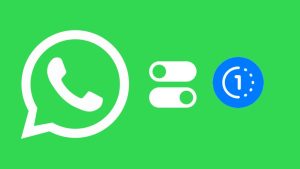

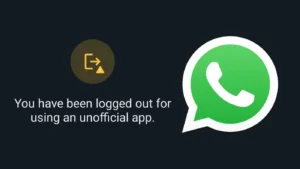
Will reseting my phone fix the issue?
This should be your last option to fix the issue. If you are able to log in to your WhatsApp on a different device, it means there is some compatible issues or technical glitch on your primary device. It can be fixed by resetting your phone. Make sure to backup your data before taking this step.
Hi
My watsapp number has been banned please solve problem thank you
Says you need official watsapp to use this account
Please note that this error message doesn’t necessarily mean that your WhatsApp account has been banned. To confirm, try logging into your account from a different device.
Hi
My watsapp number has been banned please solve problem thank you
If your number has been banned, you can appeal WhatsApp Support to request a review. If you are temporarily banned, you will need to wait for some time until the ban is lifted. For more information on this, please check out our guide on how to recover banned WhatsApp account.
मेरा व्हाट्सएप लॉक हो रखो रख इसको अनलॉक करना है
अगर आप GBWhatsApp का इस्तेमाल कर रहे हैं तो सबसे पहले आपको GBWhatsApp को uninstall करना होगा। इसके बाद Play Store से WhatsApp का ओरिजिनल ऐप डाउनलोड करें। फिर भी अगर आप अकाउंट लॉग इन नहीं कर पा रहे हैं तो आपको व्हाट्सएप सपोर्ट पर संपर्क करना होगा अपना अकाउंट अनलॉक करने के लिए।
To be honest you are the best l didn’t know that this could help
Thank you very much l appreciated
You’re very welcome! I’m glad I could help. If you have any more questions, feel free to ask anytime.
Non of them have resolved my case
Hi Victor,
Have you tried logging into your WhatsApp as a companion device? If you are using GBWhatsApp, this method will work 100%. Apart from that, you can also try using a different phone to check if the problem is specific to your device. If that does not work, an alternative solution is to use WhatsApp Business app.
Please unban my GB whatsapp account
Soory I can’t help you with this. If your account has been banned, you need to contact WhatsApp support to send your appeal request. Have you tried all other solutions I have mentioned in this article?
I used gb whatapp
Uninstall it from your device and download the official version or you can link as a companion device on gb WhatsApp to bypass this issue.
Registration. You must register for our Services using accurate information, provide your current mobile phone number, and, if you change it, update your mobile phone number using our in-app change number feature. You agree to receive text messages and phone calls (from us or our third-party providers) with codes to register for our Services.
I am not aware of the issue you are facing. Could you please provide details about when and how you’re experiencing this error on WhatsApp?
व्हाट्सएप हैंग हो गई है
अगर आपका व्हाट्सएप हैंग हो रहा है तो आपके अपने फोन की स्टोरेज खाली करनी होगी। इसके लिए आप ऐप्स को अनइंस्टॉल कर सकते हैं। उसके अलावा अपनी गैलरी में व्हाट्सएप की मीडिया फाइल्स (photos and videos) को डिलीट करें और व्हाट्सएप का स्टोरेज फ्री करें। स्टोरेज फ्री होने के बाद व्हाट्सएप हैंग की समस्या अपने आप ही ठीक हो जाएगी।
धन्यावद
You need the official whatsaap likh raha hai help me
Try all the solutions we have mentioned. If nothing works, your last option is to contact WhatsApp Support.
Please mera GB whatsApp par number open kar dijiye.
आपको WhatsApp Support से संपर्क करना होगा अपना एकाउंट unban करने के लिए. क्या आपने हमारे द्वारा बताए गए सभी समाधान आज़माए हैं?
अचानक मेरे व्हाट्सएप में यू नीड द ऑफिशियल व्हाट्सएप टू यूज़ दिस अकाउंट की समस्या आ रही है। मैंने बहुत कोशिश की लेकिन मुझे इस समस्या का कोई समाधान नहीं मिला. मैंने प्ले स्टोर से व्हाट्सएप डाउनलोड किया। इसे डाउनलोड करने के बाद जब मैं अपने मोबाइल नंबर से साइन अप करता हूं तो मेरा व्हाट्सएप नहीं खुल पाता है इसलिए कृपया इस समस्या का शीघ्र समाधान करें।
जैसा कि आपने बताया आप व्हाट्सएप का ऑफिशियल ऐप इस्तेमाल कर रहे हैं। अगर इसके बाद भी आपको यह प्रॉब्लम आ रही है तो आप किसी दूसरे डिवाइस पर अपना व्हाट्सएप log in करके देख सकते हैं या फिर आप व्हाट्सएप बिजनेस एप का इस्तेमाल कर सकते हैं। उम्मीद करता हूं आपके लिए यह सॉल्यूशन काम करेगा। धन्यावद
Open nahi ho raha hai
अगर सीधा WhatsApp पर log in नहीं हो पा रहा हे तो आप As a companion device log in कर सकते हे QR code स्कैन करके
जी बी व्हाट्सएप में नीड द ऑफिसियल की बता रहा है
आपको GB WhatsApp डिलीट करके official व्हाट्सप्प इस्तेमाल करना होगा
Please open my whatsapp account
We can’t open your WhatsApp account directly. You have to contact WhatsApp support in order to get your account unbanned. Have you tried all the solutions we have mentioned in this article?
You need the official what’s app to log in. what is the problem
This means you are using an unofficial version. WhatsApp does not allow you to use third-party modified apps. Make sure that you have downloaded it from the Play Store directly.
Mera Whatsapp open nahi ho raha है
क्या आप gb Whatsapp इस्तेमाल कर रहे हे? अगर आपको log in करते समय दिक्कत आ रही है तो आपको अपना नंबर official Whatsapp पर verify करना होगा.
Yes please! Let me know how can I help you in this issue.
Many thanks, I like this.|