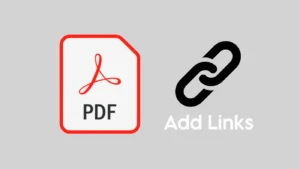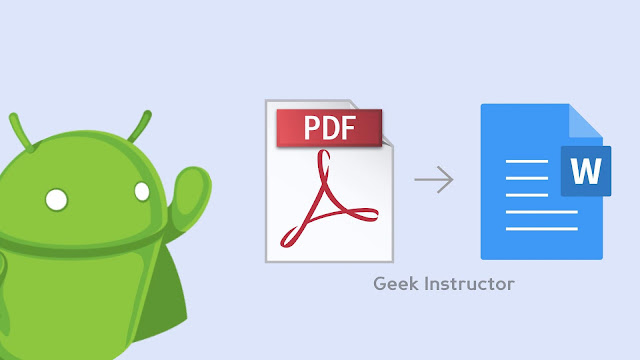
Sometimes you may need to edit PDF document on your Android phone. For this purpose, first you have to convert it into a word document. There are a couple of third-party apps available on Google Play Store that claims to convert PDF to word document. Most of these apps didn’t actually work or they will ask you to upgrade for the paid version.
In this tutorial, we have shared some methods that can help you to convert PDF file to word document on your Android phone. It’s free, fast and very simple! You can easily edit the word document after conversion and convert it back to PDF if you want.
Table of Contents
1. Use online PDF to word converter tool
The easiest method to convert PDF file to word document on your Android phone is by using an online converter tool. There are so many PDF to Word converters available on the internet. After testing a few of the popular ones, we find that the best among them is PDF2DOC.
PDF2DOC provides really fast speed for conversion and also ensures a better quality of the document. Apart from this, it allows you to upload multiple files at the same time, so you can convert PDFs in bulk. Here’s how you can use this tool –
Open Google Chrome or any other web browser on your Android phone and go to PDF2DOC website. Tap the “Upload Files” button and choose the Files app. Now you have to find and select the PDF file you want to convert to word document.
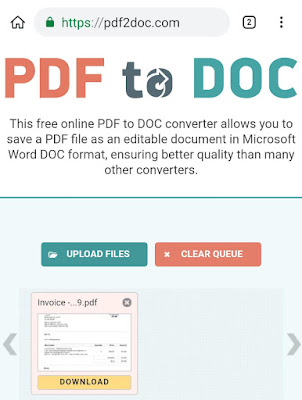
Tap the menu button (three parallel lines at the top-left corner) and from there you can navigate to the internal or external storage on your phone. You can also use a third-party file explorer app for this task.
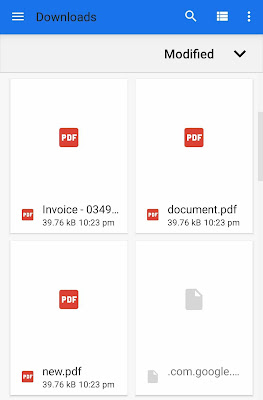
Once you have selected the PDF file, wait until it is uploaded and converted. Finally, you can download the word document.
2. Use PDF Conversion Suite app
If you convert PDF files on a regular basis, you can use a dedicated application for that. PDF Conversion Suite is one such app which allows you to convert PDF file to Word document on your Android phone for free. Moreover, you can also convert back from Word to PDF with this application.
- First, install PDF Conversion Suite app from Google Play Store and open it.
- Next, click the “Convert PDF to Word” option and then select the PDF file from the file explorer.
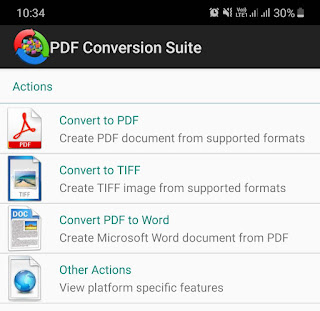
- The app converts the file in 5 stages and once the process is completed, the converted file will be saved to the Documents folder.

Note: PDF Conversion Suite app doesn’t work offline. It will upload and then convert the file on its servers just like any other online tool. So make sure that your phone is connected to the internet and you are getting good internet speed for a fast conversion.
3. Use OfficeSuite app
OfficeSuite is one of the most popular documents/mobile-office apps for Android. It supports various documents including PDF, Word, Excel, and PowerPoint. You can easily view, edit and create documents in OfficeSuite app.
OfficeSuite also has a built-in feature to convert PDF file to word document, but unfortunately, this feature isn’t free. You have to purchase the paid version of the app to unlock it. If you want all-in-one feature app to manage all your documents, we will recommend you to use this app.
This step-by-step guide will show you how to convert PDF file to word document by using OfficeSuite app –
- Download and install OfficeSuite app on your Android phone.
- Open it and load the PDF file you want to convert to word document.
- Now tap the menu button (three dots at the top-right corner of the screen) and click Export option.

- Next, click the “Word document (*.doc)” option in the pop-up box that appears afterward. That’s it.

Bonus Tip: To view and edit the word document, you can use Google’s official document app – Google Docs.
So these are some methods that can help you to convert PDF files to Word document on your Android phone for free. We hope you find this tutorial helpful. If you know any other better solution, don’t forget to share it with us in the comments below.