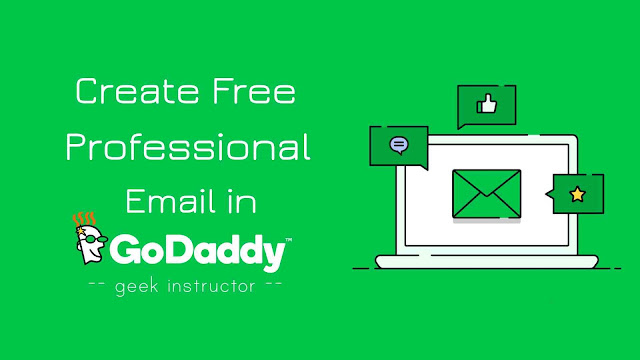
In order to create a professional business email address, you need to buy an email hosting account, same as the website hosting. Luckily, there is another way you can create a domain-based email address for free without buying any email hosting.
This can be possible by email forwarding feature in GoDaddy, which allows you to forward emails from domain-based email address to your personal Gmail (or any other email service) account automatically. Here’s everything you need to know about this feature.
How to create a domain-based email in GoDaddy for free
When you buy domains from GoDaddy, you get 100 forwarding email addresses for free. You can use these forwarding email addresses to create domain-based (e.g. contact@website.com) email addresses of your website. Here’s a step-by-step guide –
- Go to GoDaddy website and login to your account.
- Now go to My Products and scroll down to the Additional Products section.
- If you haven’t created an email forwarding account yet, click the Redeem link next to the Email Forwarding.
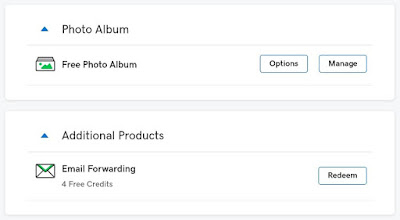
After this, select the domain name you want to associate with the email forwarding account and click “Redeem Credit” button.
Note: It doesn’t matter which domain you have associated with the email forwarding credits, you can create forwarding email addresses with any domain within your account. - In the Workspace Email section, click the “Manage All” link.
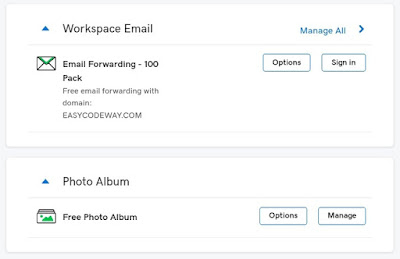
- Now tap the “Create forward” button.
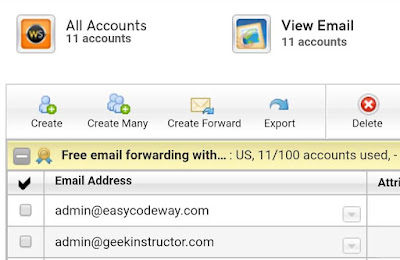
- In the Forward this email address field, enter the domain-based email address you want to create (e.g. contact@domainname.com).
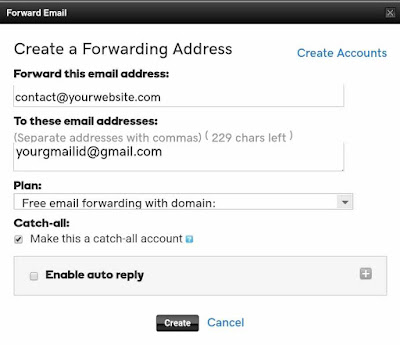
- In the To these email addresses field, enter your personal email address (Gmail or any other email account) where you want to receive the forwarded emails.
- You can tick mark Catch-all button if want to receive all messages sent to email addresses that don’t exist on your domain.
- You can also enable Auto Reply feature which allows you to reply to an email message automatically.

- Finally, tap the “Create” button. That’s it.
Now whenever you will receive a new message on your domain-based email address, it will be forwarded to your personal email account automatically. You can share this professional email address on your website or print it on your business card.
Note: When you will reply back to an email message through your personal email account (Gmail, for example), it will use your personal email address.
So that’s how you can create free professional email addresses of your website in GoDaddy. If you are facing any problem, please let us know in the comment section below.