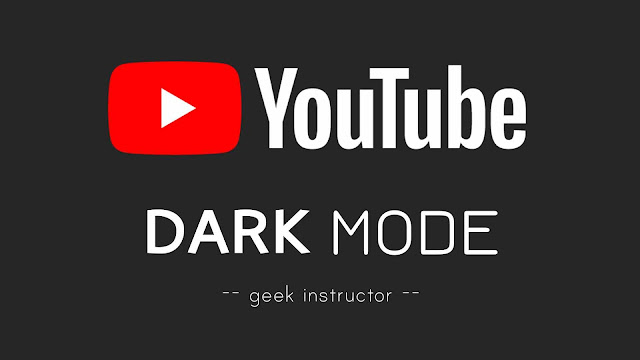
YouTube is very addictive – people spend a lot of time on YouTube every day to watch their favorite videos. If you are one of those people and you use it especially at night, you should try out this new dark theme feature.
This tutorial will guide you how to enable YouTube’s dark mode on all platforms such as Android, iPhone, desktop and mobile websites. You might be interested to read another useful tutorial on how to enable night mode on your Android smartphone.
Table of Contents
Enable YouTube dark mode on desktop website
The dark mode on YouTube is termed as Dark Theme and it can be found in the menu section. Here’s a step-by-step guide –
- Open your favorite browser (such as Google Chrome) on your computer/laptop and go to YouTube.com.
- If you are logged into your account, tap your profile icon at the top-right corner of the screen. On the other hand, if you are using YouTube without signing in, you have to click the menu button (three-dots) at the top-right corner.
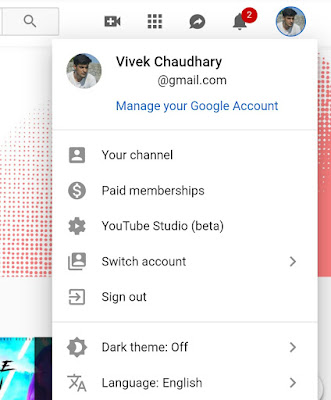
- Here you will find an option named Dark Theme – simply, click on it.
- Now toggle the button to turn on the dark mode. That’s it.

Enable YouTube dark mode on Android & iPhone
YouTube has also added a dark mode feature in both its Android and iPhone app. Make sure that you are using the latest version of YouTube on your phone. If you are using an older version, then first you need to update it to the latest version.
You can update the YouTube app from your phone’s app store (Google Play Store on Android and App Store on iPhone). Now follow these steps to enable dark theme on YouTube –
- Open YouTube app on your phone.
- Tap your profile icon at the top-right corner.
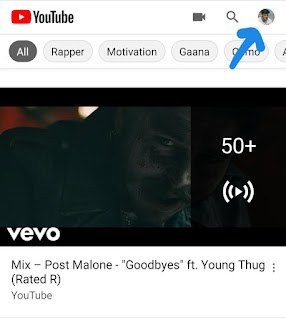
- Now go to Settings > General.
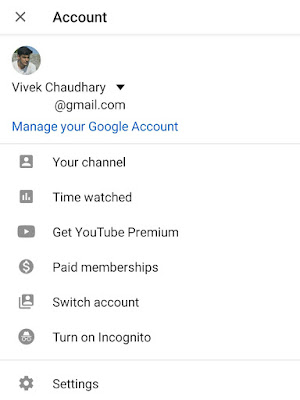
- Here you will find the Dark Theme option. Simply, switch on the button next to it to enable the dark mode.
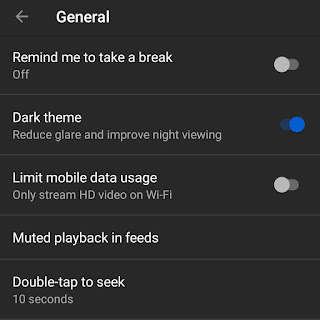
The above steps are almost the same for both Android and iPhone. Just in case of the iPhone, the Dark Theme option is available under Settings only.
As you enable the dark mode, it will change the user interface of the YouTube app to a black-grey color. Now you will feel quite comfortable while using YouTube, especially at night.
Enable YouTube dark mode on mobile site
The mobile version of the YouTube website doesn’t have any direct option to enable the dark mode, however, there is a simple workaround you can use. First, switch to the desktop version of YouTube and then apply the dark theme as in the desktop web interface of YouTube which we have discussed above.
After that, switch back to the mobile version of YouTube and you will find that the dark theme is still applied. Another workaround that you can try is to use the dark mode feature on your web browser. We will recommend you to read our tutorial on how to enable dark mode on Google Chrome for Android.
We hope you find this tutorial helpful to enable the dark mode feature on YouTube. If you want to ask something, let us know in the comment section below. Make sure to share this tutorial with your friend and stay tuned for more updates.



