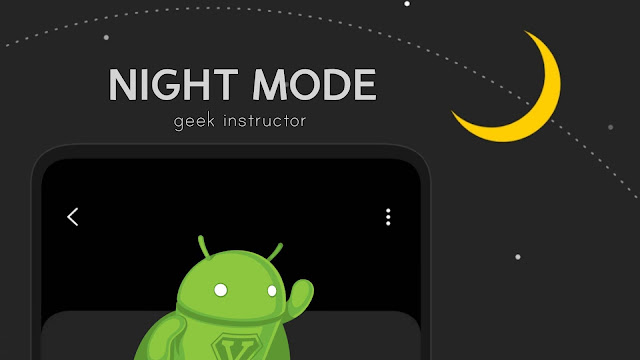
One of the ways you can prevent eye strain is by using the night mode feature on your phone. It will change the user interface of your phone to dark color. Apart from this, the night mode can also help you to save your phone’s battery life as it reduces the intensity of the light-emitting from the screen.
This tutorial will guide you how to enable night mode (also known as dark mode) on your Android smartphone. We have also shared a simple workaround to apply dark effect on your phone if you are using an older version of Android which doesn’t have built-in night mode feature.
Table of Contents
How to enable night mode on Android
Most of the Android smartphones have built-in night feature which is available under phone settings. Android has also rolled out night mode in its latest Android 9.0 Pie version. If you are using an older version on your phone, we will recommend you to update to the latest version.
This step-by-step guide will show you how to enable night mode on Android –
- First, go to the Settings of your phone. Simply, click the Settings (or wrench) icon from the app drawer.
- Now click the Display option.
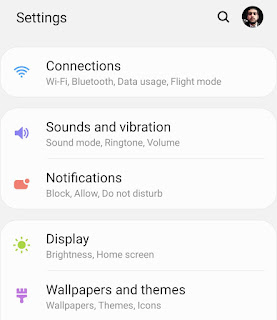
- Here you will find an option named Night Mode. If you didn’t find it there, check it under Advanced Display settings. In some smartphones, it is named as Theme.
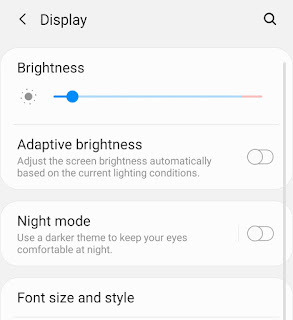
- Next, toggle the button to turn on the night mode.
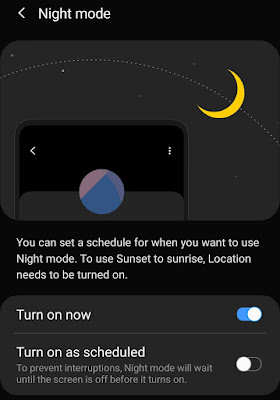
- You can also set a schedule for when you want to use night mode. Simply, enable the “Turn on as schedule” button and then you can set the start time and end time.

Alternatively, you can enable Sunset to Sunrise feature which automatically enables dark mode at night. For this feature, you need to turn on Location on your phone.
There is another quick way to enable dark mode on Android. Simply, pull down from the top of the screen to open the notification panel. Here you will see the night mode button – click on it.

If you didn’t find any night mode button, go to the Button Order from the menu (tap three-dots) and then drag the night mode button to add it to the notification panel.
NOTE: As an example for this article, we used a Samsung smartphone running with Android 9.0 Pie version. The above steps are almost the same for other smartphones also.
As you enable night mode on Android, it will be applied in the notification panel area, keyboard, settings, and most of your phone’s built-in applications such as Phone, Messages, Calendar, Clock, and more.
Please note that, the night mode will not be applied to third-party apps including WhatsApp, Facebook, Instagram, YouTube, Chrome, etc. However, some of the apps have built-in dark mode feature in them. We will recommend you to read these tutorials –
Enable night mode from developer options
The night mode feature can be found in the Developer Options on your Android phone. For this, first you need to enable developer options as it is hidden in your phone by default. Here are the steps –
First, go to Settings > About Phone > Software Information. Here you find an option named Build Number. Tap on it at least 7 to 10 times. This will unlock the developer options in your settings.
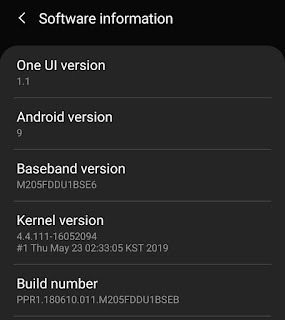
Now to enable the night mode, go to Settings > Developer options (at the bottom). Scroll down until you find the Night mode option. Click on it and then select when you want to use night mode.
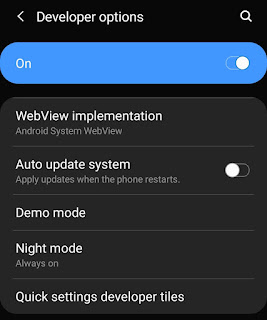
Apply dark mode using a third-party app
If you are using an older version of Android or your smartphone doesn’t have a built-in night mode feature, then you can use a third-party app to apply dark mode on your phone. There are a couple of apps available on Google Play Store that you can try.
Night Mode is one of the most popular apps in this category. As you open the app, you will see a START button there – tap it. This app will simply apply an overlay of black color on the screen. You can also adjust the brightness level, which is set to 50% by default.
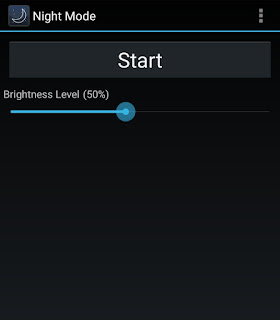
Other apps that you can check out are Blue Light Filter and Twilight. These apps have additional features that allow you to set the color temperature and filter out the blue light from the screen.
We hope you find this tutorial helpful to enable night mode (or dark mode) feature on your Android phone. If you want to ask something related to this topic, feel free to share it in the comments below.



