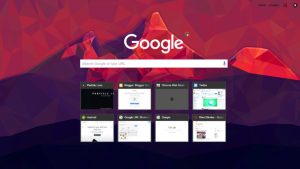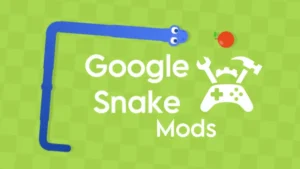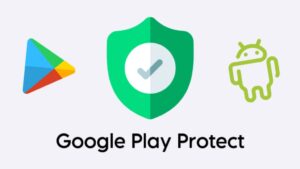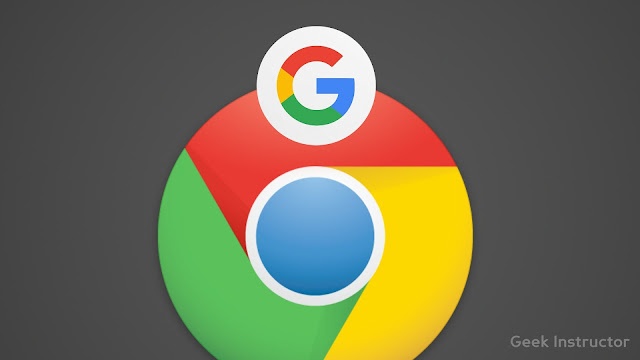
Chrome will use this default Google account everywhere. For example, you will be logged into all Google services (such as YouTube, Gmail, Drive, etc.) with that account and even your history, bookmarks, passwords, and other Chrome data will be saved on it.
You can use multiple Google accounts on Chrome simultaneously and it’s quite simple to switch from one to another but sometimes you need to change your default Google account on Chrome for Android. Here we have shared how you can do it quickly. Let’s get started!
Change default Google account on Chrome Android
There is no need to reinstall Chrome app on your phone. You can directly sign out of your default Google account and then set another as default. First, make sure that you are using the latest version on Chrome app. If not, then update it from Play Store. After that, follow these steps –
- Open Chrome app on your phone and tap the menu button (three dots at the top-right corner of the screen).
- Now click the Settings option from the menu.
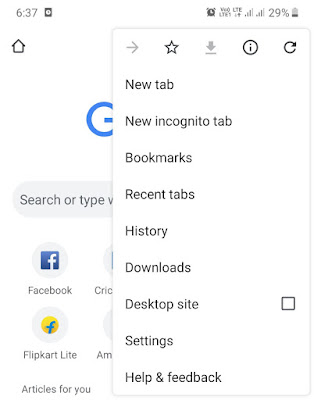
- Under the Account subheading, you will see your default Google account. Simply, click on it.
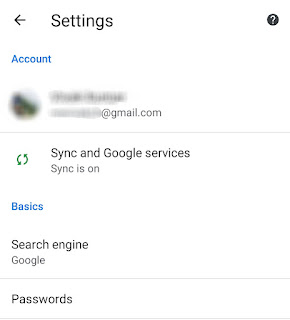
- Next, click the “Sign out and turn off sync” option. Please note that this will not sign out Google account from your phone.

- After this, a pop-up box will appear where you will be asked to confirm your action. If you don’t want to clear your Chrome data from the device, then make sure to uncheck the button.
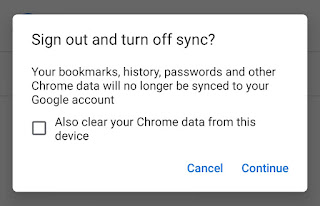
- Once you are signed out of your account, click the “Choose another account” option and then select the one which you want to set as your default.
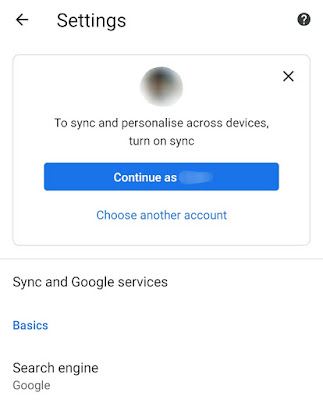
- Finally, click the “Yes, I’m in” button at the bottom-right corner and you’ve done it.
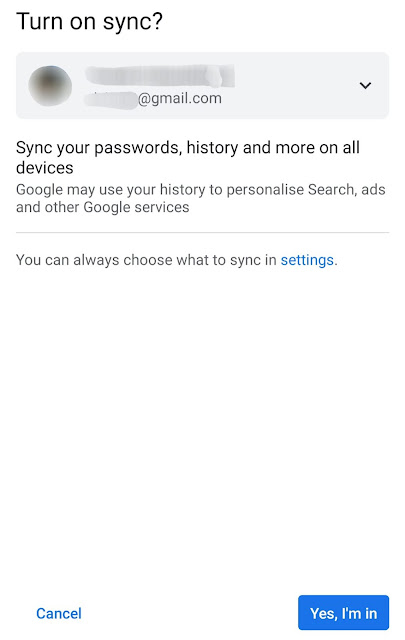
Now go to any Google service and you would see your new default account logged in it automatically. Moreover, your bookmarks, passwords, and history will also be saved in it. If you want to stop syncing your Chrome data, you can turn it off that feature from the settings.
So that’s how you can change default Google account on Chrome for Android. We hope you find this tutorial helpful. If you are facing any problem in the above steps, you can ask it in the comments below. Please subscribe to our email newsletter to receive more interesting tutorials.