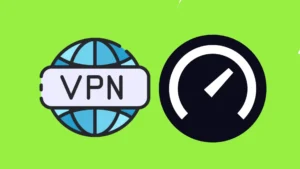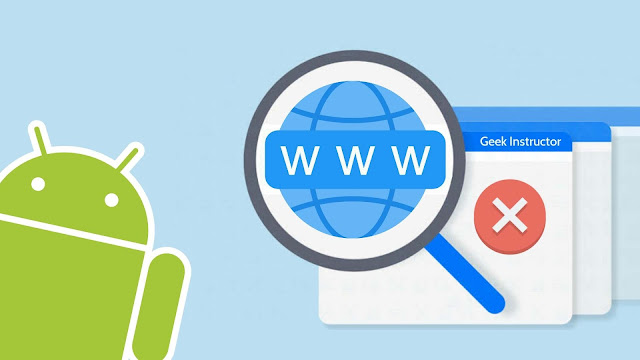
This type of website restriction is imposed by the government of a country and implemented by the internet service providers (ISP). Websites can also be blocked at your system level by the parental control services or by your local network administrator as in offices and schools.
Is your favorite website also blocked and you are unable to access it? Don’t worry! There are certain ways by which you can easily bypass website block restriction on your Android phone. In this guide, we have shared 5 simple methods that you can use for free. Let’s get started!
Table of Contents
1. Use VPN app to access blocked sites
One of the easiest ways to access blocked websites on Android is by using VPN services. VPN stands for Virtual Private Network. It provides access to the internet through a virtual network so as to keep your data safe and secure.
For example, if you are connected to a public Wi-Fi network, there is a risk of data breach. In such situations, you can use a VPN on your phone to access the internet securely. Now you might be wondering how VPN can help you access blocked websites also.
What VPN does is, it simply routes your device’s internet connection through the VPN private server rather than your internet service provider (ISP) so you can access websites anonymously. When you are using a VPN, you are accessing the website from the location where the VPN server is located thus bypassing the geoblocking system.
There are so many VPN apps available for Android, both free and paid. As our task can be done by free apps so there is no need to use paid ones. We will use an app named Ultra Surf which is one of the most popular VPN apps on Google Play Store. This step-by-step guide will show you how to use access blocked websites on Android using VPN –
- Download and install the Ultra Surf app on your Android phone. It is very lightweight in size – around 6MB only.
- Launch the app. Toggle the button that you see on your screen to switch it ON.
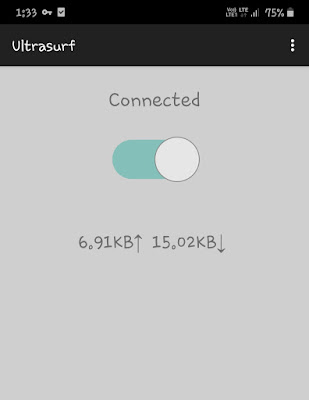
- Now your device will ask you to allow the app to setup a VPN connection. Click the OK button. You will see a notification in your notification panel when VPN is active.

- Now open any browser on your Android phone such as Google Chrome and visit your favorite website which was blocked earlier. You will be able to access it without any issues now.
If you want to turn off the VPN, simply open the Ultra Surf app again and toggle the button to switch it off.
2. Use UC Browser on your phone
If you already have UC Browser installed on your Android phone, then there is no need to use any VPN service. UC Browser uses its proxy servers to compress and render the data of web pages. This also allows you to access blocked websites. You don’t have to turn on anything. Simply, open the UC Browser app and visit the blocked website you want to access. That’s it.
3. Use proxy servers to bypass blocked sites
You can also use a proxy server to unblock blocked websites on your Android phone. A proxy server acts as a gateway between you and the internet to hide your IP address. The main difference between the VPN and proxy servers is that VPN is more secure as it encrypts your data while proxy servers don’t.
There are few websites on the internet that offers free proxy services. Hide.me is one of them. To use this method, just visit the hide.me proxy page and enter the web address of the blocked website that you want to access. Optionally, you can also choose the location of the server.
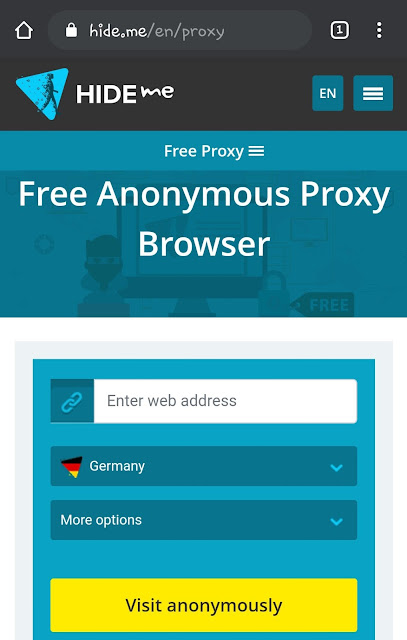
Click the Visit anonymously button. After this, hide.me will open the blocked website within its web page. That’s it. Please note that proxy servers aren’t secure so don’t share any sensitive information such as your email address, password or bank account information while using this method.
4. Use Google’s cached copy of the website
This method is very simple but it will only work if you are trying to access content based websites like blogs or news portals. In this method, we will use Google to access the cached version of the website.
Google regularly crawls the websites and saves a copy of each web page on its servers. So what you have to do to access the cached copy of any web page is, open any browser on your phone and type cache:website-address
Replace website-address with the web address of the blocked website that you want to access. Now Google will show you the snapshot of the web page as it appeared when it was crawled last time. The current page could have changed in the meantime.
If you will click on the internal link of the website, you will be redirected to its real address so it may not open as your direct access to the website is blocked. If you want to visit that page, then again you have to open its cached version by adding cache: before its web address.
Note: If you are getting a 404 error on the cached page, then it means Google hasn’t saved a cached copy of the web page on its servers.
5. Refresh webpage continuously
We have discovered a totally new method in which you don’t have to use any third-party app. Just visit the blocked website and refresh the web page continuously. This method may or may not work for you but you should give it a try.
So these are 5 simple methods that you can use to unblock blocked sites on your Android phone. You can use any of them based on your choice. Let us know which one you find most simple. Do you know any other method that we didn’t discuss above? Share your thoughts in the comments.