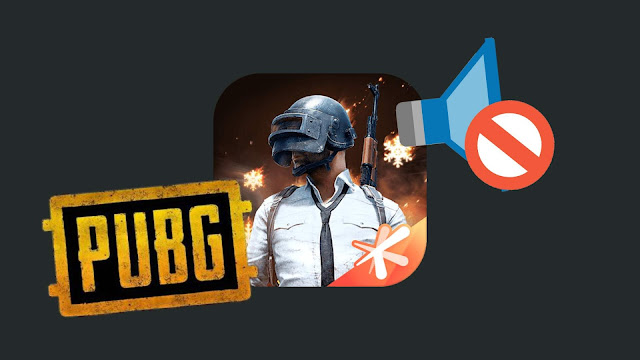
Sometimes you will not hear any audio/sound while playing PUBG on your phone. You may already know how audio plays an important role during the match. If your phone stops playing audio, it would badly affect your game experience and you might lose your match as well.
If you are facing no sound or audio problem while playing the PUBG game on your iPhone or Android device, then this tutorial will guide you how to fix this problem quickly. There are various methods you can try. Let’s start with the first method that will fix it most probably.
Table of Contents
Fix audio error in PUBG from sound settings
When you are using headphones while playing PUBG, sometimes your phone changes volume mode to call. So if you will increase the volume using the volume button, it will increase the volume for call, not for the media or in-game audio.
To fix this, you can enable the media volume from the sound settings on your phone. This is for Android. Here’s what you have to do –
- Open the Settings app.
- Click the Sounds option, then go to Volume.
- Here you will find Media volume slider. Slide it to increase the volume.
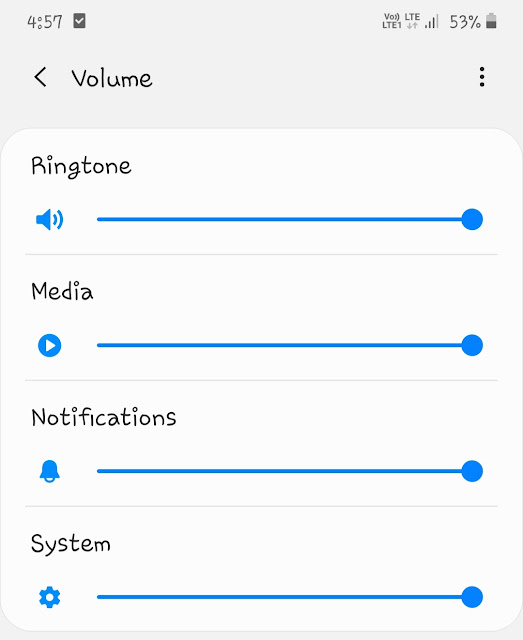
Once after this, reopen your PUBG game and check if the audio is working. This method will most probably fix the no sound problem on PUBG.
Enable microphone permission again
In this method, we will disable the microphone permission for the PUBG app and then enable it again to fix any internal glitches. Follow this step-by-step guide –
- Go to Settings > Apps on your Android phone.
- Find and open the PUBG app.
- In the app info page, go to Permissions.
- Now turn off the Microphone button.
- After that, reopen your PUBG game and enable audio from the screen.
- The app will ask you to enable the microphone permission. Simply, allow it and then you will be able to hear sound on PUBG.
Other methods to fix no sound issue in PUBG
If the above methods didn’t work, then you can try these methods –
- Turn on the ringer on your iPhone – When ringer is turned off, it makes your phone silent. This might be the reason why you aren’t hearing any audio while playing PUBG. So make sure to turn on your ringer.
- Restart the game – Close the PUBG app, remove it from the Recent Apps, and then reopen it again. You can also try restarting your phone.
- Call your friend – Once the person picks up the call, disconnect it. Come back to your game after that. A lot of people have reported that this trick actually works.
- Delete app’s cached data – There might be some internal problems in the PUBG app. To fix that, you can delete the app’s cached data from your phone. Simply, go to Settings > Apps > PUBG. In the app info page, click Storage option. Next, click the Clear Cache button.
- Clear RAM memory on your phone – This will also help to improve the game performance. We have already published an article on how to free up RAM memory on your Android phone.
So these are some methods that you can use to fix no sound/audio issue while playing PUBG game on your iPhone or Android device. Let us know which method worked for you. If you want to ask something related to this tutorial, then share it in the comments below.