You might already know about the Recycle Bin feature on computer operating systems such as Windows and Mac. With the same concept, iPhone also provides this feature in its built-in Photos app. The deleted photos and videos remains for 30 days in the Recently Deleted album and after that they are automatically deleted for forever.
So you got this 30 days time period to recover your deleted photos and videos. Undoubtedly, this feature is quite useful but at the same time it consumes a lot of unneccessary storage on your iPhone. Plus you have to do some extra work to deleted something permanently by removing it twice from both the places.
Some iPhone users find this recycling feature really annoying and they want to turn it off. Well, if you are also looking for that, then you have landed on the right webpage. In this tutorial, we will discuss how you can turn off recycle bin on iPhone and delete your photos and video instantly without transferring them to Recently Deleted album first.
Table of Contents
Can you remove Recently Deleted album on Photos app?
Let’s get this thing straight and simple. You can’t permanently delete Recently Deleted album from the Photos app on iPhone. This is because iPhone doesn’t provide any option to do that manually. It comes turned on by default and there is no way you can remove or at least hide it.
Even if you go to the settings of Photos app, you won’t find any option related to the recycle bin or Recently Deleted album. The older versions of iOS don’t have this feature. As expected by the users, iPhone should provide an option to turn off Recently Deleted album manually. What are your views on this? Don’t forget to comment down below.
There is another feature on the Photos app which allows you to hide your photos and videos from the Library. It simply moves your media files to the Hidden album and you can easily hide that Hidden album from the Photos app in its settings. Unfortunately, no such feature is available for the Recently Deleted album.
How to permanently delete photos on iPhone
Let’s suppose you want to delete some photos or videos from your iPhone permanently without any way to recover them. Well, this can be done by deleting them normally and then removing them from the Recently Deleted Album also. Here’s how you can do that –
- Open the Photos app on your iPhone.
- Now select the photo(s) or video(s) you want to delete.
- Tap the Delete icon at the bottom-right corner.
- Now your photo(s) or video(s) will move to Recently Deleted album. Simply, go to Albums, scroll down to the bottom and click Recently Deleted under Utilities.
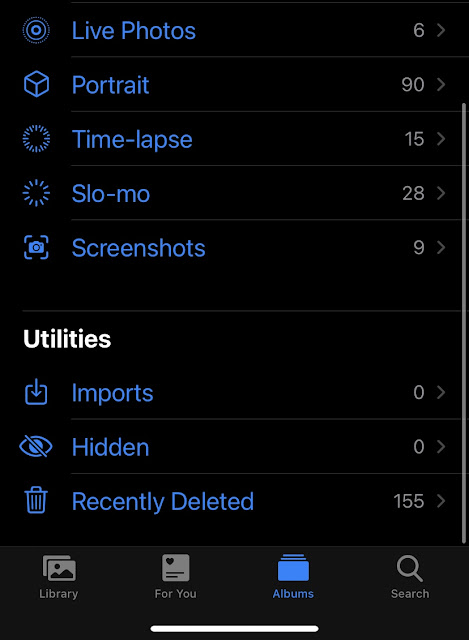
- Here you will find your deleted photos and videos. Tap the Select option at the top-right corner of the screen and then select them.
- Next, click the Delete option.
- Now you will be asked to confirm your action. Just tap on Delete again. Please note that this action can’t be undone. It will permanently delete your photo(s) and video(s) and you won’t be able to recover them in any way.
Disabling Recently Deleted album on Jailbreaked iPhone
There is always some workaround available for jaiilbreaked iPhones. If your device is also jailbroken, then you can turn off recycle bin feature in the Photos app. This can be done with the help of an application NoRecentlyDeleted.
You can find it by searching its name on Cydia. Simply, install it and after respring your device, you are good to go. When you will delete any photos or videos from the Photos app, this application will also delete them from the Recently Deleted album automatically, so you don’t have to do that task twice.
So these are some workarounds which you can use to turn off recycle bin on the Photos app on your iPhone. We have also explained how to delete photo(s) and video(s) permanently. Let’s know whether this iPhone’s feature is useful for you or not. If you have any other questions, don’t forget to share them in the comments below. Also check out other iPhone guides on our website.



