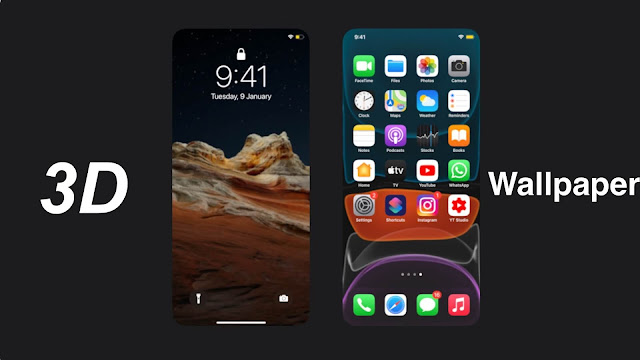
When you set wallpaper on iPhone, you got two options. Either you can make that photo fixed on the background of your home screen or lock screen. The second option is to make that photo 3D with perspective zoom which makes it move with your iPhone motion. In this tutorial, we have discussed how you can add motion effect to the image on wallpaper of your iPhone/iPad.
What you need to apply perspective zoom wallpaper?
There is nothing much you need to apply perspective zoom effect on your iPhone wallpaper. Only the image you are going to use as wallpaper should be in high quality. This is required because when you enable perspective zoom, the image get zoomed a little to apply the 3D moving effect. iPhone has this built-in feature to enable perspective zoom on wallpaper, so you don’t need to install any third-party application on your phone.
How to enable perspective zoom on iPhone wallpaper
This step-by-step guide shows you how to make your iPhone wallpaper 3D so it moves as you tilt or shake your phone –
- First, go to the Settings app on your iPhone.
- Scroll down a bit and click Wallpaper option.
- Next, click on Choose a New Wallpaper.

- Now you will see 3 options to select your wallpaper named Dynamic, Still, and Live. Apart from that, you will also see albums of your Photos app from where you can load your clicked and downloaded photos.
- Select the photo you want to use as a wallpaper on your iPhone.
- On the preview screen, click the perspective zoom icon at the bottom as marked in the below picture. Once you have enabled this feature, you can check its live preview by moving your iPhone.
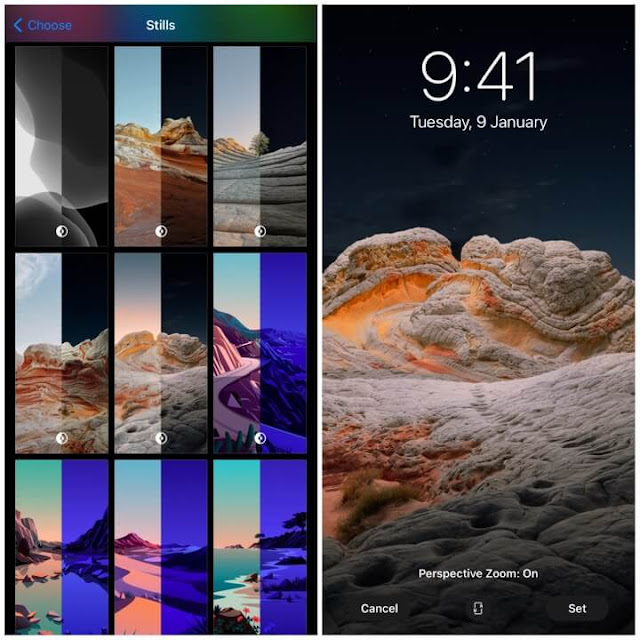
- Finally, tap the Set button and then choose where you want to apply it. There are three options available: Home screen, Lock Screen, and Both. Now go and check your new wallpaper with 3D perspective zoom effect on it.
So that’s how you can apply 3D parallax wallpaper effect on your iPhone. We hope you find this guide helpful. If you want to ask something, do share it in the comments below. Check out more interesting iPhone guides on our website. Before leaving this page, we will recommend you to read another article on how to change wallpaper on Android phone automatically. Do share this post with friends on Facebook, WhatsApp and Twitter.



