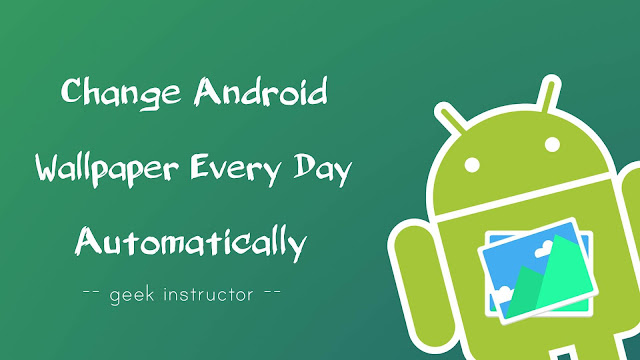
Android smartphones come up with a few built-in wallpapers which were added by the manufacturer. You might be bored using those wallpapers. Some smartphones also have wallpaper market app from where you can download and add new wallpapers, themes, and icons on your phone.
For example, Samsung smartphones have Galaxy Themes app which has a wide variety of wallpapers, but most of them that you would like aren’t free. Android also doesn’t have any built-in feature to change the wallpaper on your phone automatically.
Luckily, there are a few third-party apps that you can use to automatically change wallpaper on your Android phone daily. These apps also offer free HD wallpapers for all types of categories such as landscapes, nature, ocean, winter, galaxy, vehicles, art and more.
Table of Contents
Automatically change wallpaper on Android daily
Out of so many third-party applications, one of our favorite apps in the list is Wallpapers. This app is developed by Google itself which has so many beautiful HD wallpapers that you can change every day.
You can choose one of your own photos, wallpapers from your local gallery, images from the Google Earth collection, live wallpapers and more. You can also set different home and lock screen wallpapers (This feature requires Android 7.0 Nougat and above version).
This step-by-step guide will show you how to automatically change wallpaper on your Android phone daily –
- Download and install Wallpapers app from Google Play Store.
- Open the app and you would be asked to allow access to your device’s storage.
It will display your current home screen and lock screen wallpapers at the top of the screen. - Under select wallpaper section, click on any of your favorite category whose wallpaper you want to use.

There are a number of wallpaper categories available such as Landscapes, Textures, Life, Earth, Art, Cityscapes, Geometry, Solid Colors, Seascapes, and more.
- Now tap the Daily Wallpaper option.
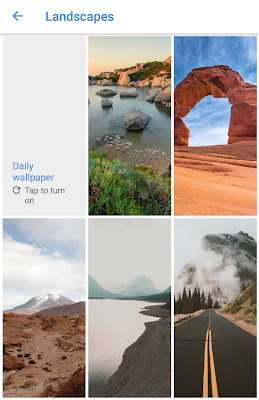
- After this, a pop-up box will appear where you will be asked if you want to download future wallpapers on Wi-Fi connection only.

If you want to download future wallpapers on mobile data also, then uncheck the button and click on the Continue.
- Now the app will download your first wallpaper. Tap the Set Wallpaper button at the top right corner of the screen. Next, choose where you want to apply the wallpaper (home screen, lock screen, or both). That’s it.
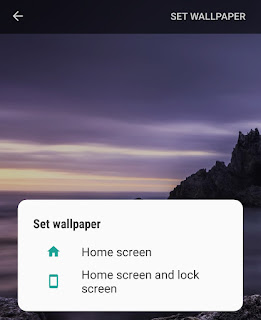
The drawback of this Wallpapers app is that it doesn’t allows you to create your own custom collection of wallpapers. Moreover, there are very limited wallpaper categories available.
Other Auto Wallpaper Changer app for Android
There are a few other auto wallpaper changer apps available for Android which have more advanced features. Here we have explained two of them –
Change wallpaper automatically using Walli app
Walli is more like a social media app where you can follow artists and add their pictures as wallpaper on your Android phone. There are various sections available for featured, recent, popular and category-based wallpapers.

This app has a unique feature named My Playlist where you can add your favorite wallpapers. You can set how often you want to change wallpaper on your Android phone. The free version of the app allows you to add only 10 images to your playlist.
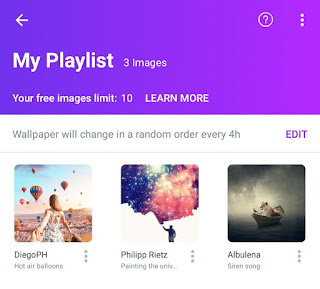
Change wallpaper automatically using 4K Wallpapers app
4K Wallpapers is another popular wallpaper changer app for Android. As the name itself suggests, this app provides 4K HD wallpapers. There are so many categories available and you can sort wallpapers based on most viewed, most downloaded and most favorited.

You have to download at least two wallpapers to use auto wallpaper changer feature. In auto wallpaper charger settings, you can set the frequency at which you want to change the wallpaper. One of the options is to change the wallpaper every time you unlock your phone.
Here are a few more advanced features that are available in this app –

- Blur intensity – This will apply a blur effect on the wallpaper. There are three levels available for blur intensity.
- Darken wallpaper – This will darken the wallpaper for better readability. You can set this feature at various levels.
- Randomize – When this feature is enabled, 4K Wallpapers app will randomize the wallpapers.
- Double tap to change wallpaper – This feature allows you to change the wallpaper by double tapping on the home screen.
- Also read: How to backup photos and videos on Android
So these are some of the apps that can help you to change wallpaper on your Android phone every day automatically. Tell us which app you liked the most. If you want to ask something related to this tutorial, please do share it in the comment section.



