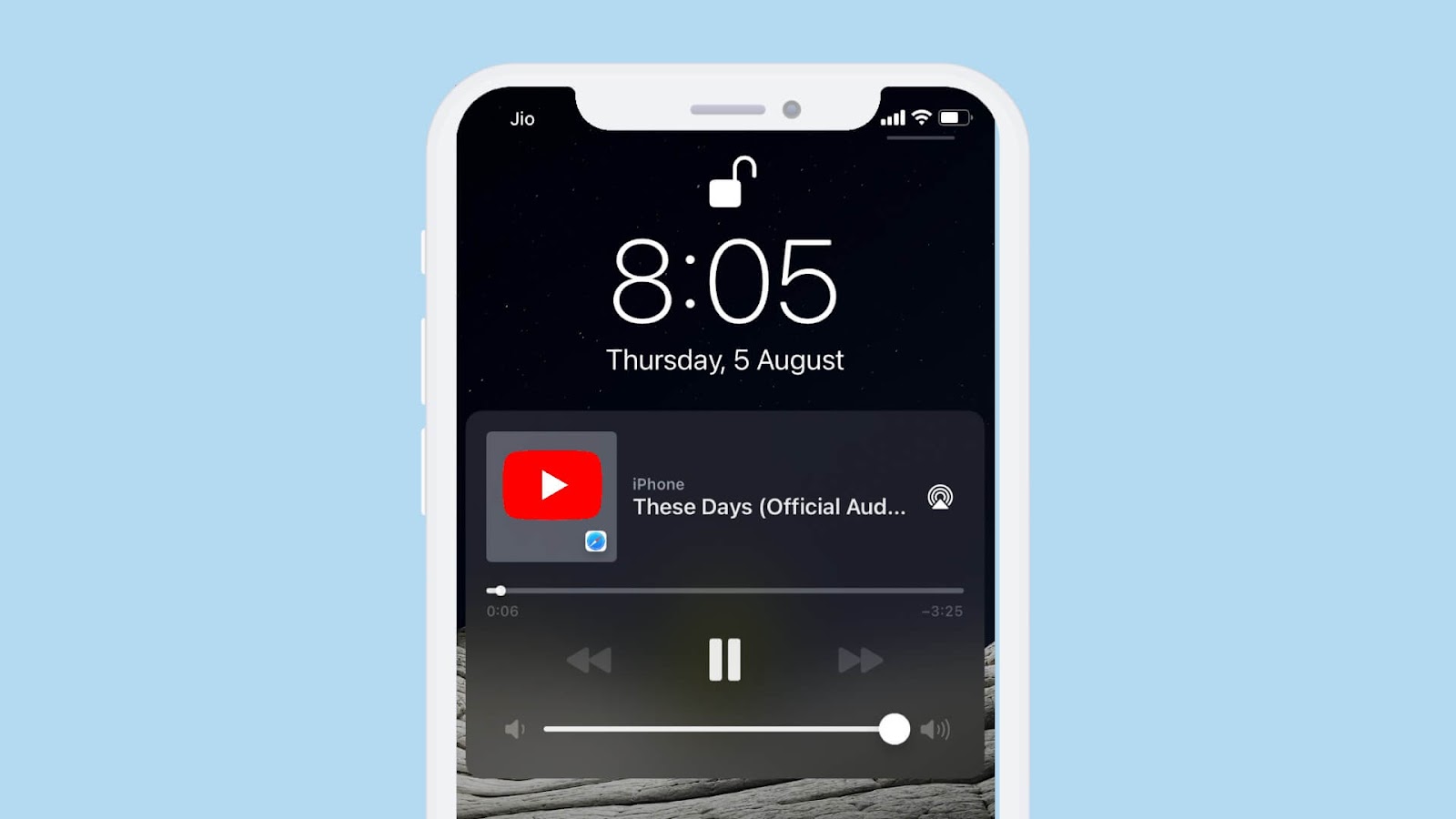
YouTube has another app made for music streaming named YouTube Music. It also has the same problem i.e. it doesn’t support background playback. The song gets paused when you switch to another app or even lock your iPhone screen. Although, there is a premium subscription available for YouTube which adds background play feature along with ad-free experience and offline downloading but you may not want to opt for this option as it is paid.
Nowadays YouTube is the source of all music videos and podcasts. Every new song is first released on this platform. You may also use YouTube as your first choice to listen to your favorite songs but it gets inconvenient when you don’t get to play them in the background. We have found a simple workaround that can help you to play YouTube in the background without even getting premium subscription. This workaround will not only work on iPhone/iPad but also on Android smartphones.
Table of Contents
How to play YouTube in the background using Safari on iPhone
We will using Safari browser for this task as it comes pre-installed on your iPhone, although you can also use any other browser such as Google Chrome. In this workaround, you have to request the desktop site of YouTube on Safari and then you will be able to play songs/music in the background even when your iPhone screen is locked. This step-by-step guide will show what exactly you need to do –
- Open the Safari app on your iPhone – Safari browser is an official web browser by Apple which comes pre-installed in all iPhone models. Go to the App Library and search Safari. After finding the app, just click on it to open.
- Visit YouTube website – Enter the YouTube website address in the URL tab at the top or go to Google, search YouTube and then open its website from there.
- Request desktop YouTube site – By default, Safari browser will open the mobile version of the YouTube website. You can’t do background playback with this version. To play YouTube in the background, you have to request desktop website of the YouTube. For this, click the aA option at the top-left corner on the URL tab and then click Request Desktop Website option. Now Safari will force load the desktop version of the YouTube website on your iPhone.
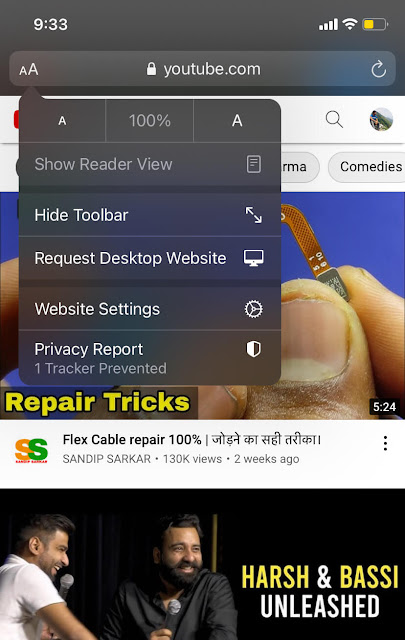
- Find and play the song on YouTube – Make sure that you have logged in to your Google account. If not, then click Sign in option and login with your Google ID and password. Once you are logged in, search the song name or music in the search tab on YouTube that you want to play in the background on your iPhone. From the search results, click on the video to play it.

- Keep playing YouTube song in the background on iPhone – Once the song or music starts playing on YouTube, go to your home screen on iPhone. This will stop playing the song. To start it again in the background, go to your Control Center and click the play button on the music control tab. That’s it.

To open Control Center on iPhone X, 11 and later versions, swipe down the screen from the top-right corner. On iPhone SE, 8 and earlier versions, swipe up from the bottom edge of the screen.
You can also control your YouTube playback options (pause and play) from the Notification Center and lock screen on your iPhone. YouTube will continue playing the song in the background on Safari browser even if you use other apps or lock your iPhone.
Get YouTube Music Premium subscription
YouTube has launched a special app for music streaming named YouTube Music which allow users to browse through songs, remixes, albums, live performances, and music videos on YouTube based on genres, artists, playlists, and recommendations. This application is available for both iPhone and Android. The free version doesn’t allow you to play songs in the background, however, you can buy premium subscription to get this feature.
YouTube Music Premium subscription is quite cheap and affordable. You can enjoy ad-free experience, background music playback, and offline song downloading feature at just ₹129/month. If you want to listen YouTube songs in the background on your iPhone, this is an alternative option you can choose. The previous method is free but not feasible and convenient as you have to request the desktop site of YouTube on Safari every time.
Other ways to play YouTube in the background on iPhone
There are few other methods that can help you to play YouTube music in the background on your iPhone/iPad. Below we have mentioned those methods –
- Use third-party apps – App Store has some apps which support background music playback for YouTube. One such app is called YouListen. This app allows you to stream music, songs, podcasts, and almost everything from YouTube. It has an optimized user interface which looks like a music player app. You can create your personal playlist, search songs manually, explore trending videos in your country and much more. On top of all these features, the app provide you ad-free experience while listening to your favorite songs.
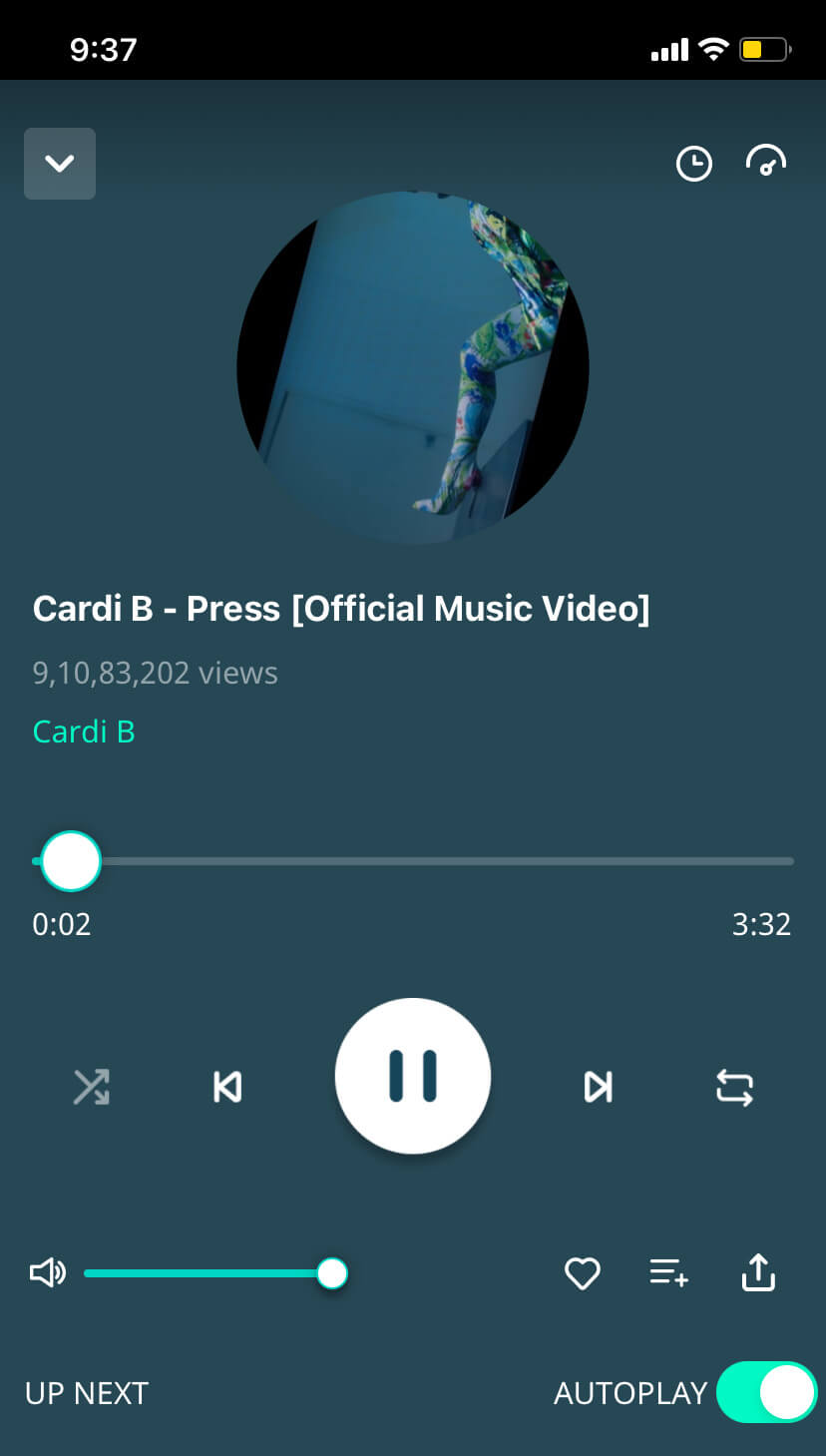
Another app for playing YouTube music in the background on your iPhone is InBackground. This app works as a normal browser for YouTube website. When you play a video on YouTube, it will play it as an audio only. Even if you close the app or lock your iPhone, the music or song will continue playing in the background. You can control playback options (pause, play and position slider) from the music tab in your Notification Center and lock screen. Apart from YouTube, this app also support background playback from Facebook, Vimeo, and Dailymotion website, so it’s an all in one app basically.
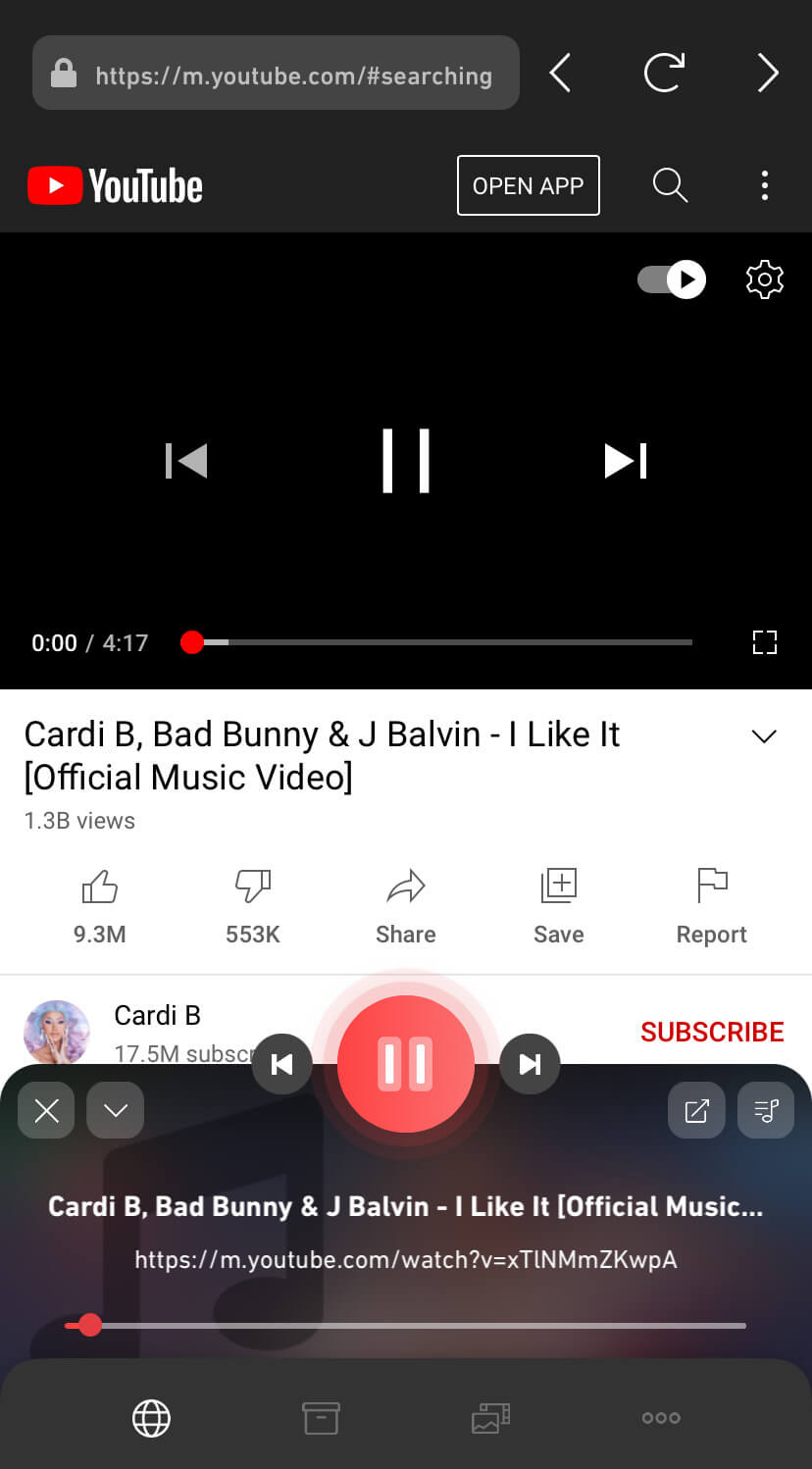
- Use alternative music apps – YouTube is not the only app for listening your favourite music. There are so many music streaming apps available for iPhone. One such free app that support background playback is JioSaavn. Previously, Jio Music and Saavn are two different apps but they are merged into one. JioSaavn has all your songs and podcasts which you can play in the background while doing other tasks on your iPhone. Apart from that, if you have a Jio number, you can also use this app to set caller tune on your Jio.
So that’s how you can play YouTube music in the background on your iPhone. We have shared different methods for this task. It’s up to you which on you want. The first method allows you to directly stream songs from the YouTube desktop website on Safari browser. It doesn’t require you to install any third-party app on your iPhone. If you are looking for a permanent solution, you can get YouTube Music Premium subscription or use other music streaming apps. If you liked our guide, don’t forget to share it with your friends. Let us know if you have any questions in your mind.



