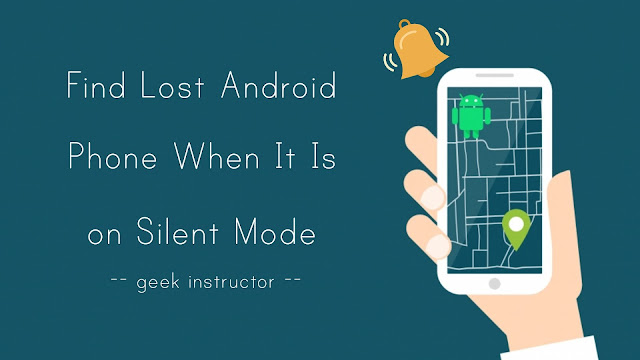
You can also use Google to ring your lost phone but it will not work if your phone is on silent mode. Here we have a simple trick that can help you to turn the ringer volume up 100% remotely by sending a message on your phone. After this, you can easily find your lost phone by calling on it.
Note: This tutorial is not about finding your stolen phone, however, if your phone is active and placed on the silent mode by a thief then you can use this trick to ring it.
Find Lost Android Phone When It Is On Silent Mode
There is an app available on Google Play Store named IFTTT (short for If This Then That) which lets you create automatic tasks based on the simple conditional statements. This app connects multiple devices, apps, and services with each other and performs a task automatically when a specified event occurs.
The automated tasks have been named applets in IFTTT. There are so many built-in applets available in IFTTT and you can also create your own. This step-by-step guide shows you how to create an applet which turn the ringer volume up 100% when your phone receives a new message with a specified text.
- Download and install IFTTT app on your phone.
- Launch the app and sign up to create a new account. Make sure to allow IFTTT app to access your SMS messages and contacts.

- Once you have logged into your account, go to My Applets tab and click the + (plus) button at the top-right corner of the screen.
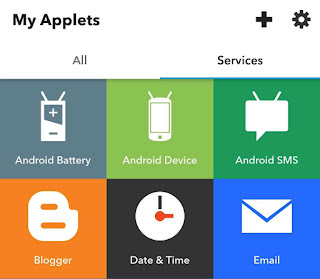
- Now click +this option and select Android SMS service.
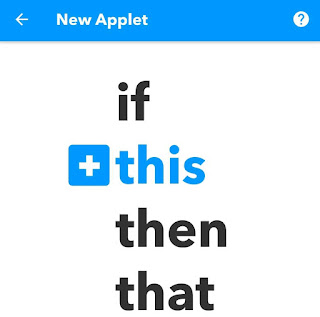
- Click “New SMS received matches search” option and then enter a keyword or simple phrase that you want to text to your Android phone to activate this applet.

For example, you can write “lostphone“. After this, tap the “Create trigger” button.

- Next, click +that option and select Android Device service.

- Click “Set ringtone volume” option and set volume to 100%. Then, tap the “Create action” button.

- You will now be shown a preview of the applet. You can edit the title and enable receive notifications button. Finally, tap the “Finish” button turn on the applet. That’s it.
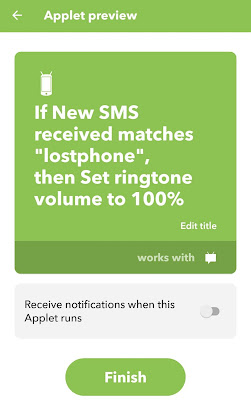
Now whenever you want to find your lost phone, send “lostphone” SMS to your number. Please note that, this phrase is case-sensitive. Upon receiving this SMS, IFTTT app will automatically activate the applet and turn your phone’s ringtone volume to 100%.
There are already many such applets available in the IFTTT app. If you don’t want to follow the above steps, then you can use pre-made applets. Simply, go to the Discover tab, find an applet by searching “lost phone” and then turn it on.
- Also read: How to hide apps on Android: 3 Ways
So that’s how you can easily find your lost Android phone when it is on silent mode. If you want to ask something about this tutorial, feel free to share it in the comment section below.



