
WhatsApp uses three checkmarks to display the status of a message. A single tick means that the message has been sent from the sender’s phone. If it turns into double ticks, then the message has been delivered to the receiver.
WhatsApp uses blue ticks (also known as read receipt feature) to show that the message has been read by the recipient. This guide shows you various methods to read WhatsApp messages without letting the sender know.
Table of Contents
How to disable WhatsApp read receipts (blue ticks)
WhatsApp has an option in account privacy settings which allows you to disable read receipts. When this feature is turned off, you can read any WhatsApp message without showing blue ticks to the sender.
Follow this step-by-step guide to turn off WhatsApp read receipts –
- Open WhatsApp and tap the menu button (three-dots at the top-right corner of the screen).
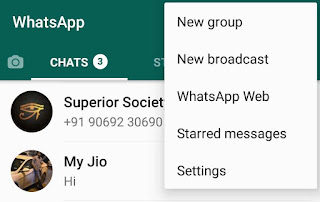
- Now go to Settings > Account > Privacy.
- Under Messaging, untick the Read Receipts button. That’s it.
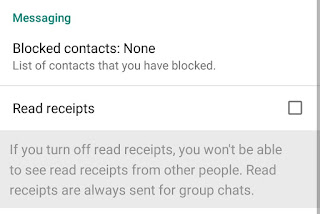
Now if you read any WhatsApp message, the message status will only display double ticks (i.e message is delivered) to the sender until you turn on the read receipts feature again.
Note: Disabling read receipts will also restrict you from seeing blue ticks on messages you have sent to other people. Another important thing is that read receipts is always turned on for WhatsApp groups i.e people can still find out if you have read their messages in group chats.
Read WhatsApp Messages without the sender knowing
Here are a few other methods that can help you to read WhatsApp messages without letting the sender know.
Add WhatsApp Widget
WhatsApp widget allows you to see unread messages on your home screen without opening the chats. It also prevents blue ticks to appear on the sender’s chat. Here’s how you can add WhatsApp widget –
- On the home screen, long-press on the available space and then click Widgets option.
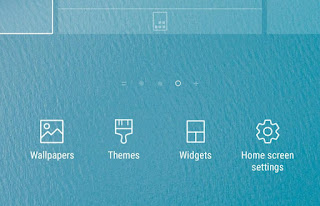
- Now find WhatsApp widget for unread messages and press and hold it to select it.

- Drag and drop the widget anywhere on your home screen. You can also adjust the widget size.

Enable media auto-download feature
If you want to view WhatsApp media files without letting the sender know, then you can enable media auto-download feature to automatically download WhatsApp media files on your phone. This feature is enabled by default, however, if it’s disabled then follow these steps –
Simply, open WhatsApp and go to Settings > Data and storage usage. Here you will see three option under Media auto-download section for mobile data, Wi-Fi and roaming. Click on each option and select which media files you want to auto-download.
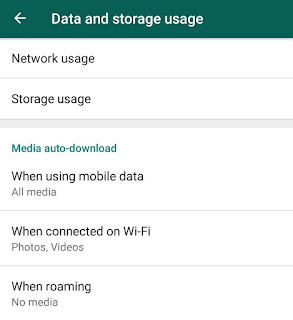
Check the Notification tab
When you receive a new message, WhatsApp will display it in a notification tab. This is a great way to read WhatsApp messages without showing blue ticks to the sender. You can also use an application named Notification History Log which lets you retrieve notifications you have deleted accidentally.
Enable Airplane/Flight mode
Airplane or flight mode prevents apps from accessing the internet by turning off the mobile data and Wi-Fi connection. As long as airplane mode is turned on, you can open WhatsApp chat to read messages without showing blue ticks on the sender’s chat.
We don’t recommend you to use this method as we have discussed better methods earlier which don’t need to disconnect the internet.
Some websites have also mentioned that enabling WhatsApp pop-up notifications will allow you to read messages without letting the sender know, however, it doesn’t work.
So these are some of the methods that can help you to read WhatsApp messages without showing blue ticks to the sender. If you want to ask something about this tutorial, let us know in the comment section.



