You might have been getting hundreds of memes, greeting messages, photos, and videos on WhatsApp every day. If you have enabled the auto-downloading feature, WhatsApp will download all media files on your phone automatically.
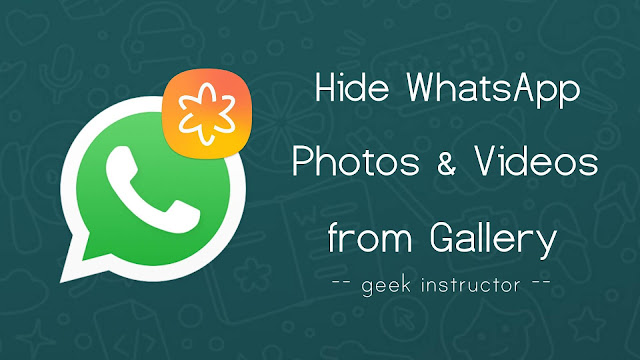
WhatsApp photos and videos can take a large amount of space on your phone memory and they can also make your gallery look cluttered and unorganized. In our previous article, we have already discussed how to clean up WhatsApp junk files.
WhatsApp has now added a new feature which allows you to hide your WhatsApp photos and videos from phone gallery and other media player apps. Here’s everything you need to know about this feature.
How to hide WhatsApp media files from Gallery
Follow this step-by-step guide shows you how to hide your WhatsApp photos and videos from phone gallery –
- Open WhatsApp and tap the menu button (three-dots at the top right corner of the screen). Make sure that you are using the latest version of WhatsApp.
- Now click Settings and then click Chats option.
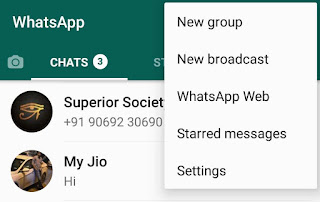
- Under media visibility section, untick the “Show media in gallery” button. That’s it.

How to access the hidden photos and videos?
When you turn off the media visibility feature, WhatsApp will start saving your newly downloaded photos and videos in a private folder. This private folder contains nomedia file which prevents gallery and other third-party apps from accessing its content.
You can view these hidden WhatsApp media files in their chat they were downloaded from. Another way is to use a file manager app such as ES File Explorer. For that, simply go to Internal Storage > WhatsApp > Media. Now open any media folder and then open the Private folder in it.
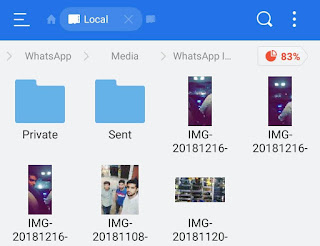
Here you will find all your hidden WhatsApp media files. If you want to unhide them, simply move them out of the Private folder. Alternatively, you can delete the nomedia file from this folder. By default, the nomedia file is also hidden. To unhide it, enable “Show hidden files” button from the ES File Explorer menu.
Note: Disabling the media visibility feature won’t affect your old WhatsApp media files. They will still appear in your phone gallery app. If you want to hide them, you have to move them to the WhatsApp private folder manually.
So that’s how you can hide WhatsApp photos and videos from your phone gallery and other media player apps. If you find this tutorial useful, please share it with your friends on WhatsApp.



