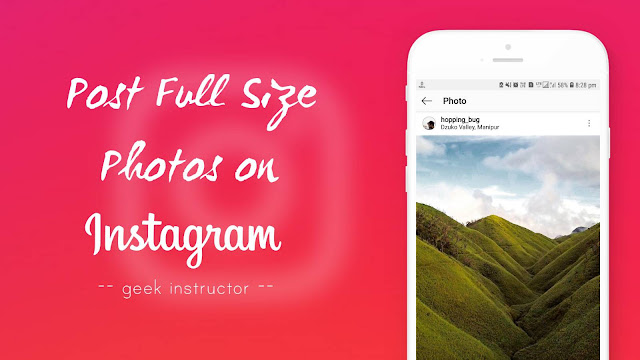
The most standard aspect ratio of vertical photos is still 16:9 which is currently not supported by Instagram. For example, the pictures clicked from your phone or digital camera in vertical (portrait) mode are in 16:9 size.
If any photo is larger than 4:5 aspect ratio, Instagram will automatically crop it to the default square size or you can adjust it to 4:5 manually. Sometimes, you want to avoid cropping your pictures as they may lose their beauty.
This tutorial will guide you how to post full-size photos on Instagram without cropping. Before moving further, first we will discuss how to change the photo size while posting it on Instagram.
How to change the photo size on Instagram
When you add a photo in Instagram, you can choose to post it as a portrait or landscape instead of a square size. Instagram will choose the square size by default, but you can switch to portrait or landscape mode by tapping on the crop button (two arrows) at the bottom-left corner of the photo.
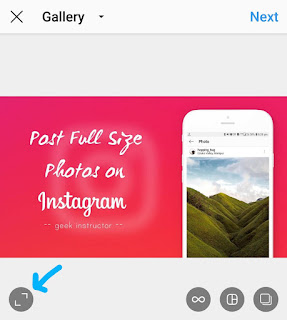
You can also zoom in the picture with your forefingers and adjust how it fits within the frame. Once you have adjusted the photo, tap Next button, apply a filter (if you want) and then post it.
How to post vertical photos on Instagram without cropping
As already mentioned, Instagram allows you to post vertical photos which are up to 4:5 aspect ratio. If any photo is larger than this (for example, 16:9 portrait photo), then you have to crop it.
Here we have a simple workaround that can help you to post full-size vertical photos on Instagram without cropping. This is possible by adding an extra space (or padding) on both sides of your photo to reduce its aspect ratio.
There are a number of third-party apps that you can use to change your vertical photos in square size for the Instagram. We will demonstrate you how to do this with Square inPic app which is one of the most popular apps in this category. Here’s a step-by-step guide –
- Download and Install Square inPic app on your phone.
- Open it, tap Gallery button and select the photo you want to edit.
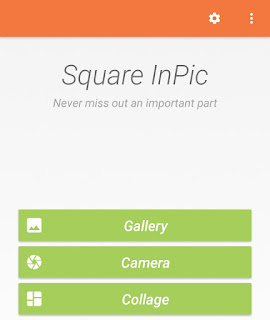
- Now the app will automatically make your vertical or horizontal photo in square size by adding an extra white space around it.

You can change the background color using color picker or you can select blur option to use the same picture on background with blur effect.
- You can adjust position of the photo in the frame using your fingers. This app also allows you to add text, filters, emojis, and patterns.
- Once you have finished editing, tap the Save icon at the top-right corner of the screen and then a pop up box will appear where you can choose the format and set image quality. Finally, tap the “Save” button. That’s it.
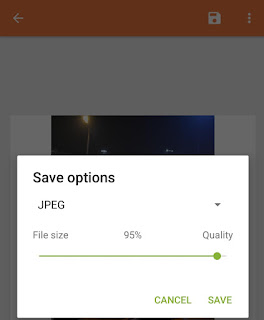
Now your vertical or horizontal photo is changed in square size and you can easily post it on Instagram without cropping.
If you already have PicsArt app on your phone, there is no need to download any third-party app. PicsArt has an option named Sqaure Fit which allows you to convert vertical and horizontal photos in a square size.
So that’s how you can post full-size photos on Instagram without cropping. We hope you find this guide helpful. If you want to ask something, let us know in the comment section below.



