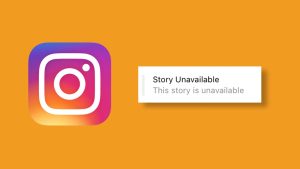Do you want to save a view once photo or video sent to you on Instagram? Curious about whether the sender will be notified if you take a screenshot of their view once media? In this article, we have got you covered with all the answers and details you need.
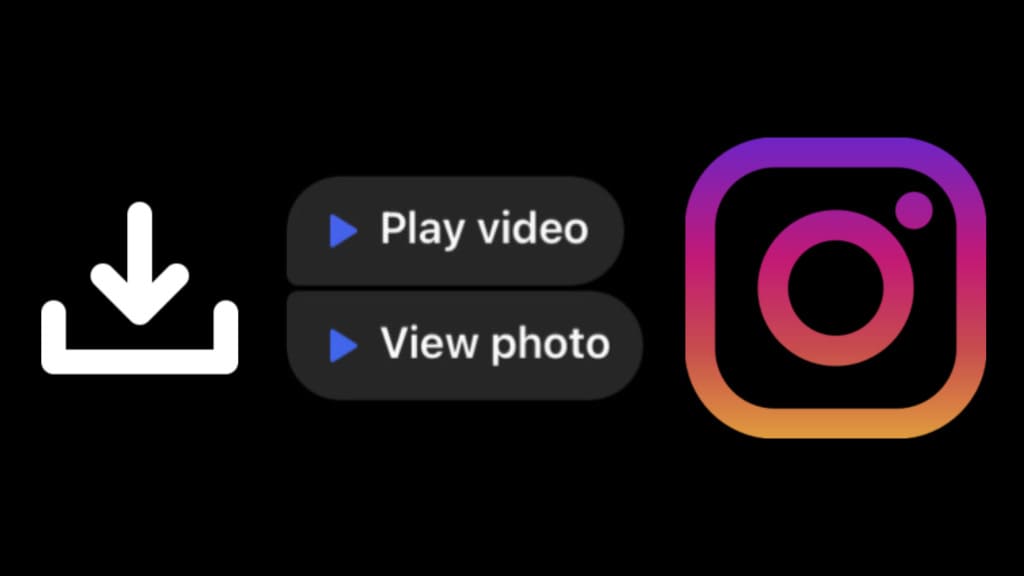
Instagram’s “View Once” feature allows users to send disappearing photos and videos that can only be viewed once before they vanish. Unlike regular media, they aren’t saved in your chat thread permanently. So you won’t be able to access them again after viewing.
People often use the view once feature when they wish to share something private without allowing the other person to save the media. However, there are several ways you can save view once photos and videos on Instagram, even without letting the sender know. Let’s dive into these methods and explore how you can do it!
Table of Contents
Method 1: Take screenshot of view once photos
The simplest way to save view once photos on Instagram is by taking screenshots. When you view the media, quickly capture the screen to save it locally on your device.
Here’s how you can take a screenshot of Instagram view once photos on iPhone or iPad:
- Open the direct message containing the view once photo on Instagram.
- Tap on “View photo” to open the media.

- As the view once photo opens up, press the Power button (located on the right side) and the Volume Down button (located on the left side) simultaneously. For older model iPhones with a Home button (like iPhone 8 or earlier), you need to press the combination of the Power button and the Home button (located on the front side).

- You will see a flash on the screen and hear a camera shutter sound (if the sound is enabled) to indicate that the screenshot has been taken.
- The screenshot will be saved in your iPhone’s Photos app. You can access it by going to the “Photos” app and looking for the screenshot in the “Screenshots” album.
Keep in mind that when you take a screenshot of a view once photo on Instagram, the sender will be notified about it.
If you are an Android user, you can follow these steps:
- When you receive a view once photo on Instagram, open the direct message containing the media.
- Tap on “View photo” to open the photo.
- As it opens on your screen, quickly press the Power button and the Volume Down button at the same time.
- Hold both buttons for a moment until you see a notification confirming that the screenshot has been taken.
- The screenshot will be saved in your device’s gallery or photo album. You can access it from there anytime.
Method 2: Use screen recording to save view once videos
If you have received a video through view once on Instagram, you can save it to your device by screen recording.
This method doesn’t let the other person know that you have saved their media unlike with screenshots. You can also use it to save view once photos on Instagram.
Here’s how you can do a screen recording on both Android and iPhone devices:
On iPhone
iPhones have a built-in screen recording feature. Follow these simple steps:
Step 1: When you receive a view once video on Instagram, open the direct message containing the media. Don’t tap on it to open yet.
Step 2: Open the Control Center on your iPhone by swiping down from the top-right corner of the screen. Then tap on the “Screen Recording” button. It has a dot symbol within a circle.

Step 4: Now go back to the Instagram direct message and tap on “Play video” to open the view once video.
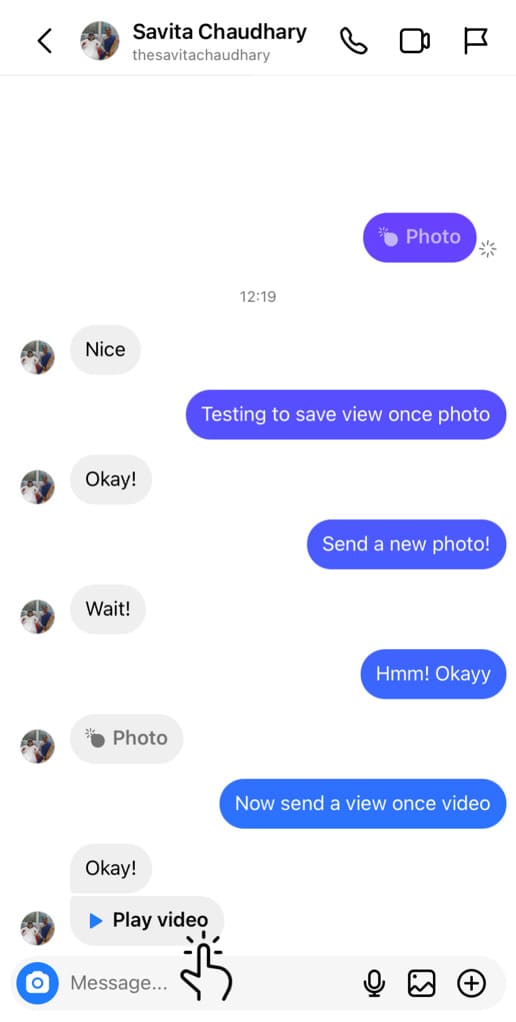
Step 5: While the video is playing, your iPhone will record the entire screen. Wait for the video to finish.
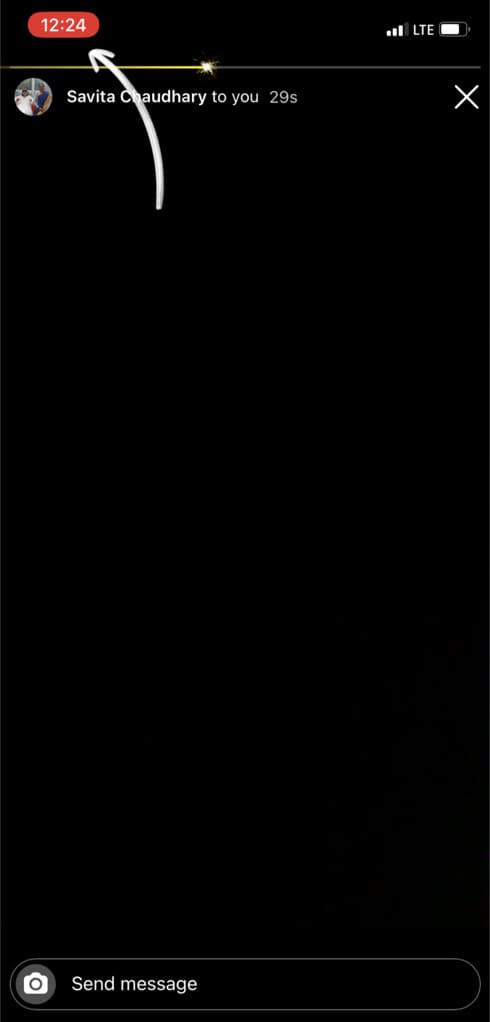
Step 5: When you’re done recording, return to the Control Center and tap on the “Screen Recording” button again. Alternatively, tap on the red recording indicator in the status bar and choose “Stop“.
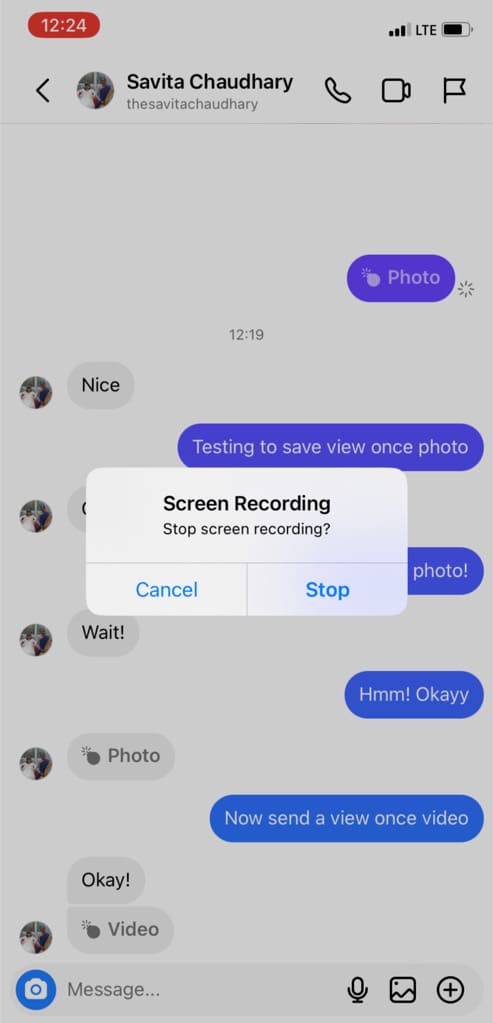
The screen recording of the view once video will be saved in the Photos app on your iPhone.
On Android
The first thing you need to do is check if your Android device has a built-in screen recording feature. Most Android devices come with a native option.
Step 1: Similar to iPhone, open the direct message containing the view once video on Instagram. Don’t tap on the media until you start the screen recording.
Step 2: Swiping down from the top of your screen to open the quick settings panel. Look for a “Screen Recording” or “Screen Capture” icon among the toggles. Tap on it to start the screen recording.
Step 3: Once it starts, go back to the Instagram direct message and tap on the view once video to play it.
Step 4: After the video is recorded, access the notification panel again by swiping down from the top of the screen. Tap on the “Stop” button to end the recording.
The screen recording of the view once video will be saved on your device, and you can find it in the “Gallery”.
Note: If your smartphone doesn’t have a built-in screen recorder, you can download a third-party app. There are plenty of screen recording apps available on Play Store.
Method 3: Use a different phone to record
This method involves using another device to record the Instagram view once photo or video. For example, if you have a secondary smartphone or camera, position it to capture the screen of your primary device.
Start recording on the secondary device while playing the view once media on your Instagram. With this method, you will be able to save the view once photo or video without letting the other person know.
Does the other person know when you take a screenshot of their view once photo on Instagram?
Yes, if you take a screenshot of someone’s view once photo on Instagram, the other person will get to know about it by checking the status of their media.
Although Instagram doesn’t have a notification system to inform users when their view once media is saved through screenshots but there is a way people can find this out. Here is how it’s done:
If you place your finger on an empty area on the chat screen and swipe towards the left side, it will show the time stamp for each message you have sent.
For the view once media, you will be able to see whether the other person has opened it or not. If the media has been saved through screenshot, it will show “Screenshot taken” status with a circle like icon next to your message.
Note: This method will work only when you save someone’s view once photo by taking screenshot directly within the Instagram app. If you use screen recording or a different device to save the photo, the other person will not be able to detect it.
How to prevent the other person from knowing that you’ve taken screenshot of their view once photo on Instagram?
If you want to take a screenshot of the Instagram view once photo without letting the other person know, you can enable Airplane Mode before opening the photo.
Once Airplane Mode is on, open the photo, take the screenshot, and then close the app. To be on the safe side, you can also clear the cache or reinstall the Instagram app. Turn off Airplane Mode afterward.
Alternatively, you can use screen recording or a different phone to record the view once media on Instagram. These methods will also prevent the other person from knowing that you have saved their view once photo or video.
How to know if someone has saved your view once photo on Instagram
If you have sent a view once photo to someone and want know if the other person has saved it through screenshot, you can do the following to check the status of your view once media:
- Open the Instagram app on your device.
- Tap on the Messenger icon in the top-right corner to go to your Direct Message (DM).
- Find and open the chat of the person to whom you have sent a view once photo.
- Locate the view once message in the chat thread.
- If you see a circle like icon next to the message, it means the other person has taken a screenshot of your view once photo.
- To confirm, touch the empty area next to the message and slide towards the left. If it shows “Screenshot taken” status, it is confirmed that the other person has saved your view once photo.
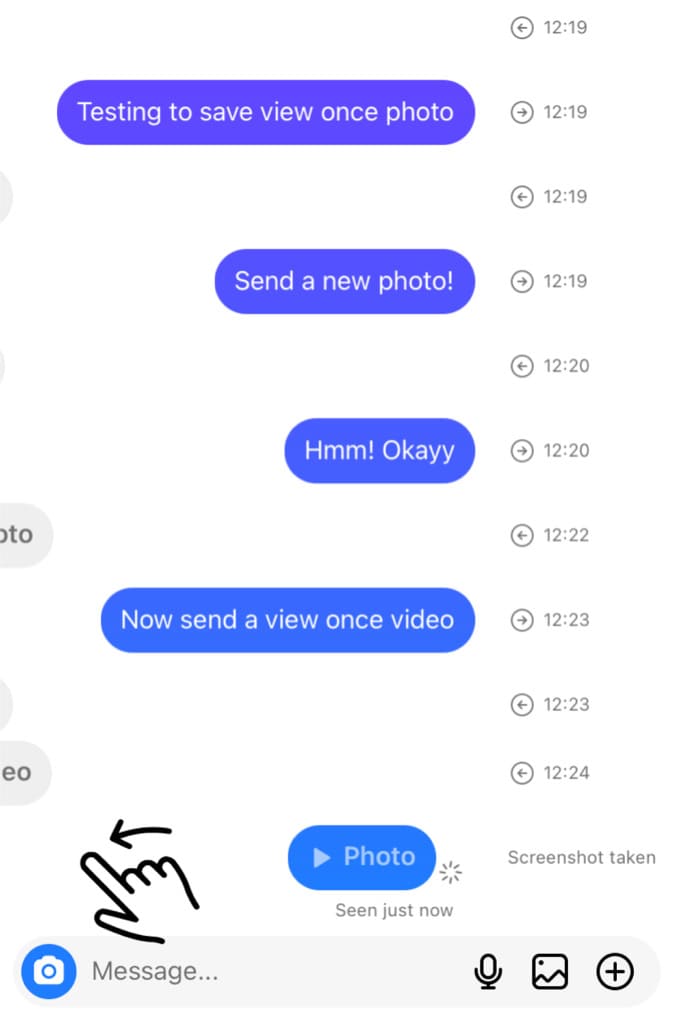
Frequently asked questions
As of now, Instagram does not support the View Once feature on its web version. You can only open view once photos and videos on the mobile app, and there is no built-in functionality to save them directly from a PC or desktop browser.
Saving or capturing view once media without the sender’s permission may raise privacy concerns and could potentially violate Instagram’s terms of service. This is likely why Instagram has a system to notify users when someone captures their view once media with a screenshot.
Instagram does not offer a replay option for view once photos or videos. Once you have viewed the media, it will disappear from your chat, and you won’t be able to view it again.
No, Instagram does not notify the sender if you screen record a disappearing media, including view once photos and videos. It is only capable of detecting screenshots as of now.
Important privacy note!
Remember, when using any method to save view once media on Instagram, it’s important to respect the sender’s privacy and the purpose of this feature.
Saving someone else’s media without their consent may violate Instagram’s terms of service or local privacy laws. Make sure to use these methods responsibly and ask for the consent from the sender before saving and/or sharing their photos and videos.
Final thoughts
Although it’s not possible to open the view once photos and videos again after viewing, we have explored various methods to save them on your iPhone or Android device.
Additionally, you have learned how to save the media without the sender being notified. If you have any more questions or inquiries about this topic, please don’t hesitate to share them in the comments section below.
Read other similar articles:
- How to Save Disappearing Messages on WhatsApp
- How to Save View Once Photos and Videos on WhatsApp
- How to Recover Deleted Photos and Videos on Instagram
- How to Backup Instagram Chats and Messages
- How to Send Disappearing Messages on WhatsApp