People would have never imagined that a popular social media platform like Instagram would become a powerful marketing tool. The influencers and small business owners deploy various strategies to be successful. Founded in 2010, Instagram is one of the best platforms where you can promote your business. This so much dependency of the social media lovers on Instagram always proved worth it.

Today we are going to discuss a trick about the highlights on Instagram. It is a very useful feature of Instagram that helps users to connect with their followers. Under your chief credentials, the showcase of highlights looks awesome and everyone surely seeks interest to go through it.
You can create as many highlights as you want & can save up to 100 images or videos in the highlights section. Highlights are basically stories that you have posted on your Instagram. These are the special moments you would like to share with your friends and followers. Besides, your profile also looks attractive.
The Instagram stories you posted in the past can be compiled together in the highlights section. Usually, the Stories you share disappear after 24 hours but the Highlights remain on your profile indefinitely. Sometimes you want to add a photo or video to your Instagram highlights without posting it to the story. The following two methods will show you how to do this.
Table of Contents
Method 1: Using Close Friends list
A Close Friends is a feature on Instagram that allows you to share your stories with specific people only. In this method, we will be using this feature to hide the story from everyone except just one single person which is mandatory to choose for creating Close Friends list. You can then add that story to your Highlight. This will be similar to adding Highlights on Instagram without posting to the story. Here’s a detailed step-by-step guide for this method –
- Create a Close Friends list – Open the Instagram app and go to your Profile page by tapping over your profile picture icon in the bottom-right corner. Go to the Menu (three horizontal lines) and choose Close friends from the list. Now select a person you would not mind showing your story to. You can search for any random username and select an unknown person who is not on your followers list. Note that you are required to select at least one person for creating a Close Friends list.
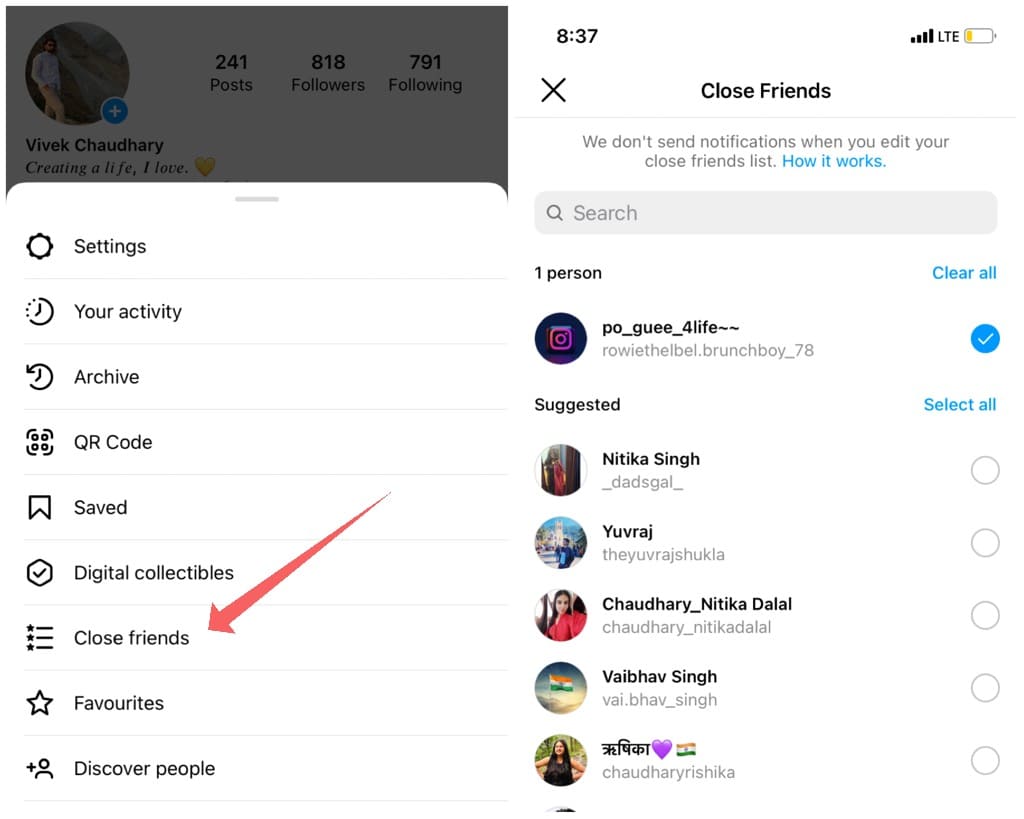
- Upload your story to Instagram – Now go to the Home page and tap on “+ Your Story” at the top. Swipe up your screen and select any photo or video from your camera roll that you want to add to your Instagram Highlights. In the next screen, you can edit your story by adding text, music, stickers, and more.
- Post story to your Close Friends – Instead of clicking over “Your stories” (that you usually select for posting to everyone), you have to choose Close Friends option. This will share the story with your Close Friends only. As you have added just one person to the list, your story won’t be visible to other followers, even to the non-followers if you have a public account.

- Add story to your Instagram Highlights – Once you have posted the story, you can add it your Highlights right away. Just open the Story and tap the Highlight option in the bottom-right corner. Now you can choose any existing highlight or create a new one. Please note that deleting the story before it completes its 24 hours will also remove it from the Highlights. So let the story expiry on its own instead of deleting it manually.

Method 2: Hiding people from your stories manually
Here’s another method to add Instagram Highlights without posting to the story. In this method, you have to switch your Instagram to private account and then hide everyone from your stories. After that, you can post the photo or video to your Instagram and add it to the highlight normally. Since you have hide your story from everyone, it won’t appear in the news feed of your followers but it will be visible on your highlights. To get started, follow these steps –
- Make your Instagram account private – Open your Profile (as shown in the above section). Then tap over the three horizontal lines button. The Settings window will open. Locate ‘Privacy’ and tap over it. Now toggle on the Private account option.

- Hide your story from everyone – Tap + symbol over your profile picture in the Profile or Home page. This will take you to the Add to Story screen. Now click the Gear icon in the upper-right corner followed by clicking on the Story next.
 Next, locate the Hide story from option and click on 0 people. You need to restrict everyone from seeing the story. So select all the bullets against the respective names.
Next, locate the Hide story from option and click on 0 people. You need to restrict everyone from seeing the story. So select all the bullets against the respective names.
- Add story to your Instagram – Upload the story as you would normally. On the Home page, tap + Your Story and swipe up to load the photo from your gallery. You can add text, filters, emojis, music, GIF and other stuff to your story in the editor page. Once you have finished editing, tap Your stories option in the bottom-left corner to post the story.

- Add story to your Highlights – To do this, open the story you have posted and click over Highlight option at the bottom. Now create a new highlight by tapping on + New option or add the story to any of your existing highlight.

- Unhide everyone from your stories – Wait for 24 hours until your story is removed. In the meantime, do not delete the story manually. Unhide everyone you have restricted from your stories earlier. Follow the same procedure as in step 2, but at the very end, deselect all people. Now anyone can see the Story in your Highlight.
- Make your Instagram account public again – If you have previously made your Instagram account private, you can make it public again. Simply, go to Profile > Menu > Settings > Privacy and toggle off Private account button.
How to add a photo to Highlight cover without posting
When you save several Instagram stories in Highlight, then Instagram randomly selects an image as a cover from those stories. So there is something you may not like to ‘cover’. The cover photo should be attractive, so everyone hovering over your Profile will be enticed towards the Highlight.
Now you would think of designing an image for a Highlight cover. Only designing and uploading an image from your camera roll to the Highlight as a cover isn’t possible in this way. This thing bounces back to the sharing of the Story issue again! So can you set a Highlight cover without sharing it to the story?
The answer is confidently yes! Now you can select a cover from your camera roll. Tap and hold on a highlight. Select Edit Highlight. Now tap on the Edit cover under the current Highlight image. Then locate and click the image icon on the horizontal story scroll. You can select the image you like from the camera roll. You’ve done it!
Frequently asked questions
The Highlights section in your Instagram profile gives a deeper insight of your personality and the users may peep into that to explore various aspects of your profile. They can be created and added at any time. Generally we need to wait for 24 hours to add Stories in the Highlights section.
It is always there on your profile page. Go to the bottom right corner and click over your profile picture icon. Now you can see your Highlights under the bio section. If you add a new highlight to your Instagram, then tap over + sign on the top right side. A pop-up will show up, where you have to locate the Story highlight option and click on it. Now you can select the stories from your archive to add them to your new Highlight.
In case you are not sure of the Story to be added in the Highlight section then Instagram also provides the option to delete it. It is also so simple! Go to the Instagram profile and locate the Highlight you would like to delete. Then long press the Highlight preview and find Delete Highlight.
Click the Highlight preview. Locate the Story you want to delete and then tap the three vertical dots in the bottom right corner. Then a pop-up will show up. Click over the first option- Remove the highlight.
Conclusion
Instagram Highlights are a great way to showcase your favourite moments. Usually, you need to post photos and videos to your stories before you can add them to Highlights. If you want to add a photo or video from your camera roll directly to an Instagram highlight without posting it to the story, you can use any of the methods above. We hope this guide was helpful to you. You should share it with your friends so they can also take advantage of it as well. Feel free to leave a comment if you have any questions.
Read other similar articles:
- How to Reorder Highlights on Instagram
- How to Hide Highlights on Instagram
- How to Stop Posting Instagram Stories to Facebook
- How to Tag Someone in Instagram Story After Posting
- How to Hide Posts from Instagram Without Deleting



