
This feature is a big relief for all of us in such a situation when we forward messages on the wrong chat. But on the other hand, when we find out that someone has deleted the message sent to us, then we get curious to know what was in that message and why the person has deleted it.
Here we have a simple method which can help you to read deleted messages on WhatsApp under certain conditions. You can also recover deleted WhatsApp media files such as photos, videos, documents and audio files.
Read deleted WhatsApp messages someone sent you
It is possible to recover the deleted messages on WhatsApp by saving chat notifications on your Android device. There is an app available for this task named WhatsRemoved+ which will save all your WhatsApp chat notifications.
WhatsRemoved+ will also backup and monitor your WhatsApp folder directory to check if any media file is deleted. You will be notified immediately when the app detects a deleted messages or media file.
This step-by-step guide shows you how to setup WhatsRemoved+ app and recover deleted WhatsApp messages –
- Download and install WhatsRemoved+ app on your Android phone.
- Open it and tap “Accept” button to accept the terms and conditions of the application.
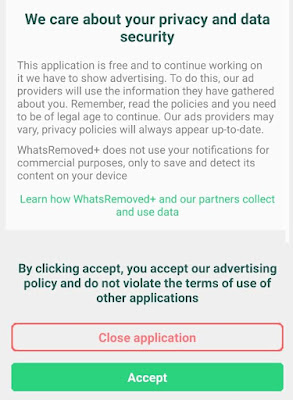
- Now you will be asked to enable access to the notifications so that WhatsRemoved+ can work.

- Next, select WhatsApp from the list of apps and tap the “Next” button. You can also select other applications whose notifications you want to save.
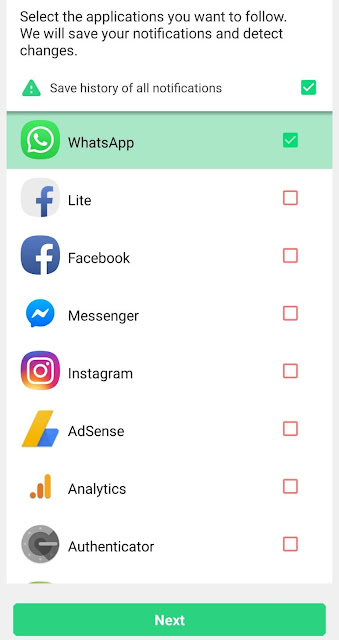
- After this, the app will ask you to save the media files. Click Yes button and allow the app to access photos, media, and files on your device.

- Next, select the folders in which you want to monitor deleted files and then tap the “Accept” button.
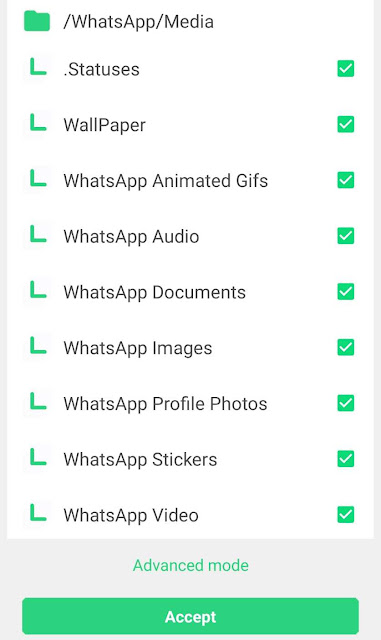
By default, all WhatsApp media folders are selected. If you don’t want to save WhatsApp statuses, then untick .Statuses folder.
In Advanced mode, you can manually select the folders on your device that you want to monitor for deleted files. - Now you have completed the setup process and the app is ready to work. Whenever you will receive a new message on WhatsApp, it will be saved by WhatsRemoved+.
To read deleted WhatsApp messages, move to the WhatsApp tab and there you will find all your chat notifications. You can tap on the message to check more details. Under Detected tab, you will see WhatsApp media files that have been deleted.
Note: This app will eat a lot of memory on your phone as it will create a duplicate copy of every WhatsApp media file you have downloaded. If you want to free up some space, you can erase these media files from within the app or by deleting WhatsRemoved folder from your internal storage.
- Also read: How to delete WhatsApp junk media files
There is another app available named WARM which can help you to read deleted messages on WhatsApp. This app is still in its beta version, but it is a good alternative to WhatsRemoved+. The one thing which we like about this app is that it will show WhatsApp messages in a chat-like user interface.
Limitations of recovering deleted WhatsApp messages
Here are some situations under which you can’t recover deleted WhatsApp messages and media files someone sent you –
- If the sender has deleted the message before it’s delivered on your phone, then you can’t recover it. For good results, keep your phone connected to the internet always.
- The WhatsApp messages that were deleted before you installed WhatsRemoved+ app can’t be recovered.
- WhatsRemoved+ app will not be able to recover the deleted WhatsApp messages if you have muted push notifications of the chat. So make sure to unmute all your chat notifications.
- If the sender has deleted the media file before you downloaded it, then also you can’t recover it. To avoid this situation, you can turn on the media auto-download feature to automatically download WhatsApp media files on your phone.
So these are some situations under which you can’t read deleted messages on WhatsApp. We hope you find this guide helpful. If you want to ask something, let us know in the comment section below.



