
YouTube doesn’t offer any feature to download the thumbnail image of videos, however, there are some other ways that can help you to do this. You don’t even need to use any third-party tool. Before moving to the steps, you might be interested to read how to play YouTube videos in the background.
Note: Downloading the thumbnail image of other user’s videos, editing and/or uploading them as your own is against YouTube’s terms of service. If you want to do this, you must take prior permission from the original creator.
Download thumbnail images of YouTube videos manually
YouTube saves various quality thumbnail images of the video in its img subdomain. You are allowed to access these thumbnails by using a simple link. This is what we will do in this method.
You just have to add the video ID in the link and then you can easily download any quality thumbnail images (including High Quality also). Here’s a step-by-step guide –
- First, you have to get the ID of the video whose thumbnail you want to download. You can get it from the URL of the video.
If you are using YouTube on desktop or mobile browser (Google Chrome, for example), you would see the video URL in the URL tab at the top of the window.

If you are using the YouTube mobile app, open the video and then tap the Share button. After this, click on the “Copy link” option and this will copy the URL of the video in your clipboard.
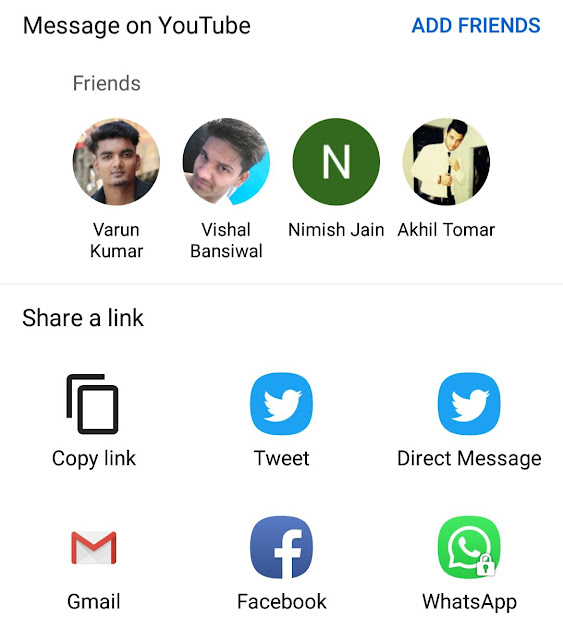
- The video URL will look something like this:https://www.youtube.com/watch?v=videoID
Right after watch?v= is the ID of the video that you have to copy.
- Now open Google Chrome or any other web browser and type this link in the URL tab –
https://img.youtube.com/vi/videoID/maxresdefault.jpg
- Replace videoID with the YouTube video ID that you have copied earlier and then open the link.
- Now you would see the thumbnail image of the video. To download it, right-click on the image and then click the “Save image as…” option.
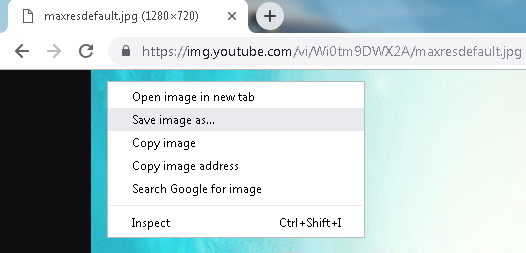
After this, a pop-up window will open and you have to select the location where you want to save the image.
- By default, the above link is set to load the thumbnail image in HD (1280×720) resolution. You can download thumbnail image in other small resolutions also. Simply, replace maxresdefault with any of the these –
- hqdedault – This will load the thumbnail image in HQ 480×360 resolution.
- sddefault – This will load the thumbnail image in SD 640×480 resolution.
- mqdefault – This will load the thumbnail image in MQ 320×180 resolution.
Note: The thumbnail image of some videos may not be available in HD 1280×720 resolution. If the link doesn’t show any image with maxresdefault, then use other resolutions.
Use YouTube video thumbnail downloader tool
If you find the above method a bit tricky or you download YouTube video thumbnail images very often, then you can use an online YouTube video thumbnail downloader tool. This method will also work on both desktop and mobile devices.
You can search “YouTube video thumbnail downloader” keyword on Google and you will find so many websites in the search results. You just have to copy the link of the video and paste it in the website to download its thumbnail image.
- Also read: How to convert YouTube videos to MP3 audio
So these are 2 simple methods which can help you to download YouTube video thumbnail images. We hope you find this guide helpful. If you want to ask something related to this tutorial, please do share it in the comment section below.



