Do you want to find out the battery capacity of your Android smartphone? All specifications of the phone including battery capacity is written on the phone box. If you don’t have a phone box, then there are a few other methods that can help you find out how much your phone’s battery capacity is.
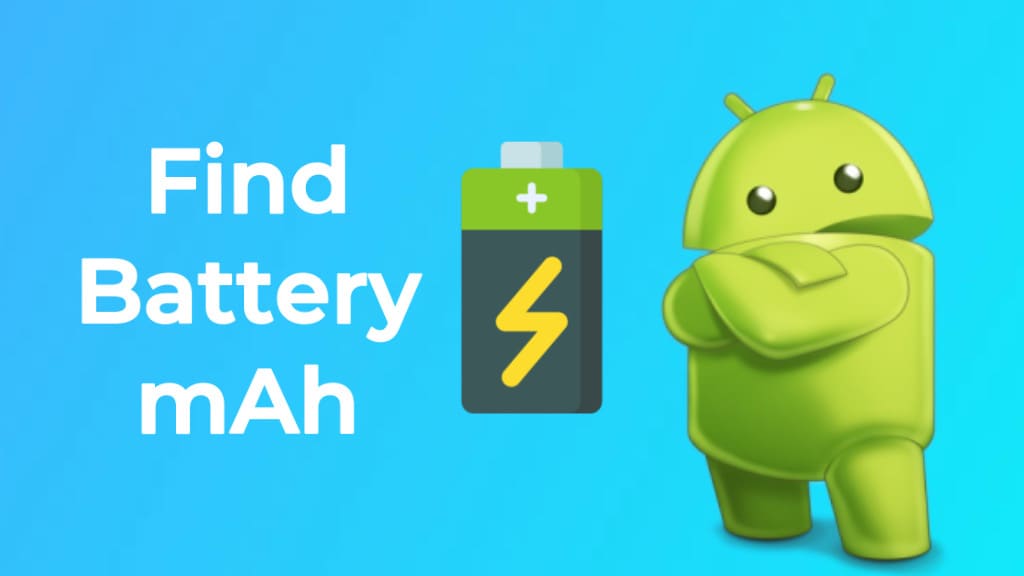
The battery capacity of smartphones is generally measured in mAh. mAh (short for milli ampere per hour) is the unit of electric charge. Let’s say your phone has a battery capacity of 4000mAh. It means that your phone’s battery can supply 4000 mA for one hour or 2000 mA for 2 hours or 40 mA for 100 hours, and so on depending on its usage.
This guide shows you various methods to find out the battery capacity of your Android smartphone. We will also discuss which apps are draining your phone’s battery most and how you can extend the battery life.
Table of Contents
Method 1: Find battery capacity (mAh) from Android settings
You can find all information about your Android device such as battery capacity, Android version, kernel version, build number, IMEI number and more in the About section of its phone settings. Here’s a step-by-step guide –
- First, open Settings app in your phone.
- Scroll down to the bottom and tap on “About phone” option.
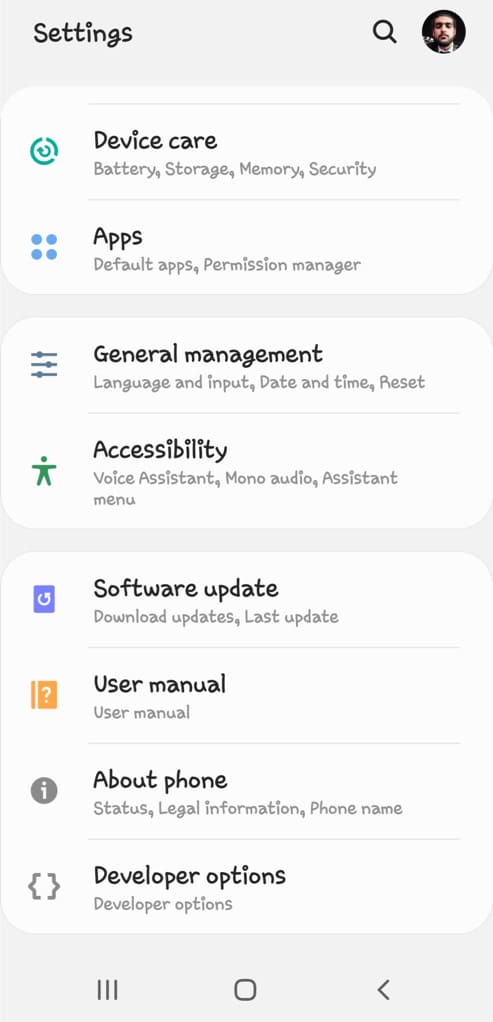
- Next go to Battery Information.
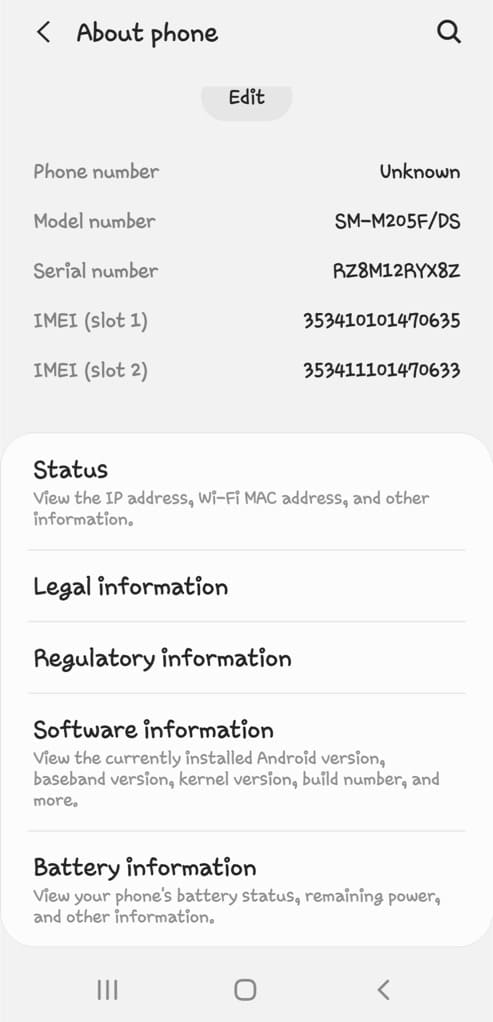
- Here you will find the battery capacity of your Android phone along with other information such as battery level and battery status.
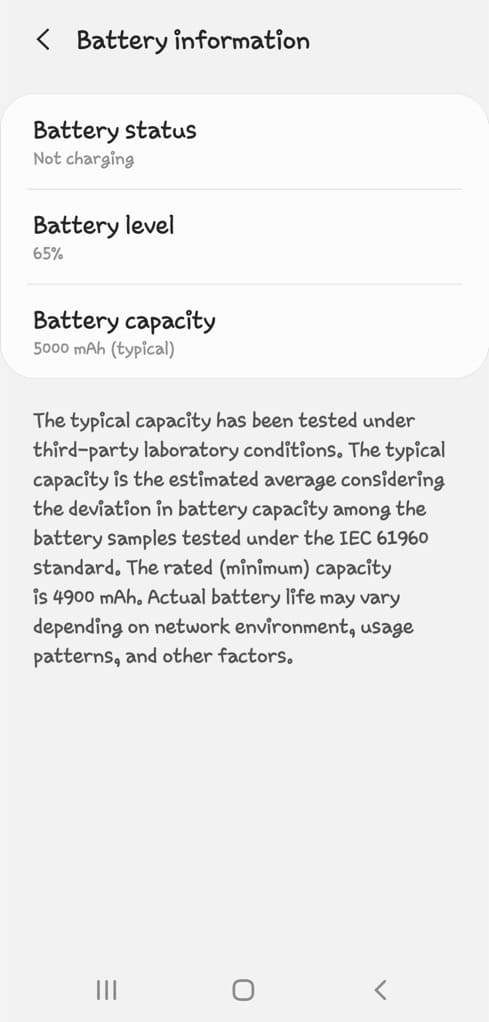
In the picture above, we used a Samsung smartphone to show its typical battery capacity. This capacity is determined through tests in an independent lab, following the IEC 61960 standard, which considers variations among different battery samples.
The mentioned capacity is the rated (minimum) capacity of the battery. Keep in mind that the actual battery life can differ based on factors like network conditions, usage patterns, and other factors.
Method 2: Search online for phone specifications
Another simple way to find out the battery capacity of your Android phone is by searching its specifications on Google. Open your preferred web browser and visit the Google website.
Enter your phone’s model name along with the keyword “specifications“. For example, type “Samsung Galaxy S21 specifications“.
Browse through the search results and look for reliable sources such as the manufacturer’s official website, reputable review websites, or technology blogs.
Once you find the specifications page, search for details related to the battery, including its capacity in milliampere-hours (mAh).
Method 3: Find battery capacity using AccuBattery app
AccuBattery is an app for Android that will show you all the battery information of your phone such as battery usage, battery capacity (mAh), battery health & more. You can also find out the charging speed of your phone.
AccuBattery app will monitor your phone’s battery life and suggest your various tips to optimize its performance. You can download AccuBattery app on your Android phone from Google Play Store for free.
Once you have downloaded it, open the app and move to the Charging tab. Here you see how much battery life is remaining. Scroll down to the bottom and there you will see Battery Capacity Estimate section. The design capacity shows the real battery capacity of your phone.
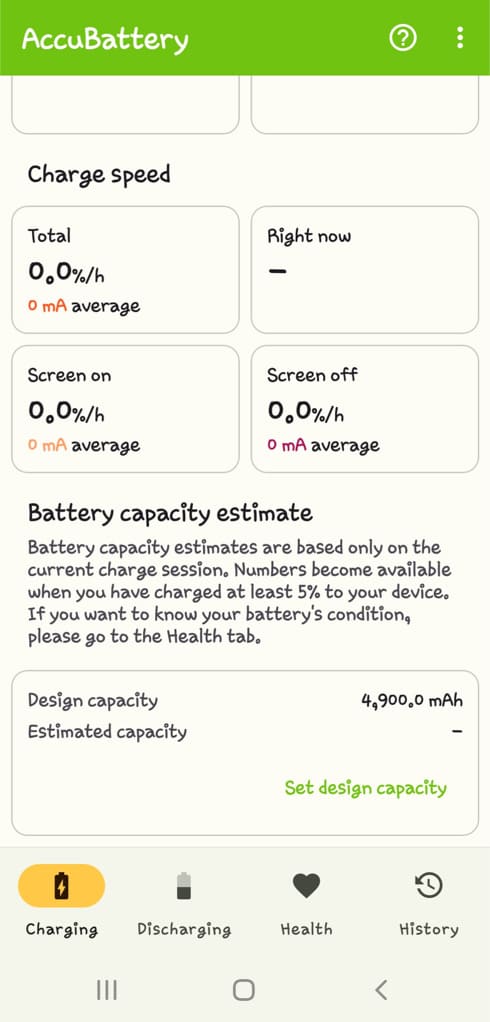
Over the time period, your phone’s battery life will also decrease. The estimated capacity shows how much capacity (mAh) your battery has lost over time, however, it is just an estimate value based on the current charging session.
Method 4: Check the battery label
If you have access to your phone’s battery, you can find the capacity information on the battery label itself. Turn off your phone, remove the back cover (if applicable), and take out the battery. On the battery, you should find details such as voltage and capacity expressed in mAh.
Method 5: Check your phone’s packaging box
The quickest and easiest way to find your Android phone’s battery capacity is to check the user manual or packaging box that came with your device. The specifications section within the manual or on the packaging typically contains information about the battery, including its milliampere-hour (mAh) rating.
Find which apps are draining your phone’s battery
Android has a built-in feature which monitors your phone’s battery usage and tells you which apps are draining the most battery. Some manufacturers (Samsung, for example) also have power saving mode which will extend the battery life.
Open the Settings app in your phone and go to Battery option. In some smartphones, you will find this Battery option under Device Care.
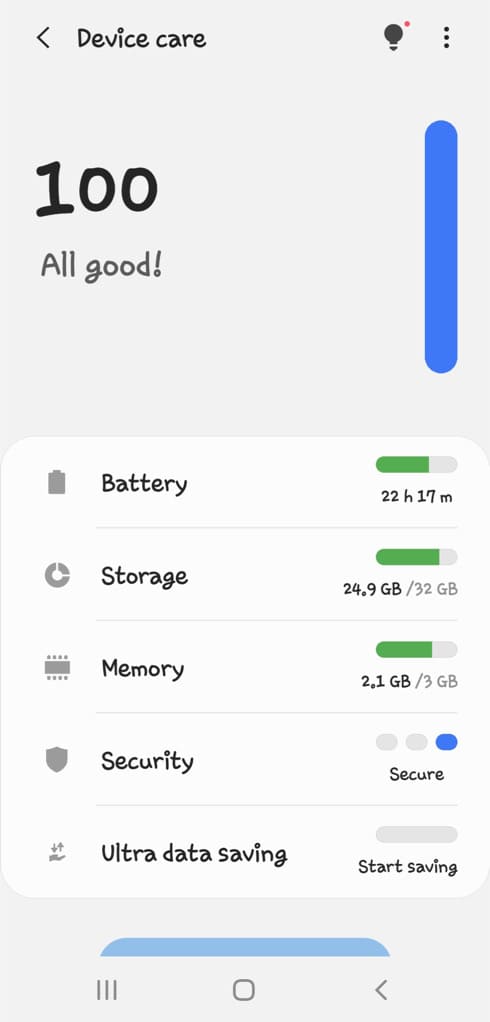
Next, go to Battery Usage.
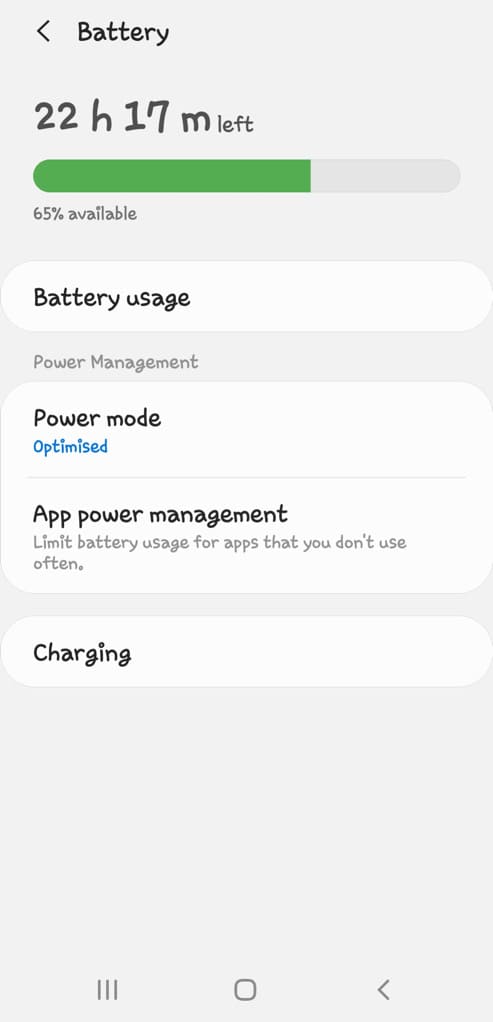
Here you will see a list of apps and device services which are draining the most battery life on your phone.
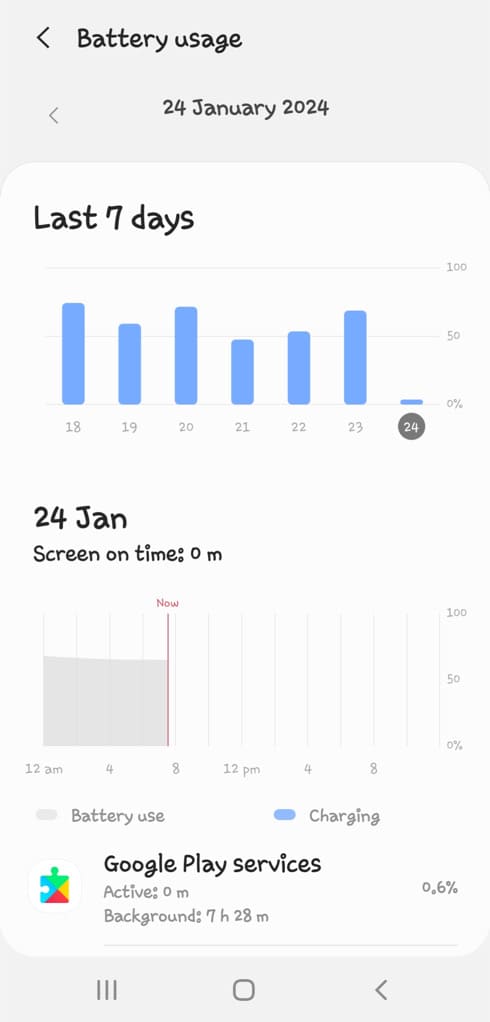
You can use Power Saving mode to stop apps from using your phone’s battery in the background. Samsung smartphones also have power saving mode which will limit the background network usage, apply speed limiter, disable biometrics and decrease brightness to extend the battery life.
Summary
We hope this guide has provided you with straightforward methods to find the battery capacity (mAh) of your Android smartphone. You can use any of these methods based on your choice. If you have any queries regarding the steps outlined in this tutorial, please don’t hesitate to share them in the comments section below.
Read other similar articles:
- How to Fix iPhone Battery Not Charging
- How to Fix iPhone Stuck at 80% Battery Charging
- How to Check Battery Health Percentage on iPhone
- How to Maintain 100% Battery Health on iPhone
- How to Fix Android Phone Overheating
- How to Save Battery Life on Your iPhone



