
Sometimes it happens that when you add a new contact on your phone, you don’t find it in your WhatsApp contact list. This can be really frustrating when you need to send an urgent message to someone and WhatsApp doesn’t show up their contact in the list.
If you are also facing this issue, you are at the right place. Here are some methods that can help you to fix WhatsApp not showing contacts problem. We have also shared a simple trick to open WhatsApp chat directly by using the phone number.
Table of Contents
1. Refresh WhatsApp contact list
If WhatsApp doesn’t show up the contact you have recently added on your phone, then you just have to update/refresh the WhatsApp contact list manually. Here’s how you can do it –
- First, open WhatsApp on your phone and click the new chat icon at the bottom-right corner of the screen. Here you will see a list of contacts that are currently available on WhatsApp.

- Tap the menu button (three dots at the top-right corner) and then click the Refresh option. It will take a while to update the contact list.

- Once it’s done, you will see a dialog box saying “Your contact list has been updated“. Now find the contact you are looking for and start your chat. That’s it.
Note: If you didn’t find the contact name even after refreshing the WhatsApp contact list, it might be possible that the person isn’t available on WhatsApp or you have saved a wrong phone number.
2. Check WhatsApp contact permission
WhatsApp needs contact permission enabled in order to access contacts on your phone. If this permission isn’t enabled, WhatsApp will not be able to show up any contacts. Here’s how you can check it –
- Open Settings on your phone and go to Apps (or Applications).
- Scroll down to the bottom and open WhatsApp.
- Under App settings, click the Permissions option.
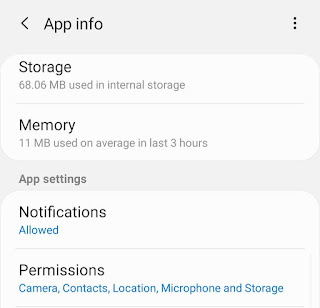
- Make sure that the Contacts permission is enabled. If it’s not, then toggle the button next to it to turn it on. Now open WhatsApp and you will see your contact list updated.

3. Open WhatsApp chat directly
If a contact isn’t showing up in WhatsApp and you want to send an urgent message, then you can use this method. WhatsApp has a feature named Click to Chat which allows you to start a chat directly without saving the phone number in your address book.
You can create a link to open WhatsApp chat with the phone number. First, open any web browser on your phone and enter https://wa.me/number in the address bar. Make sure to replace number with the phone number you want to chat.
You have to add the country code but omit any zeroes, brackets, or dashes. The final link will look something like this – https://wa.me/919876543210

Once you have added the phone number, open the link and then click the MESSAGE button. After this, WhatsApp will check if the phone number has an active account and then open the chat window directly.
Note: If you have saved the phone number in your address book, you can also open WhatsApp chat from the Contacts app on your phone. Just open the contact details and there you will see the phone number linked to WhatsApp.
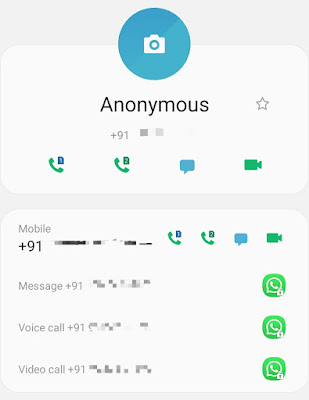
So these are some methods that can help you to fix WhatsApp not showing contact issue on your phone. Hope it would be informative and helpful, got a question? ask right now in the comments. Don’t forget to share this tutorial with your friends on social media.



