
Recently, a lot of people are complaining about an issue in almost all call recording apps that the incoming voice (i.e. the voice of another person on the line) isn’t recording and in some rare cases, there is no audio recorded at all. It can be really frustrating to know that your call isn’t recorded once it is ended.
We came up with this tutorial to help you fix this issue on your Android phone. There are basically two main reasons that can cause this issue. It might be possible that the app doesn’t have permission to record audio. Another reason could be the changes in the Android policy. Let’s see how you can fix it quickly.
Table of Contents
1. Check voice recording permission
When you install an app for the first time, you will be asked to allow some permissions to the app on your phone which also includes voice recording permission. If it isn’t enabled, the app won’t be able to record calls on your phone. Here’s how you can check it –
First, go to your Phone Settings > Apps (or Applications) and then open the call recording app you have installed. Under the app settings, click the Permissions option. There you have to check if the Microphone permission is enabled. If it’s not, then toggle the button to turn it on.
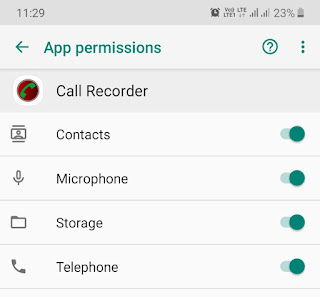
2. Clear app data and cache memory
If there is any glitch or internal problem within the call recorder app, you can fix it by clearing the app data and cache memory on your phone. To do this, again go to Phone Settings > Apps > Call Recorder app.
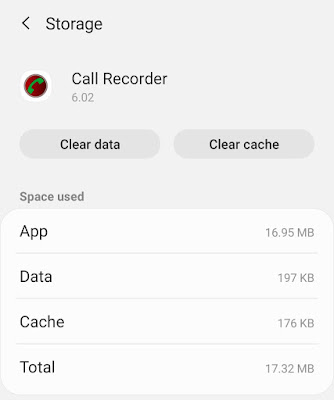
Next, go to the Storage section and there you will see two buttons named Clear data and Clear cache – simply click on them. Please note that this will delete all the app’s data i.e. your previously saved call recordings. You will also have to enable the app permissions again.
- Also read: How to free up space on your Android phone
3. Check if your phone’s microphone is working
If your phone’s microphone isn’t working, it can also cause the problem of voice not recording in call recorder apps. The microphone is a hardware device that can damage. To check if your microphone is working properly, try to record your voice with your phone’s built-in audio recorder app or WhatsApp’s voice note feature.
4. Use your phone’s built-in call recorder
Some Android smartphones (Samsung, for example) have a built-in call recording feature. If any third-party app isn’t working on your phone, we will recommend you to try the built-in call recorder. This trick actually worked on many smartphones.
To enable your phone’s built-in call recording feature, open the Phone app and go to its Settings – For this, tap the menu button (three dots at the top-right corner) and then click Settings option. Under Call Settings, click the Record calls option.
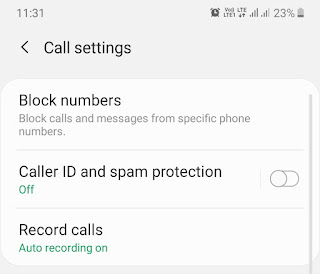
Here you can turn on the automatic call recording feature by enabling the Auto Record Call button.

Alternatively, you can also record individual calls while you are on-line by clicking the Record button on the call screen.
Note: We have used a Samsung smartphone (M20) as an example in the above steps, however, these steps are almost identical for other Android devices as well. It may also be possible that your phone doesn’t have any built-in call recording feature.
5. Downgrade your Android version
Google has made some policy changes for call recording apps in its latest Android 9.0 Pie or later versions. As per the new rules, the apps won’t have permission to access the contacts on your phone and thus the contact number on the recorded call will be hidden.
Apart from this, Google also blocked the ability to record the incoming voice of the person with whom you are talking. If you have recently updated the software version of your Android phone, that’s the reason why you are facing this issue.
The only way you can fix it is by downgrading your Android version from 9 to 8 or below, however, we won’t recommend you to do that as it’s a quite tedious task. You have to backup your data (including photos, videos & files) and factory reset your phone.
So these are some methods that can help you to fix the problem of call recorder apps not recording incoming voice on your Android phone. We hope you find this tutorial helpful. If you know any other better solution, please share it with us in the comments.



