
Apart from this, you can also check running services on your phone, enable night mode feature, show layout bounds, change transition scale and do other crazy things. The developer options is hidden in Android settings by default and you have to enable it manually.
To unlock the developer options, you just need to tap the build number option several times. If you have a Xiaomi smartphone, you might have noticed that there is no build number option in the about phone settings. So how you can unlock it?
Well, that’s what we are going to discuss in this tutorial. Here we will show you how to enable developer options in your Xiaomi (Mi or Redmi) device. So let’s get started quickly!
Enable developer options in Mi and Redmi phones
Mi and Redmi smartphones have a quite different user interface (UI) as compared to the other Android phones. The build number option is available in the settings but it has a different name. Moreover, the developer options is hidden in additional settings.
This step-by-step guide will show you how to unlock the developer options in Mi and Redmi phones –
- First, open Settings on your phone and click the “About phone” option at the top.
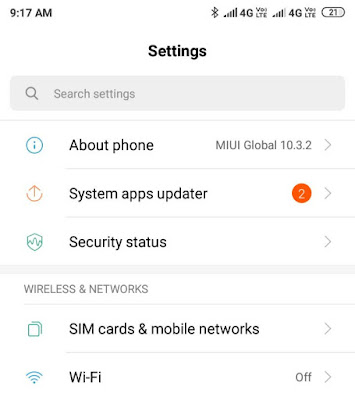
- Here you will find an option named MIUI Version. This is the build number. Click on it several times (at least 7-8 times) until the developer options is unlocked.
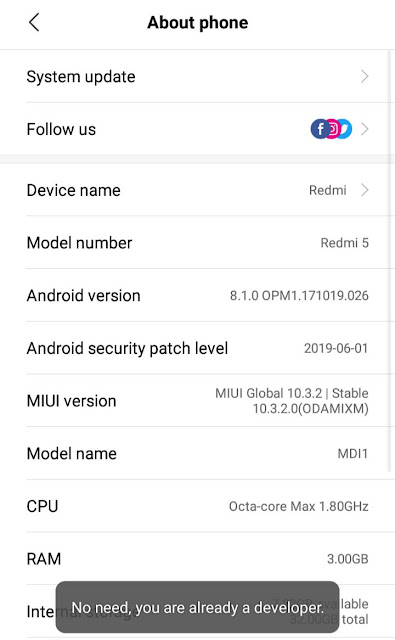
You will see a dialog box at the bottom which will show you how many attempts you need to unlock it. Once it’s unlocked, you will get a message – “You are now a developer!“.
If the developer options is already enabled on your phone, you will see a message – “No need, you are already a developer.“
- After this, go back to your phone settings and click the “Additional settings” option.
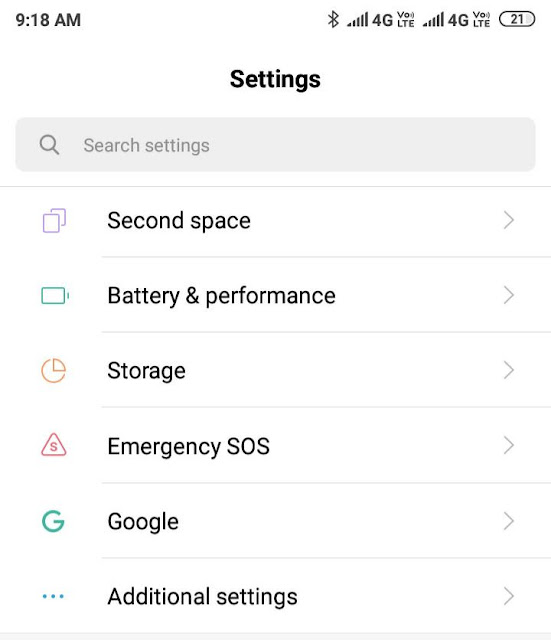
In most of the Android phones, the developer options is available in the main phone settings. However, in Xiaomi devices, it’s available under the Additional settings.
- Find and open the Developer options and there you go! Now you can enable USB Debugging or any other feature you want.
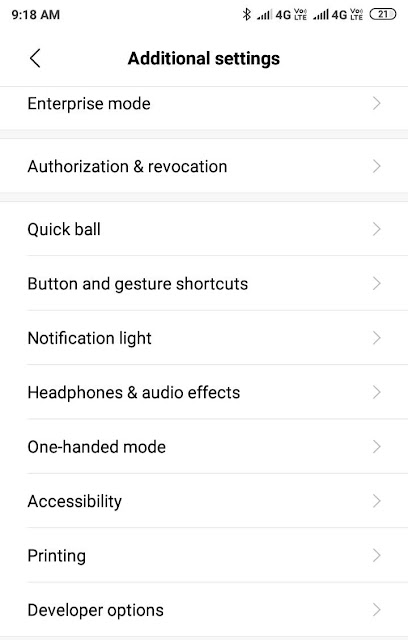
Please note that you can not hide developer options on your phone again like it was before. Once you unlock it, it gets unlocked permanently. However, you can turn it off by simply switching off the button at the top.
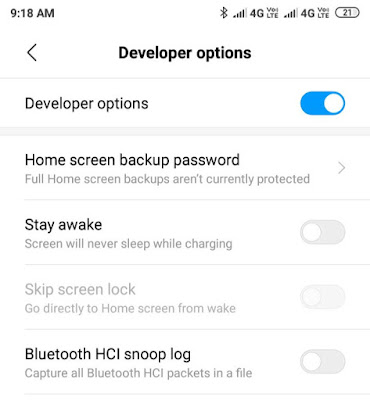
- Also read: How to remove shot on watermark on Mi phones
So that’s how you can unlock developer options on your Xiaomi device. This guide will work on all Mi and Redmi series phones including Mi 9/8/6/5/4/3/2 and Redmi Note 4/5/6/7. If you want to ask something about this tutorial, let us know in the comments below.



