
OnePlus and Xiaomi smartphones are some great examples of this which add watermarks like Shot on OnePlus, Shot on Mi, and Shot on Redmi. You will also see a tagline below that such as Powered by Triple Camera, Mi Dual Camera, etc.
Some people actually like this watermark on their photos while some others don’t like it. If you are the one who doesn’t like it, you can turn off this feature. This tutorial will guide you how to remove shot on watermark from photos on OnePlus and Mi smartphones.
How to remove Shot on OnePlus watermark
OnePlus has a feature in camera settings which allow users to remove the watermark from the pictures. Here’s how you can turn off this feature –
- Open the default camera app on your OnePlus smartphone. You will see various camera modes at the bottom such as photo, video, portrait, slow motion, timelapse, etc.

- Tap or swipe up the small arrow up (^) button right above the Photo option. This will open up a screen where you can select the camera modes.
- Now click the settings (gear) icon at the top-right corner.
- Under the General Settings, you will find an option named Shot on OnePlus Watermark. Simply, click on it.
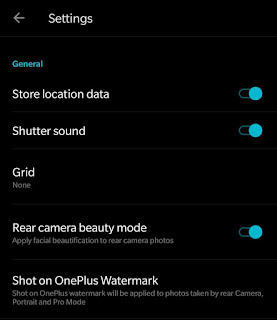
- In the next screen, turn off the Watermark button. That’s it.

Now you have successfully removed the Shot on OnePlus watermark from your photos. Try to take a new picture and you will be happy to see that there is no watermark on it.
Note: There is another option in this setting which lets you add your name in the watermark below the Shot on OnePlus text. If you wish to do so, enable the Name button and then type your name in the text field.
How to remove Shot on watermark on Mi phones
Like OnePlus, Xiaomi smartphones (both Mi and Redmi) also has a feature which allows you to turn on and off the watermark manually. The procedure is pretty similar to the one which we have described above. Follow these steps –
- First, open the camera app on your Mi or Redmi phone.
- Click the Options at the bottom and it will take you to the screen where you can select camera modes.

- Tap the settings icon at the top-right corner.
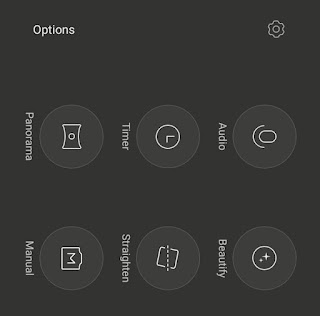
- Now find the Watermark option in the camera settings and turn it off. As simple as that!
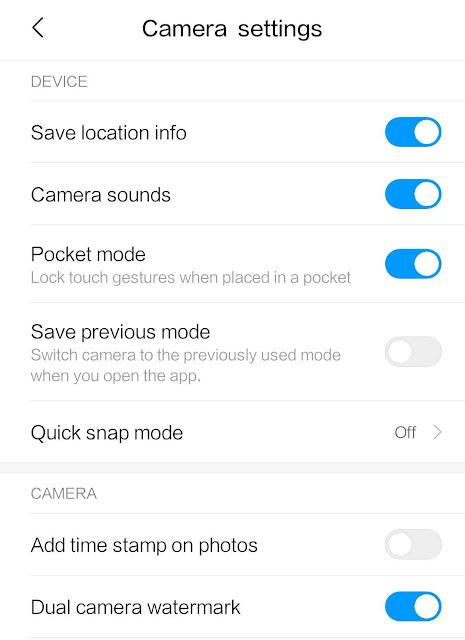
Note: If you have already taken a picture which has a watermark on it and you want to remove that, then the only option is to crop the picture from the corner. You can use the built-in editor of the Gallery app on your phone for this task.
- Also read: How to stablize shaky videos on Android
So that’s how you can remove the shot on watermark from photos on OnePlus and Xiaomi (Mi and Redmi) smartphones. We hope you find this tutorial helpful. Let us know in the comments whether you like or dislike that watermark on the pictures.



