
Facebook also keeps a record of your active status and show it to your friends in Messenger. When you are online, a small green dot icon appears on your profile picture and even if you are not active, the people you have chatted with will be able to see your last seen.
Sometimes you want to hide your active now on Facebook for some privacy reasons. For example, when you are busy doing some other things on your phone and you want to ignore someone’s messages without letting them know that you are online.
This tutorial will guide you how to hide your last seen and active status on all platforms including Facebook Messenger app, mobile website, and desktop website. Let’s get started!
Table of Contents
Hide last seen online on Facebook Messenger app
Most of the people use Messenger app on their smartphone. This app is especially developed by Facebook for chatting purpose. Here’s a step-by-step guide to turning off active status on Facebook Messenger app –
- Open Messenger app on your phone and make sure that you are logged into your Facebook account. If you haven’t installed this app, you can install it from your phone’s app store.
- Now tap your profile picture icon at the top-left corner of the screen.
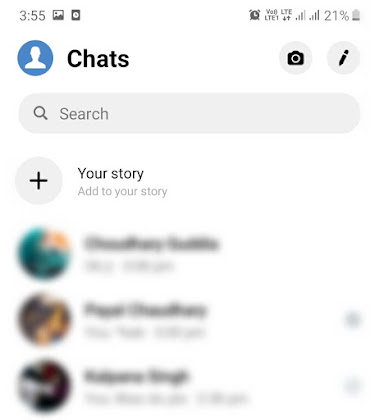
- Under the Profile section, you will find an option named Active Status. Click on it.
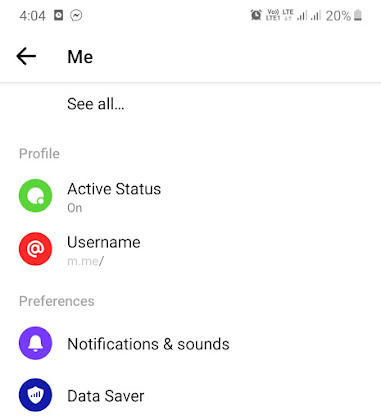
- Next, turn off the button next to the “Show when you’re active” option. A pop-up box will appear afterward which will ask you to confirm your action. Simply, tap the “Turn off” button. That’s it.

Please note that this change will be applied in Messenger app only and you may still appear active anywhere else you are using Facebook or Messenger until you turn off the setting in those places as well.
Another important thing is that when you turn off your active status, you will also not be able to see the active status and last seen of your friends and contacts on Facebook.
Hide active now on Facebook desktop site
If you are using Facebook on your computer/PC, then follow these steps to hide your active now and last seen –
- Open any web browser (e.g. Google Chrome) and login to your Facebook account.
- Once you are logged in, go to the Messages page.
- Tap the settings (gear) icon at the top-left corner of the chats and then click the “Settings” option.
- Now a pop-up window will open as shown in the below picture. Turn off the button next to the “Active Status” option and you’ve done it.
Hide active status on Facebook mobile site
Some people also use the regular mobile version of the Facebook website on their smartphone. If you are one of them and you want to hide your active status on Facebook, just follow these steps –
First, open any web browser on your phone and login to your Facebook account. Now tap the Messenger icon at the top. You may be redirected to the Messenger app or Google Play Store on your phone. Simply, go back to the browser and click the “Active Friends” option.
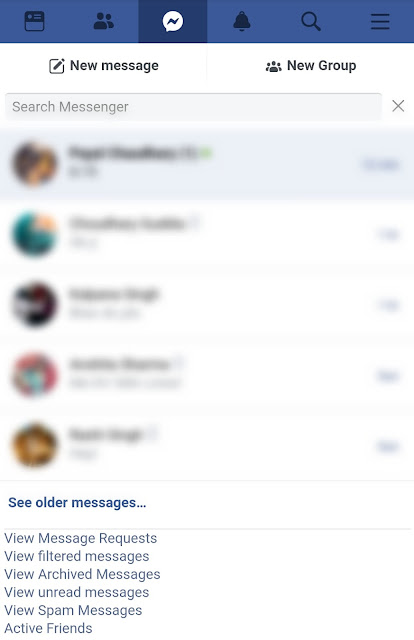
Here you will see a list of friends who are currently online on Facebook. Now you have to click “Active Status“. In the next page, click the “Turn off Active Status” option. That’s it.
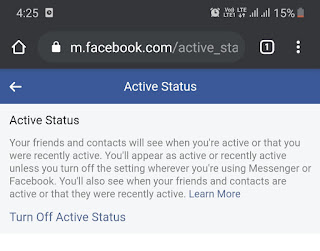
We hope you find this guide helpful. You may also like to read our tutorial on how to hide your last seen and active now on Instagram. If you have any questions in your mind, let us know in the comments below. Please share this tutorial and stay connected with us for more interesting updates.




