
Unluckily, you are not allowed to rename apps on Android just like you can rename files on your computer, but there are few other methods you can use. The most simple way is by using the launcher app. Other than that, you can also rename the app by creating its shortcut on the home screen.
Here in this guide, we have discussed all these methods in detail that will help you to change the app names on your Android phone for free. Before moving further, we will recommend you to read another tutorial on how to change Android app icons.
1. Use Nova Launcher app
Nova Launcher is one of the most popular launcher apps for Android. Launchers are basically used to customize the user interface (UI) of your phone’s app drawer and home screen. There is a feature in Nova Launcher which allows you to rename the apps. Here’s how you can do it –
- First, download and install Nova Launcher on your Android phone.
- As you launch the app, you will be asked to complete the setup process. You have to choose your initial layout, theme, and app drawer style. If you want to skip these steps, then simply click the Use defaults option at the bottom-left corner.
- Next, set Nova Launcher as your default Home app and then go to the app drawer. Simply, swipe up from the bottom of the screen or click the dock icon.
- Now find the app that you want to rename and long-tap on it for a few seconds. You will see the “Edit” option there – click on it.

- Finally, rename the app as you want and click “OK” button to save the changes. That’s it.

In the same way, you can also edit the names of apps on your home screen. Please note that these changes are applied to the Nova Launcher app only. If you will switch back to your phone’s default launcher in the future, it will revert back the changes.
2. Rename app by creating a shortcut
Another simple way to rename apps on your Android phone is by creating a shortcut on the home screen. However, the drawback of this method is that it will not rename the application in the app drawer.
For creating a shortcut, you need to use a third-party app such as Create Shortcut. This app is available on Google Play Store for free. Here’s how you can use it –
- Download and install the Create Shortcut app on your Android phone.
- Open the app and click the “Application” option from the left-sidebar menu.

- Now you will see a list of apps that are installed on your phone. Select the application whose shortcut you want to create.
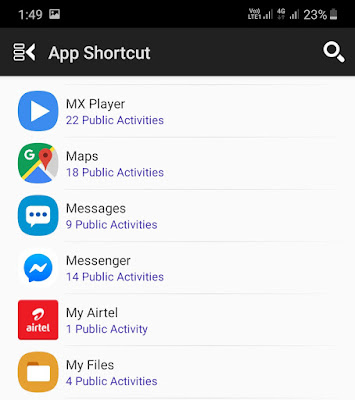
- Next, erase its current name and add the new one you want to use.
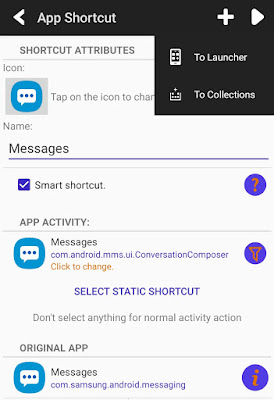
- After that, click the + button at the top-right corner followed by clicking the “To Launcher” option.
- A pop-up box will appear which will ask you to add the shortcut on your home screen. Simply, tap and hold the icon or click the “Add” button. That’s it.
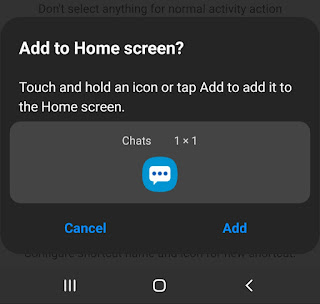
So that’s how you can change the name of apps on your Android phone. Isn’t that simple? By the way, let us know your reasons why you want to rename apps. If you are facing any problem in the above methods, please do share it in the comments below.



