Till now, we have just mentioned the plus points of the Safari browser. As everything has two sides, same is with this case also. There are some issues in Safari browser which can ruin your user experience. If you are an iPhone/iPad user, you might have faced this issue that when you are trying to download a video, the browser starts playing it instead.
Downloading videos off the internet is required when you want to save it for later use. For example, you can download a video from YouTube to play it on your iPhone offline. You need to use an online video downloader tool to download videos from Instagram, YouTube or any other source. If you are using Safari browser for that, you will definitely face this issue that when you will click on the download link, the video will start playing rather than downloading.
Table of Contents
How to download videos on Safari instead of playing
This issue is not just with MP4 videos only but with other files also such as MP3 audio, images, etc. There is a very simple fix to this problem. Normally, Safari browser will play videos online but it also provides an option to download them on your iPhone or iPad. For this, long-press on the download link and then a pop-up will open. You will see an option named Download Linked File. Simply, click on this option and Safari will start downloading your video instantly.
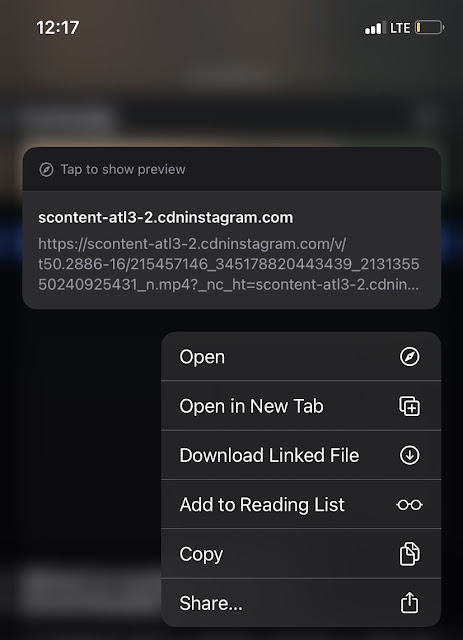
So what you are doing wrong is that you are just clicking on the download link once. That will open the video in a new tab and start playing it online. Instead of that, you have to press and hold the download link and then click Download Linked File option to download the video on your iPhone or iPad. It is pretty much same like saving an image on a desktop browser where you right-click on the file and choose Save as option.
Fix Safari not downloading videos to Photos app
Some people complain that they don’t see the downloaded videos in the Photos app on their iPhone or iPad. When you download something from Safari browser, it gets saved in the Files app. Just open the Files app, go to On My iPhone > Downloads and there you will find it. As iPhone doesn’t allow data sharing between apps, that’s why your video doesn’t show up in Photos app. If you want to save it there, simply long-tap on the video and then click Share option. After that, choose Save Video and your video will be saved to the Photos app.
Where to view downloaded files in Safari on iPhone?
When you download a video on Safari browser, it gets added in the download list which you can view by clicking the small download icon at the top-right corner on the screen. Click on the video there and it will directly play that. If you have cleared your download list, it will disappear from the Safari browser. In that case, you can use the Files app on your iPhone or iPad to view your downloaded videos, audios and other files.
So that’s how you can fix video downloading issue on Safari browser. We hope you find this guide helpful. If the video is playing rather than downloading, you simply need to long-press on the download link and click on Download Linked File option. It’s very simple but you are doing it wrong all the time. Anyways, now you know the right method so use it and enjoy. If you are facing any other issue while downloading video or other file in Safari browser on your iPhone or iPad, share it with us in the comments below and we will help you out.



