WhatsApp is currently the most popular instant messaging app in the world. Whenever we think of doing a chat or messaging someone, the first thing that comes to our mind is WhatsApp. Did you know that WhatsApp is available in more than 60 different languages and 180 countries across the world?
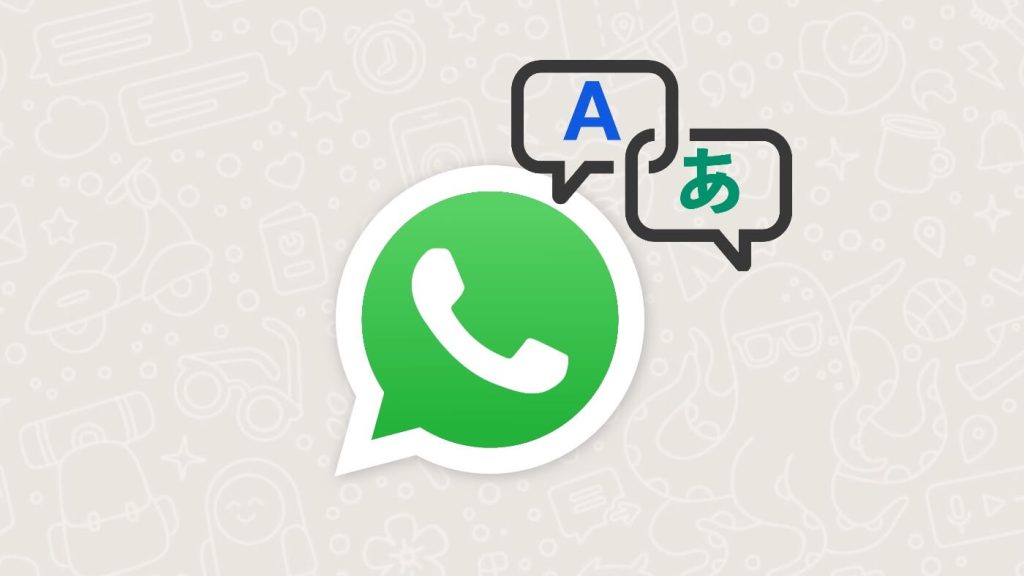
India is a big market for WhatsApp where a large number of people use this instant messaging app owned by Meta (formerly Facebook) on daily basis. There are many regional languages in India including Hindi, Bengali, Punjabi, Telugu, Marathi, Tamil, Urdu, Gujarati, and more. WhatsApp supports all these regional languages to provide users a friendly experience in their local language.
As you may already know WhatsApp is set to English language by default. Some people don’t understand English so they want to use WhatsApp in their regional language. This is what we are going to teach you in this article. There are basically two ways you can change your language on WhatsApp. Either you can change it from the settings of your smartphone or from within the WhatsApp. Let’s discuss these methods in detail.
Table of Contents
Change WhatsApp language on Android
WhatsApp is built in such a way that it will automatically adapt the language you have set on your smartphone. So if you change the language of your phone, then the language of WhatsApp will also change automatically. This step-by-step guide will show you how to change your WhatsApp language on Android phone:
- Go to Settings.
- Tap on System option. If you have Samsung smartphone, you will find General Management option.
- Now click on Language & Input option.
- Tap on Languages in the next screen and then choose Add a Language.
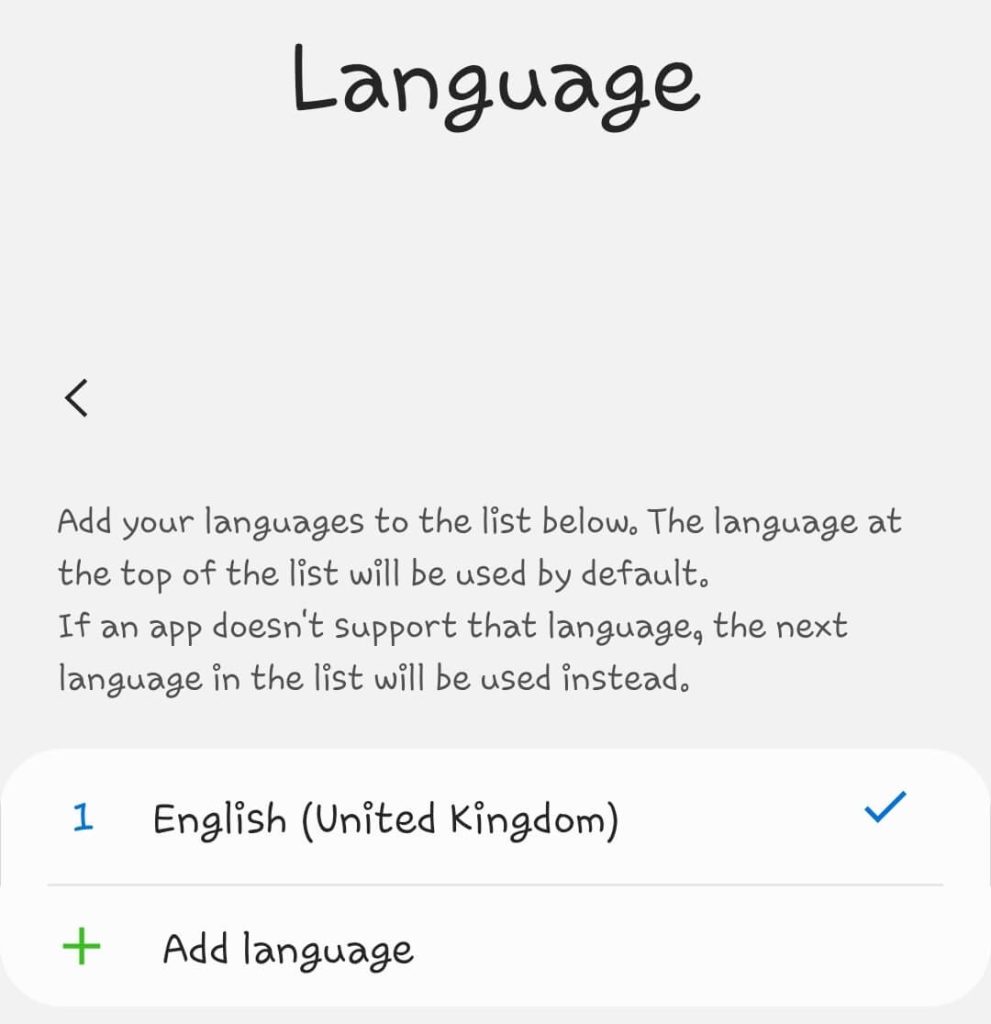
- Now you will see a list of languages from different countries and regions. Select the language of your choice that you want use on WhatsApp and set it as your default.
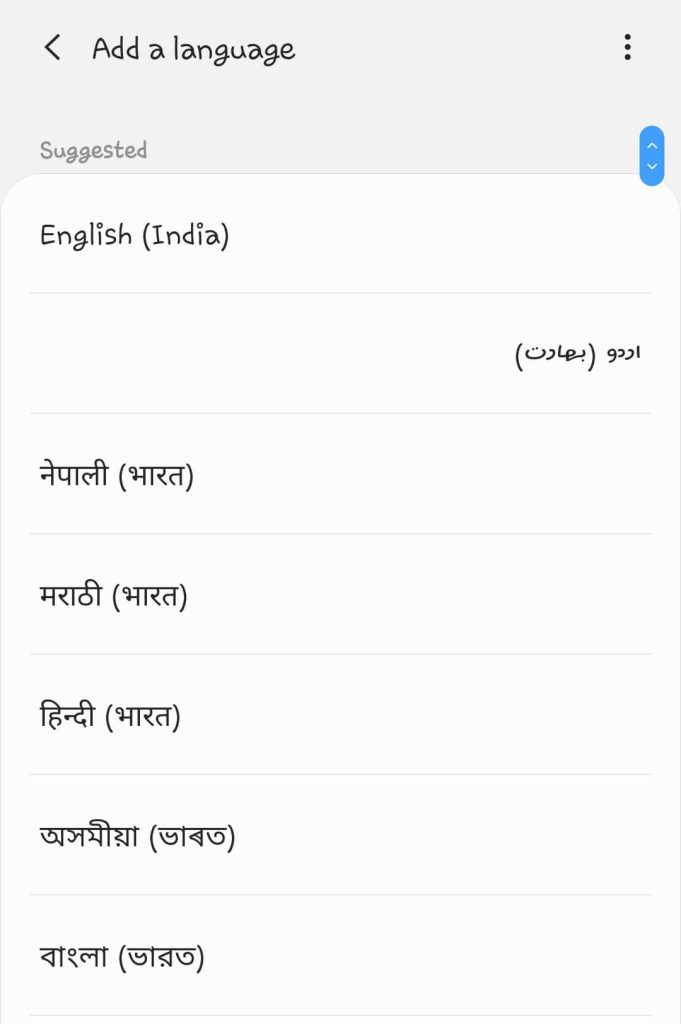
- Now launch WhatsApp and you would see it in the new language.
Change WhatsApp language on iPhone
iPhone users can also do the same thing to change their WhatsApp language. The concept is almost the same as in the case of Android but the steps are little different. Here’s what you need to do:
- Open the Settings app on your iPhone or iPad.
- Tap on General.
- Click on the Language & Region option.
- Next click on iPhone Language and then choose the language you want to use on your WhatsApp.
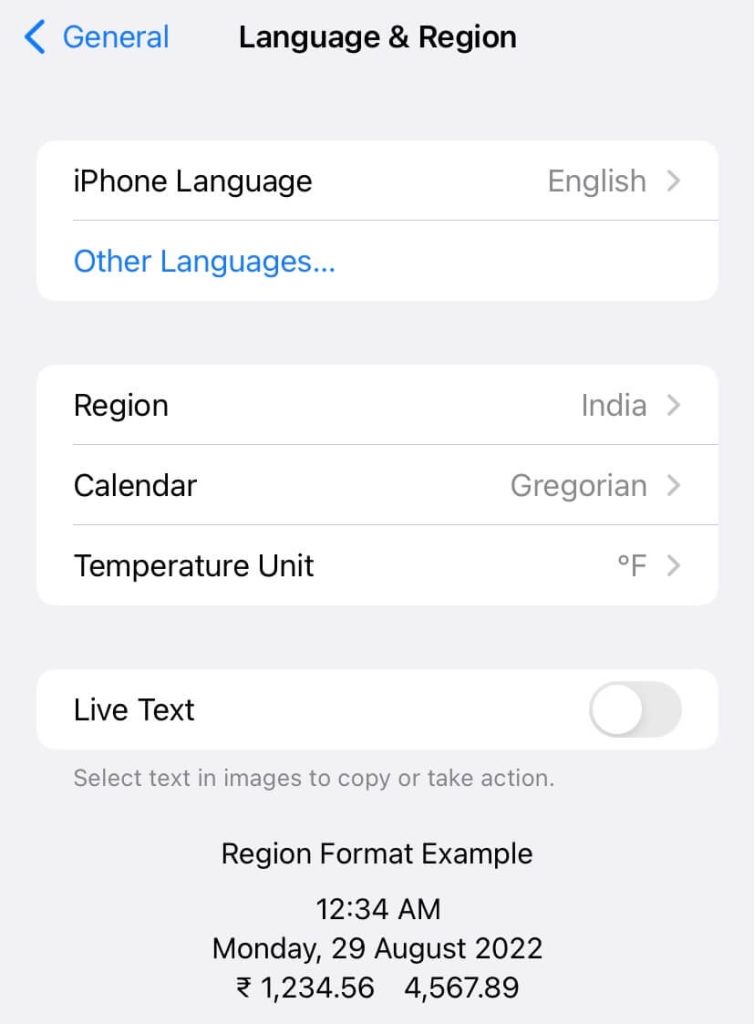
- You will be asked to confirm your action. Simply, click on Change to *Language Name* option. After this, your iPhone will restart to apply the changes and upon reboot, you will see WhatsApp working in your selected language.
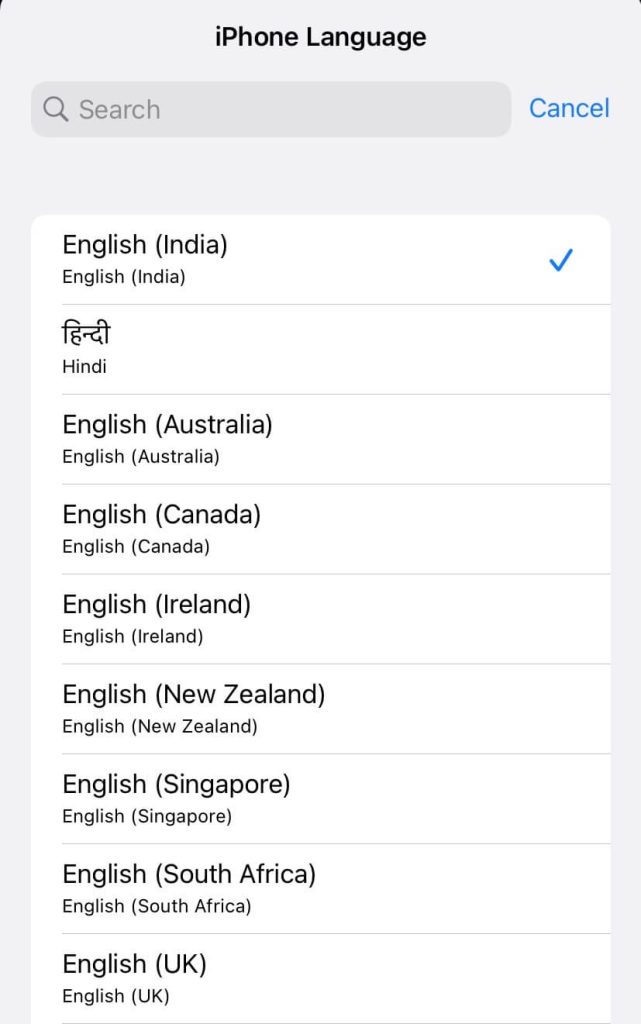
Change WhatsApp language on KaiOS
KaiOS users can also change their WhatsApp language by changing the system language altogether. Just go to Settings and click on Personalization. After that, select the Language option and then choose the language of your choice. Press OK to confirm and apply the changes. That’s it. In this way, you can use WhatsApp in your regional language.
Change WhatsApp language from the app settings
WhatsApp also has a built-in feature in its app settings from where you can change your language. As of now, this feature is only available on Android, not on iOS/iPhone. This method is useful for those people who want to change their WhatsApp language without changing the language of their entire smartphone.
Before starting, make sure that you are using the latest version of WhatsApp. Go to the Play Store and check if an update is available. After updating, here are the steps you need to follow to change your WhatsApp language from the app settings:
- Open WhatsApp on your smartphone.
- Click three dots (hamburger icon) at the top-right corner and then choose Settings option from the menu.
- Now tap on Chats and then click on App Language option.

- Now choose the language of your choice and then you will be able to use WhatsApp in that language.
How to type in another language on WhatsApp
The above methods will only change the app language. However, the messages you type on WhatsApp will still be in English. If you want to change that too and use a different language while typing messages, then you will have to add that language to your current keyboard.
For example, if you want to type in Hindi language on WhatsApp, you need to add Hindi to your keyboard. This can be done from the keyboard settings on your smartphone. By following the steps given below, you can change keyboard language on your Android phone:
- Open the Settings app and go to System > Language & Input option.
- Open On-screen/Virtual keyboard.
- Click on your default keyboard. Choose the native keyboard of your phone or any third-party if you have installed any such as GBoard or SwiftKey.
- Click Languages and Types option and then tap Manage Input languages button.
- Now you will see a list of languages. Find the language you want to use on your WhatsApp keyboard.
- Finally, enable that language and disable English. This will automatically change your keyboard language from English to the language you have selected. Go and check it out!
If you need to switch back to your previous language while typing, simply press the space button on your keyboard and then you will see an option to choose your preferred language.
Conclusion
So that’s how you can change your WhatsApp language to Hindi, Urdu, Punjabi or any of your regional language on Android and iPhone. It is important to note that if someone has sent you a message in English, it will appear in the same way without any translation into your local language. Only your app and keyboard language can be changed by these methods. If you have any questions in your mind, feel free to share them in the comments below.



