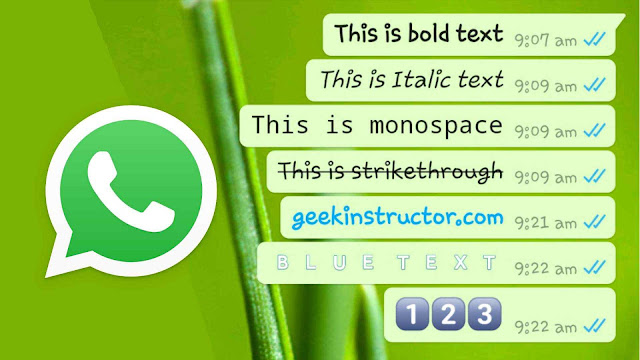
The basic purpose behind changing the font style and color is to give a fresh new look to your WhatsApp. Moreover, you can highlight some important text in your messages to make them stand out so that they can easily catch the viewer’s attention. This can be done by bolding the text, making it italic, or by using some other font style.
WhatsApp has plenty of fonts that come pre-installed in it. Apart from that, you can also use other stylish fonts on WhatsApp from third-party font generator tools that work on both iPhone and Android. What’s more you can do on WhatsApp is to use blue color font text and change the font size. Let’s quickly start this tutorial now.
Table of Contents
How to change font style on WhatsApp
WhatsApp has 4 built-in font styles: Bold, Italic, Strikethrough, and Monospace. You can only use these font styles manually i.e. you can’t set them as default. Here’s how you can change the font style of your text on WhatsApp –
- Launch WhatsApp on your phone and then open the chat where you want to send the message.
- Write anything you want to send in the message box at the bottom.
- Select the text whose font style you want to change and then click three dots in the clipboard options box. (See below picture)
- Next, you will see all 4 WhatsApp fonts. Choose anyone you want to use and it will automatically change the font style of your selected text.
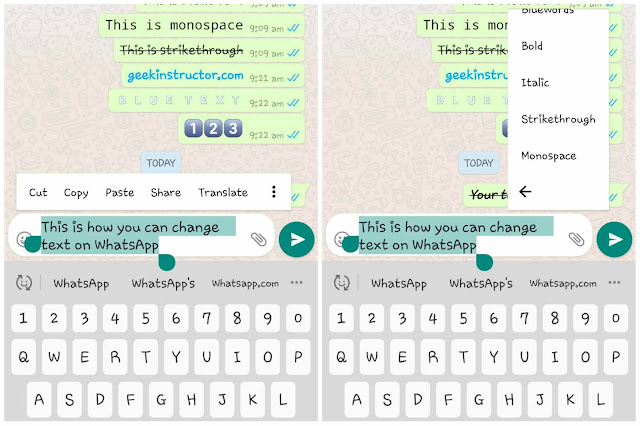
- Bold: This will make the text little heavier than the normal font like this:
- Italic: This will make your message slightly slanted in Italic font style format like this:
- Strikethrough: This will add a line through the middle of the text like this:
- Monospace: Monospace is a font in which each character takes up the same horizontal space or width. It looks like this:
- Once you have customized your message, simply send it.
Unfortunately, WhatsApp doesn’t have any option to set these font styles as default permanently. As mentioned earlier, you have to use them manually whenever required. Please note that this method can also be used to change the font style on WhatsApp status.
Change WhatsApp font style manually
There is another option to change the font style on WhatsApp. For this, you have to manually customize the text message. Here’s how you can do it –
- Use the bold text on WhatsApp – To make any text bold, simply add * (asterisk symbol) before and after it. For example: *This is bold text*. Once you do this, WhatsApp will automatically change the text style to bold.
- Use Italic font style on WhatsApp – To change any text into italic font style, simply add _ (Underscore) symbol before and after it. For example: _This is Italic text_. Once you do this, WhatsApp will automatically change the selected text into italic.
- Use Strikethrough font style on WhatsApp – To change any text into strikethrough font style, simply add ~ symbol before and after it. For example:
~Strikethrough text~. This will add a horizontal line through the middle of the text to make it strikethrough. - Use monospace font style on WhatsApp – You can also change any text into monospace. For this, simply add “` before and after the text. For example: “`This is monospace“`. Once you do this, the text will automatically change into a monospace font style.
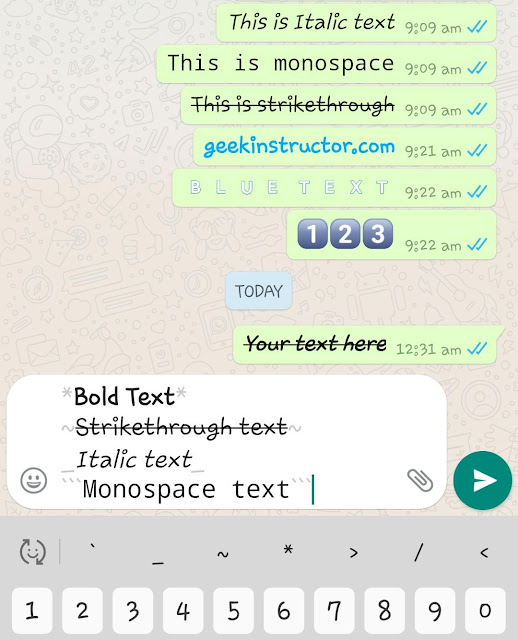
How to combine font styles on WhatsApp
Yes, you can also use the combination of more than one font style on WhatsApp at once. For example, if you want to make the text bold and italic at the same time, then use the combination like this: *_Your text here_*.
Similarly, if you want to make the text strikethrough and italic at the same time, then use the combination like this: *~Your text here~*. You can also use three combinations at once. For example, *_~Your text here~_* will make the text bold, italic, and strikethrough.
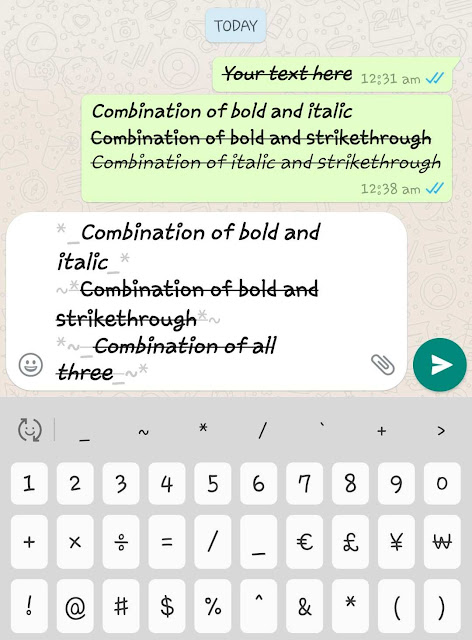
The important thing here is that you have to end the text with the same font style that you first started with. For example, if you start with bold (*) asterisk, then end it with the same symbol. Apply the same rule on other font styles also. Please note that you can’t combine other fonts with the monospace format.
Generate more stylish fonts for WhatsApp
If you want to use other stylish font styles on WhatsApp, then you have to use a third-party font generator tool. For this, you have two options available: either you can use an app or an online tool. Below we have shared both methods –
Use a third-party font generator app
There are so many third-party apps available on for Android. One of the most popular apps in this category is Chat Styles which has over 5M+ downloads. You can download Chat Styles app on your phone from Google Play Store for free. Here are some features of this application –
- There are 100s of stylish font styles available for both text and numbers.
- You can also decorate the text.
- You can generator text in various font styles and then share your favorite one on WhatsApp by copying it manually.
- There is a Bubble Chat feature which allows you to change the text style directly from WhatsApp. For this, you have to give Appear on Top and Accessibility permissions.
- The app has various art pics also.
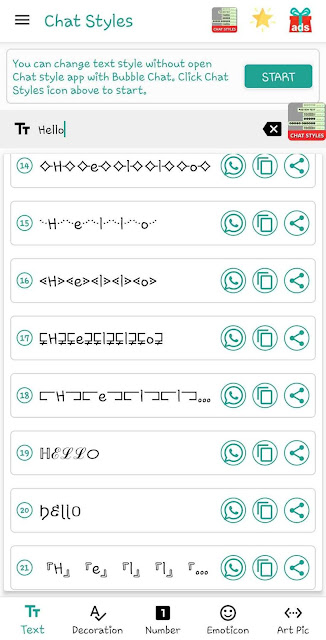
Use an online font generator tool
Another option to generate stylish text for WhatsApp is by using an online text generator tool. Again there are various options available on the internet. As for this tutorial, we have used a font generator tool from a website named CoolSymbol. This method is very easy to use. First, go to CoolSymbol’s Text Generator page.
There you have to enter your text whose font styles you want to generate. Then it will show you various font styles. Choose any one you like and tap the Copy button to copy it to your clipboard. After that, you just have to paste that text on your WhatsApp wherever you want to send it.
This method doesn’t require you to download any third-party app on your phone but the drawback is that you have to copy and paste the text manually. We will recommend you to use this method only if you want to generator stylish font for one time, otherwise, it’s better to use a dedicated app if you change your WhatsApp font styles frequently.
How to change font color on WhatsApp
Let’s first clear the doubt that is it possible to change the font color on WhatsApp. Unluckily, NO. WhatsApp doesn’t have any option to change the font color. But wait, there is a workaround. You can use blue color text on WhatsApp by using an app called BlueWords. This app is available for Android on its official Play Store.
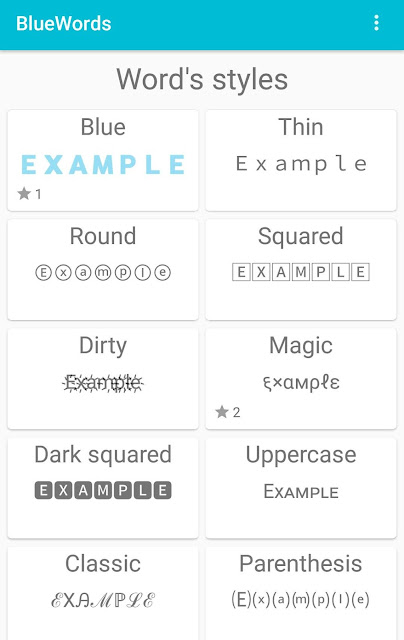
By default, you have to copy and paste the text manually. However, there is a feature which allows you to change the text color directly from WhatsApp as in the Chat Styles app. For that, you have to give accessibility permission to the app on your phone. Apart from blue color text, there are various other font styles available in this app.
Note: The blue color text that we are talking about here is also available in keyboard emoji on some Android smartphones. You can check your keyboard emoji to find if it is available.
How to change font size on WhatsApp
There is no option to change the font size of the text message on WhatsApp for others but you can change it for yourself. This means, changing the text font size on your phone locally. Here’s how you can do it –
- Open WhatsApp on your phone.
- Click the menu button at the top.
- Go to Settings > Chats.
- Under Chat settings, click Font Size option. By default, it is set as Medium. You can change it to Large or Small. That’s it.
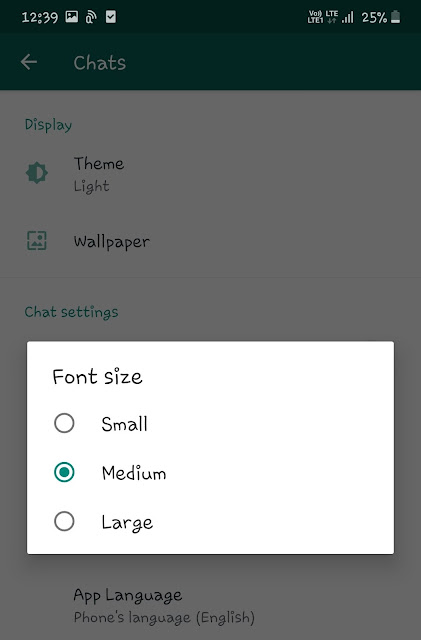
In our previous article, we have already discussed how you can send big size emojis on WhatsApp. Make sure to read that article for more information on this topic.
So that’s all you need to know about WhatsApp fonts. From changing font style to font color and font size, we have discussed everything in this tutorial. The comment section is open below where you can ask your personal queries. Stay tuned with us for more interesting updates!



