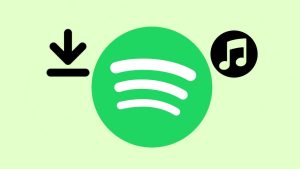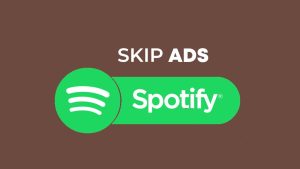Spotify falls under the category of 20 most downloaded apps on the Play Store. With millions and millions of tracks from different languages, people from all around the world enjoy Spotify in their own way. But with each and every app having its competitor right behind it and with additional features to lure the customers, people sometimes switch their preferences.
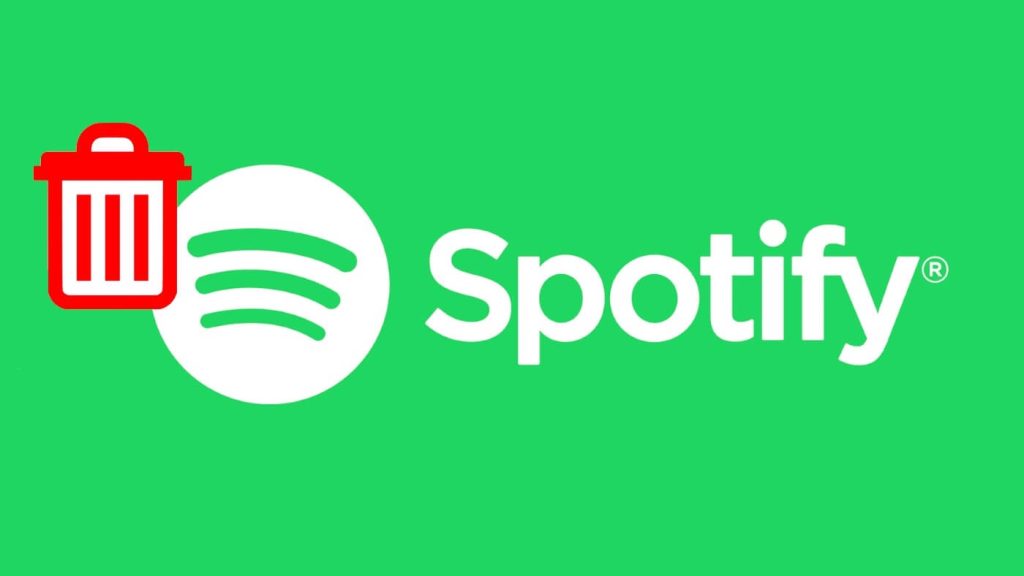
When you have another music app that you use to listen to your favorite melodies, you might want to delete your Spotify account. Simply deleting the app will not be enough to say goodbye to Spotify forever, you need to delete the account permanently. But if you go to the Spotify app and search for the account deletion option, you won’t find it that easily. Plus there are a few things that need to be kept in mind before you finally decide to delete your Spotify account. So let’s see in this detailed article how to delete the Spotify account and the things to keep in mind.
Table of Contents
Delete Spotify account on your smartphone
If you are not a premium member of Spotify, then the steps to delete your account are fewer than what the people with a premium account need to follow. As Spotify does not allow you to delete the premium account directly, the subscription needs to be canceled first and then the steps for account selection need to be followed. So basically, there are different methods to delete your Spotify account depending on whether you have premium membership or not.
If you are not a premium member
If are using the free version of Spotify, you can directly follow the account deletion steps and the procedure to do that is as follows –
- Go to the Spotify app on your Android or iOS device and tap on the gear icon given on the top-right side.

- This will take you to the Settings page where you need to scroll to the last and select the Support option.

- You will now be redirected to the Spotify website where you have to use the search box and type close account. Multiple options will appear before you and you need to select the Closing your account option.

- Under the Don’t have Premium heading, select Close your account option.

- On the next page, you need to confirm that you want to close your account by tapping on the Close account option.
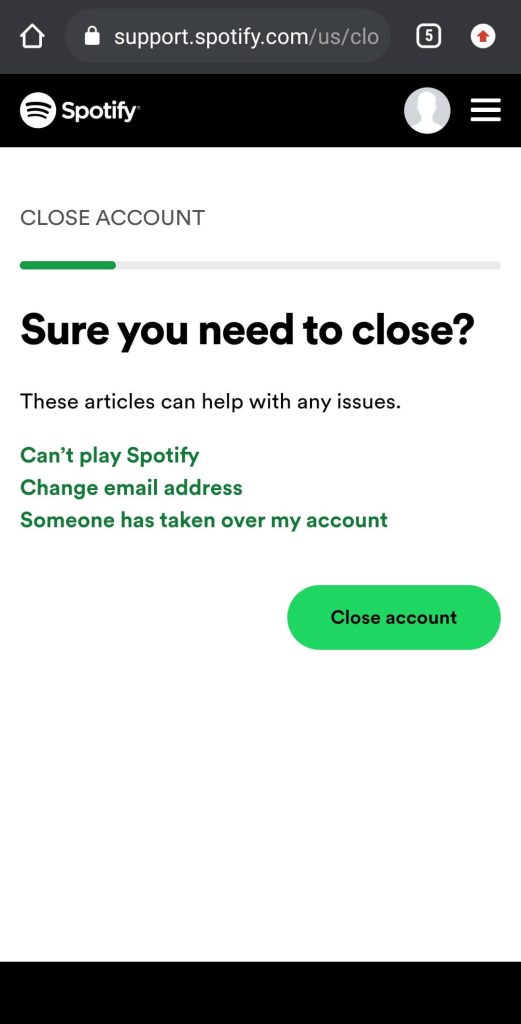
- Spotify will show you your account details so that you are deleting the correct account and some others. Press Continue to proceed further.

- Spotify will make you aware of a few things that you lose after deleting your account. Tick mark the I understand button and then tap on Continue.

- Finally you will receive an email from Spotify where you need to select the CLOSE MY ACCOUNT option to say goodbye to your account.

If you are a premium member
If you are a premium member of Spotify, you need to close your membership first before being able to delete the Spotify account permanently. If you don’t do that, it’s not possible to close the account. So here is what needs to be done if you are a premium member.
- Using any browser on your device, open the official Spotify website and log in to your account if not already.
- Now tap on the Settings icon at the top-right side and select the View Account option.

- On the next page that appears, scroll down and tap on the CHANGE PLAN option that falls under the Your plan category.
- Next you have to tap on the CANCEL PREMIUM option.
- Finally to confirm the cancelation of your Spotify premium account, tap on the YES, CANCEL option. By following these few simple steps, you have successfully canceled your Spotify premium plan and now you can easily delete your account permanently by following the same steps as in the previous method.
Deleting Spotify account permanently on PC
People who spend most of their time working on a PC rather than their phone prefer listening to Spotify songs on their PC. And they would like to get rid of the app using their desktop only. If that’s the case with you too, then here are the steps you need to follow to delete Spotify account permanently using PC.
1. Go to the official website of Spotify and click on the Profile option given on the top-right side. Now select the Account option.
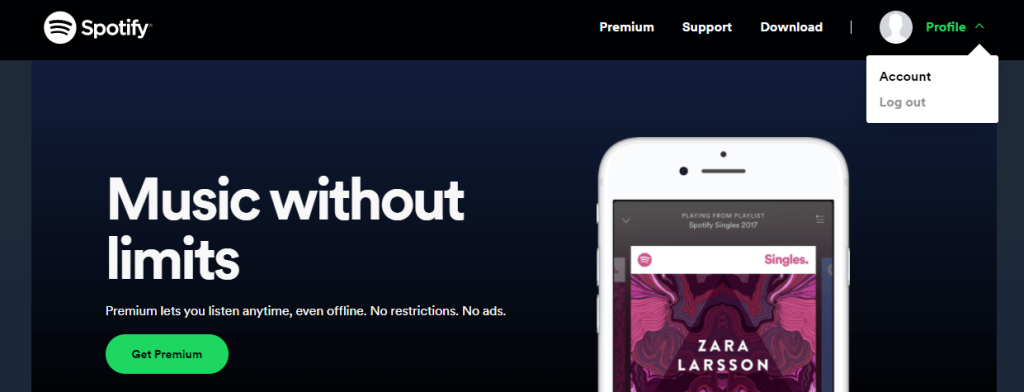
2. On the page you will see the Support option at the top, select it.
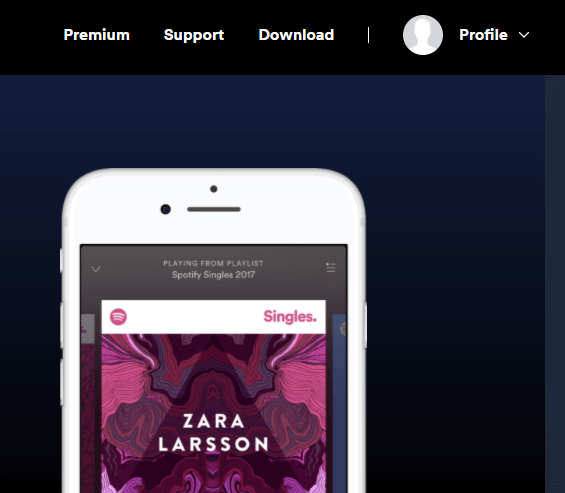
3. You will now be on the help page where you need to search for a close account, just like you did while deleting the Spotify account with a smartphone. After this, all the steps are exactly the same as they were for Spotify mobile app.
Things to keep in mind before deleting your Spotify account
Irritated from the ads or having a bad experience with Spotify might trigger you to delete your Spotify account, but this might be a hasty decision. Spotify tops the list when it comes to the best music apps, so we think that you should be well aware of some of the things that you will lose along with your Spotify account.
- If you have been a member of the Spotify family for a long time then you must have definitely created playlists with a huge list of your favorite songs. This includes the list of online playlists and also the offline playlists that only the premium members can make. But once you delete your Spotify account permanently, these playlists will be deleted automatically with your account.
- Finding someone on Spotify is made possible with the unique username that every user has got. If you have friends on the platform then they will no more be able to find you. Your unique username will be automatically deleted forever.
- Spotify creators don’t just publish their music on the platform but also gain huge followers. If you are one of the Spotify creators then all your followers will be gone once the account is deleted.
- Although Spotify premium membership doesn’t cost much, you can get down the price even more with the student discount. But if you already used the student discount and want to delete your account, you won’t be able to use the student discount again for the next 12 months from the date you signed up for it.
- Once you have deleted your Spotify account and you realize that it was a blunder, then you can still ratify your mistake by recovering your account within 7 days of deleting it.
So these were some things that one should know before giving a farewell to their Spotify account.
Wrapping up
Deleting your Spotify account sounds to be an easy task but it’s quite tricky in real as there are two different methods separately for people who are using the free service and those who have premium membership. Moreover, it’s also difficult to find the account deleting option as it’s only available in the web version of the Spotify and not in the mobile app.
So that’s pretty much everything you need to know about this topic. We have covered almost everything from deleting your account to the things which you need to keep in your mind. Once you have deleted your Spotify, you still have 7 days of time period within which you can recover your account so if you ever changed your mind, you can do that before it’s too late for your account to go forever. Still left with any doubt in your mind? Feel free to share it in the comments below.