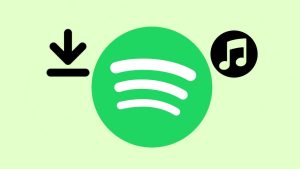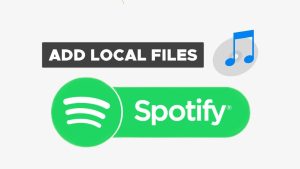Although so many music streaming apps have come in the smartphone app market to compete with each other but Spotify is still holding its position among the top 3 most favourite apps of all time. There are some features offered by Spotify which are only available on the premium versions of the other music streaming apps such as background playback. You can listen to your favourite songs in the background while running other apps on your phone at the same time, whereas this isn’t possible with YouTube Music.
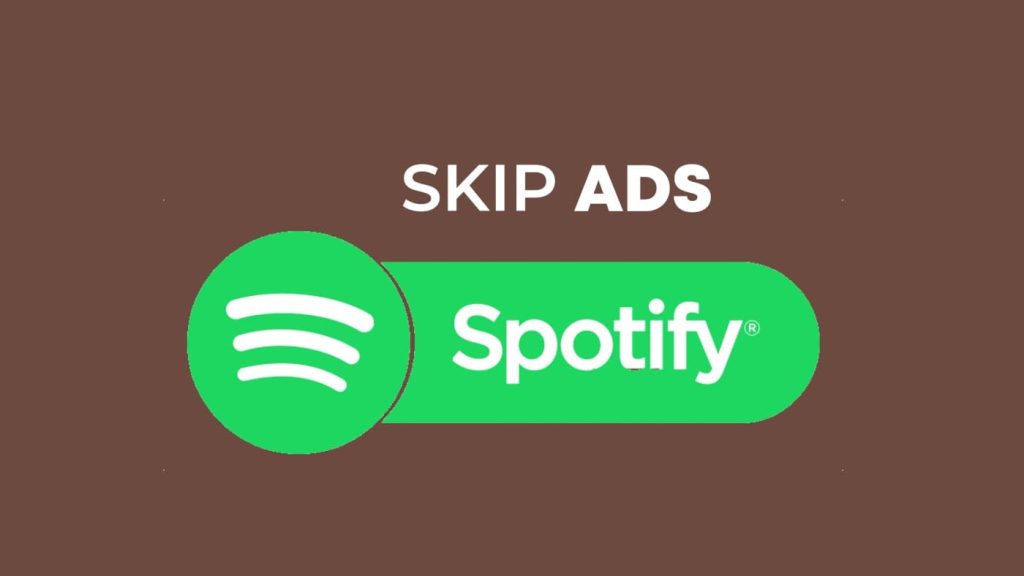
The collection of songs, and podcasts that Spotify has to offer cannot be find anywhere else. Spotify’s algorithm is smart enough to know what your music taste is and what kind of songs you want to listen to. As you may already know, there are two types of subscriptions on Spotify: one is the free one which will offer your free music streaming but with some ads in-between, on the other hand, there is a premium subscription plan available which when subscribed will give you ad-free access to Spotify along with some other features like offline playback.
It’s really annoying when you are listening to your favourite songs and suddenly an ad starts playing on Spotify. Spotify ads can be as long as 30 seconds and there is no option to skip them as provided on YouTube ads. Do you also feel frustrated when Spotify ads get in your way while you are listening to your favourite songs? Well, we have found a simple hack that will help you to skip Spotify ads for free even if you are not a premium member. This may sound unreal but it’s actually true with a very simple trick. Let’s see what it is!
Table of Contents
Method 1: Close and reopen Spotify
Let’s get to the trick straight. Here’s what you need to do – As soon as Spotify starts playing an ad on your phone, close the app and reopen it. As simple as that!
To do this, open the Recent Apps tab, and swipe up the preview of the Spotify app to close it. Android users can tap the Recent apps on the 3-button navigation at the bottom-right corner of the screen, whereas iPhone users can swipe their screen from the bottom to open recent apps.
Once you close the Spotify app, go to your app drawer and reopen it. When you reopen the app, play your song again and you would see that the ad has disappeared from Spotify.
So this trick will hardly take few seconds and you will be able to skip those annoying Spotify ads in-between your music listening time. You can try it any number of times you want and whenever you get an ad on Spotify.
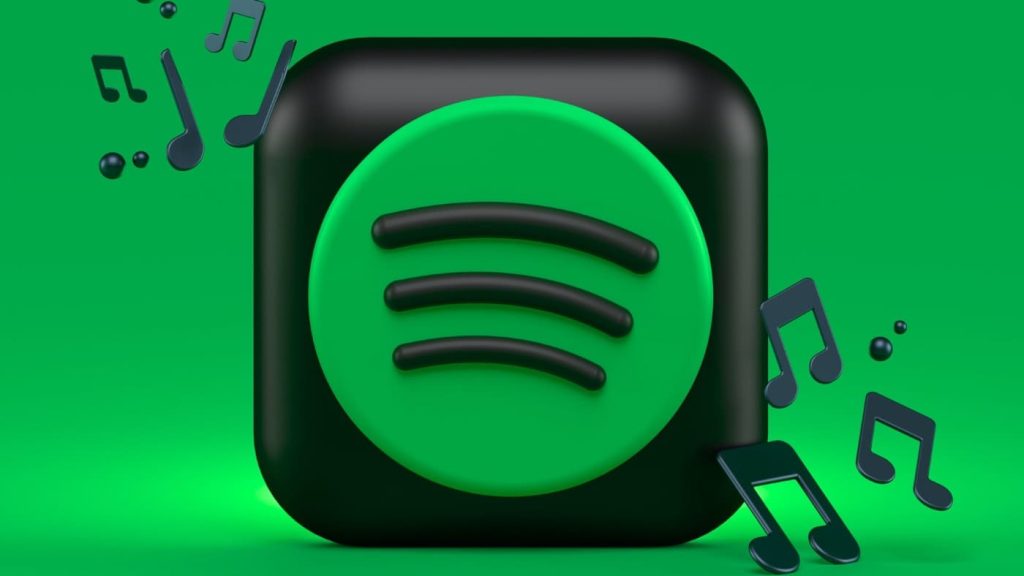
Does this method works on both Android and iPhone? – Yes, you can use this method to skip Spotify ads on any device be it Android or iPhone. The basic idea is the same i.e., you have to close the Spotify app and reopen it again.
Alternative method: We assure you that the above method is 100% working but if somehow it is not working for you, you can try clearing the Spotify app cache on your phone. For that, go to Settings > Apps > Spotify > Storage and tap the “Clear Cache” button. Close the Spotify app, reopen it again and see if the ad has gone or not.
Method 2: Use VPN to reduce Spotify ads
Another effective way to potentially reduce the frequency of ads on Spotify is by using a Virtual Private Network (VPN). VPNs allow you to connect to servers in different countries, and in some regions, Spotify serves fewer ads compared to others. Countries like Finland or Sweden tend to experience fewer ads compared to regions like the US, UK, or India.
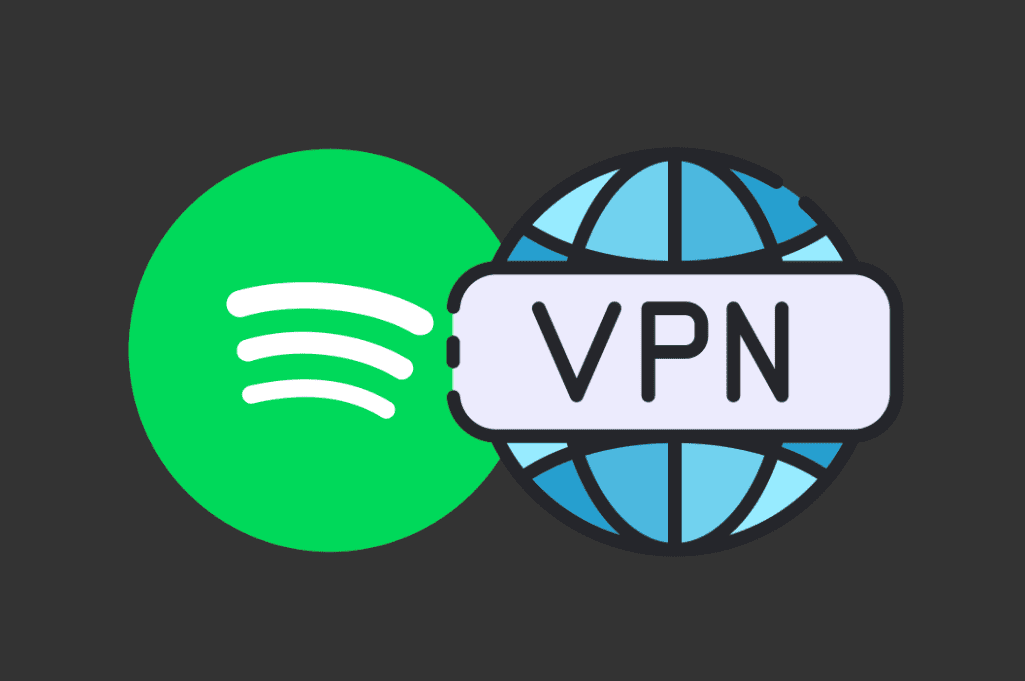
By using a VPN service and connecting to servers in countries known for fewer ads, you might notice a decrease in the number of ads played during your Spotify sessions. Keep in mind that while this method can be effective, it may not completely eliminate ads.
Method 3: Use Spotify Ad Blocker extension
Certain browser extensions or add-ons claim to block ads on the Spotify web player. There is an extension available for Chrome named “Spotify Ad Blocker” that does this job pretty well. Here’s how to use it:
- Open Chrome browser on your PC.
- Visit the Chrome Web Store and search for “Spotify Ad Blocker“.
- On the extension’s page, click on “Add to Chrome” button. A pop-up window will appear asking you to confirm the installation.
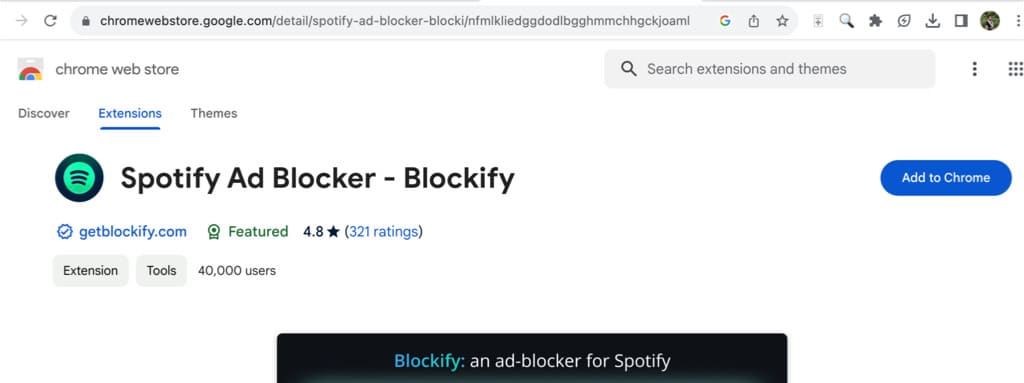
- Click on “Add extension” option to proceed. Chrome will download and install the extension.
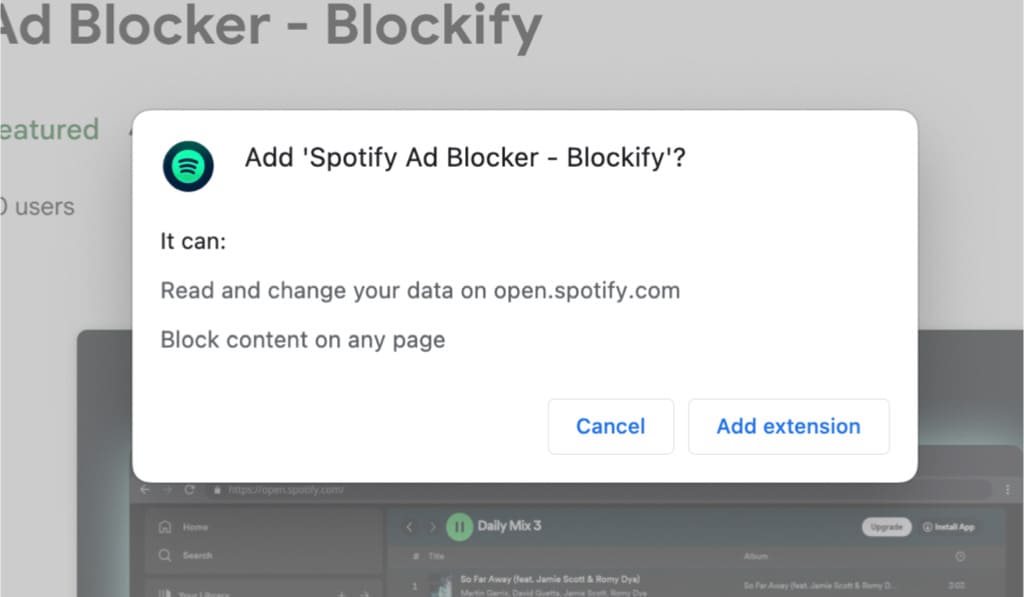
- Once the installation is done, tap the extension icon in the upper-right corner of your browser and then select the Spotify Ad Blocker extension.
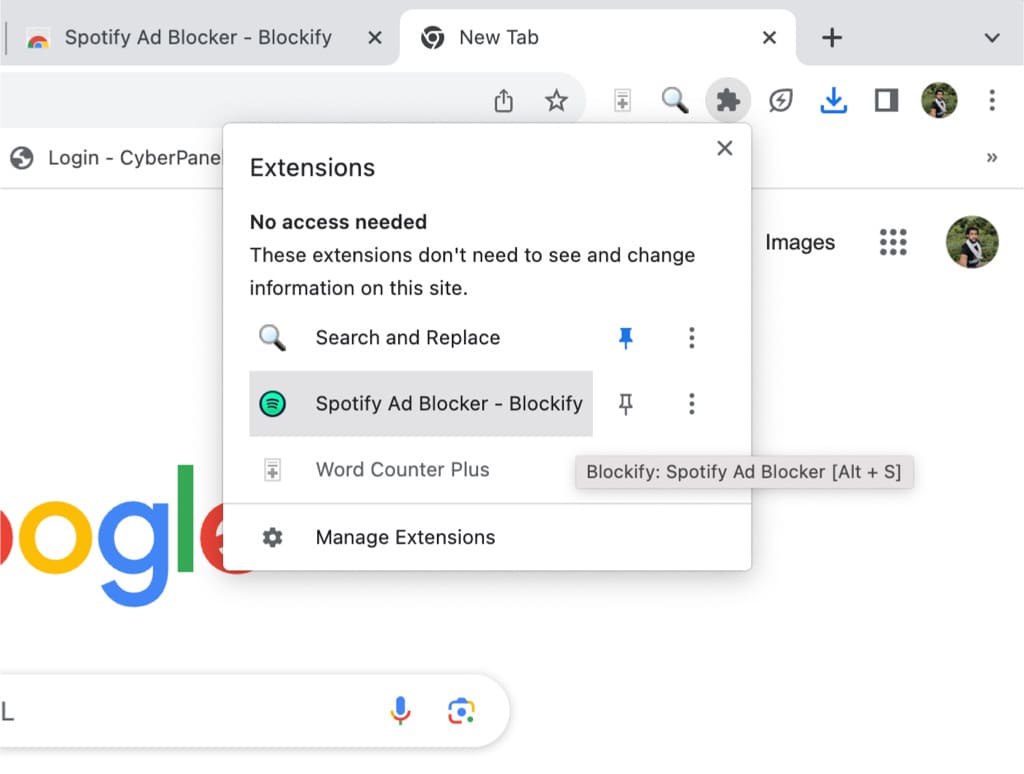
- It will take you to the Spotify Web Player where you can listen to your favourite songs without any ad interruptions.
Note that this method only works with the Spotify Web Player and is not compatible with the Spotify app.
Method 4: Use Mutify app on Android
Mutify is an Android app designed to automatically mute or lower the volume during Spotify ads. This app operates by detecting when an ad is about to play and muting the audio. Keep in mind that Mutify doesn’t remove the ads; instead, it offers a workaround by silencing them.
For this app to work, you need to enable “Device Broadcast Status” feature on your Spotify app. This feature allows other apps on your device to see what you are listening to. Here’s a step-by-step guide you need to follow:
- Download and install the Mutify app on your Android device.
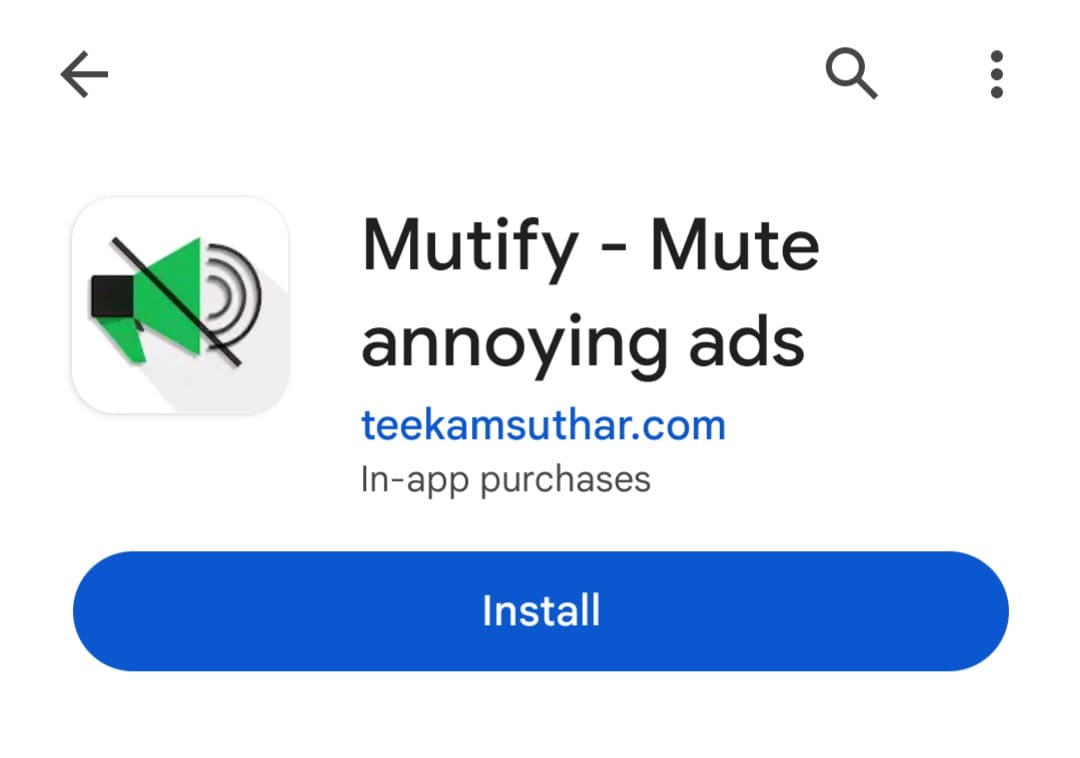
- Launch Spotify app and tap on your profile picture icon in the upper-right corner.
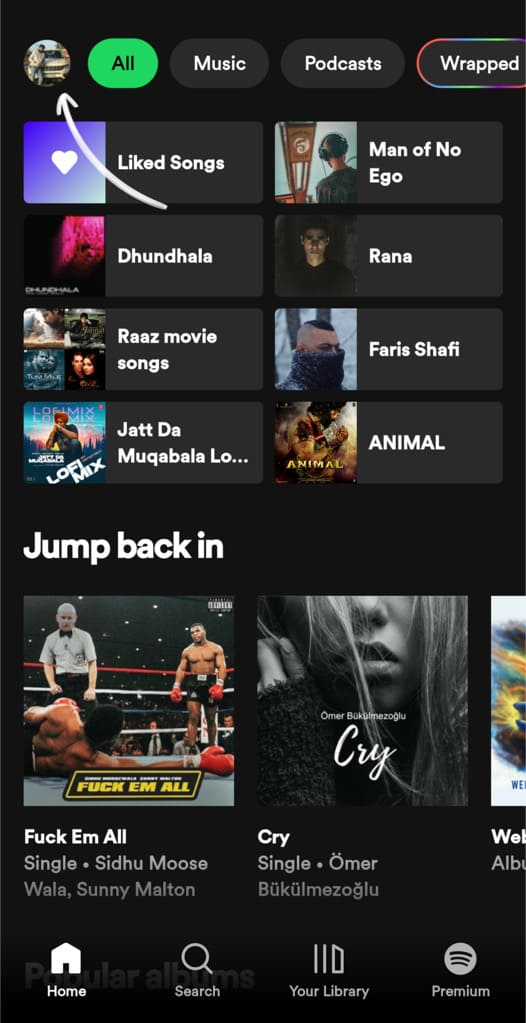
- Tap on “Settings and privacy” option.

- Find ‘Device Broadcast Status” and toggle on the switch next to it.
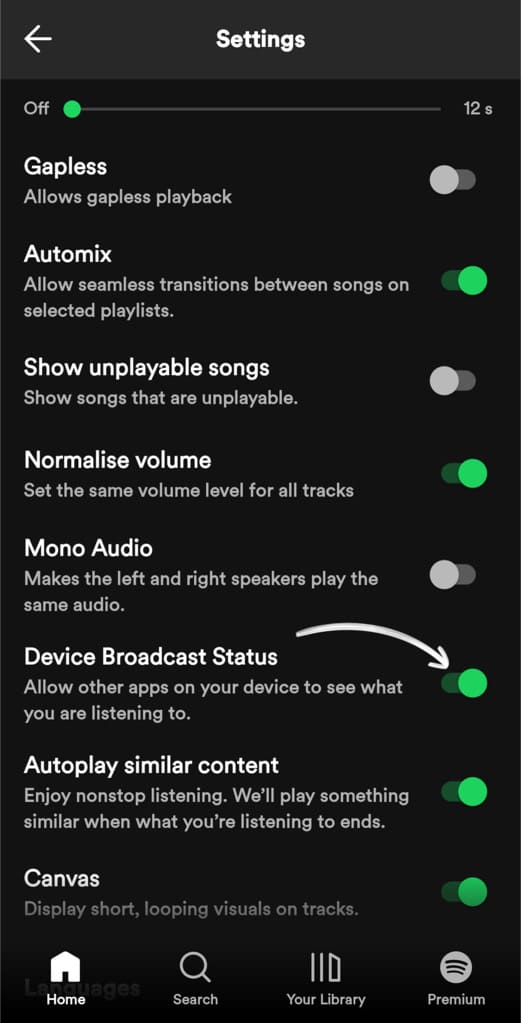
- Now open Mutify and turn the switch on to activate it. Voila!
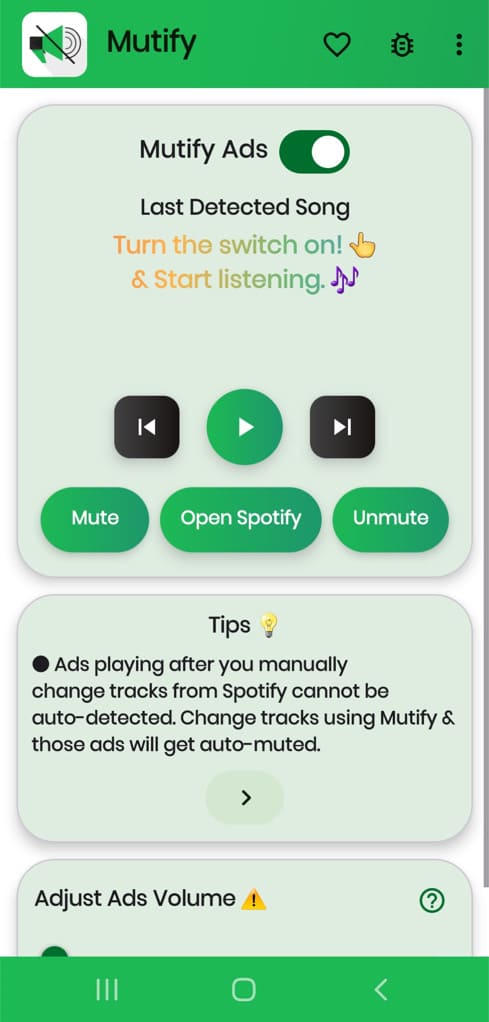
Mutify will automatically mute ads on Spotify. You can now enjoy uninterrupted music experience with this free method.
Method 5: Use EZBlocker app on PC
EZBlocker is a free application available for PC users that aims to block ads on Spotify by modifying the Windows hosts file, effectively preventing ads from being served during your music playback. Here’s how you can use it:
- Download the EZBlocker app (from GitHub) on your Windows PC.
- Once downloaded, run the EZBlocker exe file.
- Open your Spotify app and start listening.
- EZBlocker will automatically detect Spotify and start blocking ads.
- Within the EZBlocker app, you’ll find a message displayed at the bottom that says “Playing:” along with the song’s title. This indicates that EZBlocker has successfully identified Spotify.
- If you navigate to the Spotify app while an ad is playing, the ad will be unmuted.
You can minimize the EZBlocker application and it will keep running in the backgrund. If you ever need to open it again, you can easily access it from the system tray.
If EZBlocker fails to detect Spotify, a simple restart of the app might resolve the issue. It’s important to note that EZBlocker doesn’t function on the Spotify web app.
Method 6: Buy Spotify premium to remove ads
The only permanent solution to get rid of Spotify ads is to purchase the Spotify Premium. Spotify even offer 3 months of subscription for free if you are a new user. There are different subscription plans available under Spotify Premium for individual, duo, family and student. If you are a student, you can even get some discount by providing your identity proof. With each subscription plan, you will get ad-free music listening on Spotify with offline downloads.
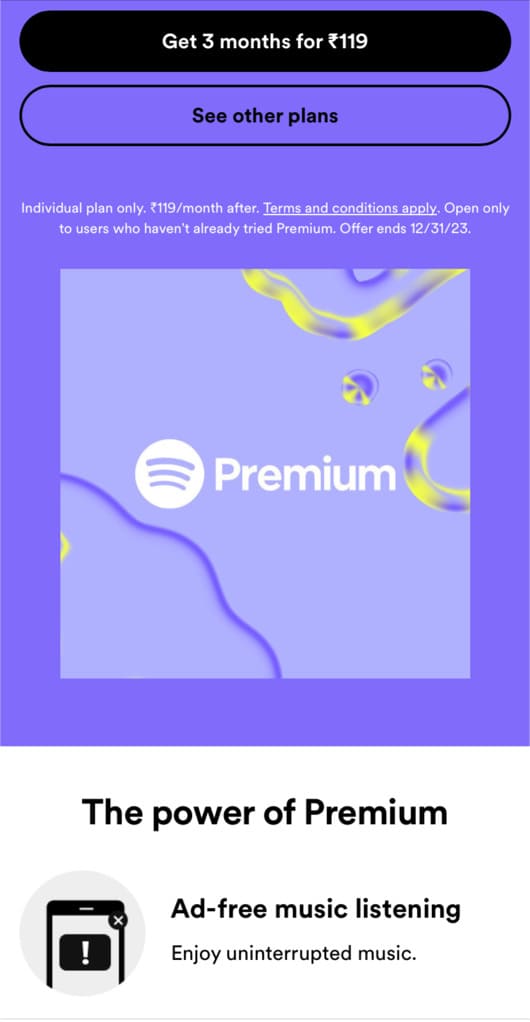
If Spotify is your go-to music streaming app for listening songs and podcasts and you use it daily, it is better to purchase the premium subscription to get rid of annoying Spotify ads permanently. Spotify Premium isn’t much expensive and the basic Individual plan will cost you around ₹119/month. You can also download your favourite songs offline and listen to them even when you are not connected to the internet. With the Duo and Family plans, you will get multiple account sharing to use Spotify on multiple devices at the same time.
Frequently asked questions
No, Spotify does not allow users to skip ads on the free version of the app. The free version of Spotify includes advertisements that play between songs, and users are typically required to listen to the full duration of the ad. However, Spotify Premium subscribers enjoy an ad-free experience and have the ability to skip songs without any limitations.
If you’re using the free version of Spotify and you’re not hearing ads, it could be because you are located in a region where Spotify shows fewer ads to its users. The number of ads you get can depend on where you are located. In some places, there might be fewer ads compared to other locations.
Yes, there are several methods to block or skip Spotify ads without a Premium subscription. These include using a Spotify Ad Blocker extension on the web player, using Mutify on Android, and utilizing EZBlocker on PC.
Blocking Spotify ads without a premium subscription is against Spotify’s terms of service. Spotify prohibit the use of ad-blockers and similar tools. While using ad-blockers might not be illegal, it is a violation of Spotify’s terms, and the platform may take action against accounts found using such tools.
Get rid of annoying Spotify ads
Anything free comes at some cost in one way or another and the same goes with Spotify as well. The free version of Spotify offers you unlimited access to listen to any song or podcast for free but you get a bunch of ads in exchange.
Spotify has its business model to earn revenue from the Premium subscription. That’s perfectly fine and even needed to keep the service running. But if you are a free user and you want to skip those annoying ads on Spotify, you can try these simple methods we have shared in this article and it will help you for free.
The effectiveness of these methods may vary over time, as Spotify regularly updates its systems to counteract ad-blocking techniques. If you have any questions in mind related to this topic, feel free to share them in the comments below.
Read other similar articles:
- How to Block Ads in Safari on iPhone
- How to Skip YouTube Ads Instantly
- How to Delete or Hide Ad Units in Google AdSense
- How to Listen to Spotify Offline With or Without Premium
- 12 Ways to Fix Spotify Not Playing Songs