If you have ever tried to upload your own GIF on Instagram story, you would have noticed that the GIF doesn’t play at all and it only appears as a still image.
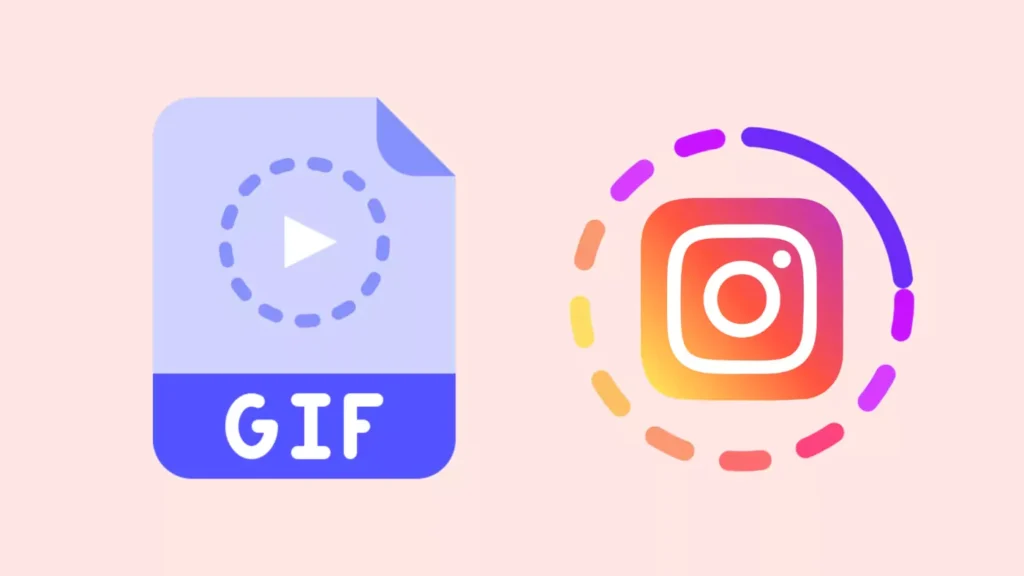
Although Instagram offers a wide collection of GIFs, sometimes you want to use your own to give a personal touch to your story. This makes your story more engaging, fun, and unique.
In this guide, we will walk you through the process of uploading your own GIFs on Instagram story from your gallery, using Giphy, and even using video editors to customize your GIFs. Let’s get started!
Table of Contents
Method 1: Upload Your Own GIF to Instagram Story from Gallery
Uploading a GIF directly from your gallery to Instagram story isn’t straightforward, as Instagram doesn’t support GIF files natively.
However, you can convert your GIF into a video and then upload it. There are numerous free apps and websites, like EZGIF Converter, that can help you convert GIFs to MP4.
Here are the steps you need to follow:
- Make sure that the GIF you want to upload is saved on your device. If you created the GIF yourself or downloaded it from a site, it should be in your gallery.
- Open any web browser such as Chrome and visit the EZGIF GIF to MP4 Converter.

- Tap on Choose File and upload your GIF.
- Once it is uploaded, click on Convert GIF to MP4 and then download the converted MP4 video.

- Now open Instagram and swipe right to access the Stories camera.
- Swipe up or tap on the gallery icon to open your photo library.

- Select the converted video (MP4) of your GIF.
- You can now edit your story as usual — add stickers, text, or filters.

- Once you’re satisfied with the edits, tap “Your Story” at the bottom of the screen to share your GIF.
Method 2: Upload Your Own GIF to Instagram Story from Giphy
Giphy is one of the most popular platforms for finding and sharing GIFs, and Instagram has an integration with Giphy, making it easier to upload your own GIFs. Here’s a step-by-step guide:
Step 1: First, you need to create a new account on Giphy. If you already have one, sign in to your exisiting account. Once logged in, click on the “Upload” button, select your GIF file, and upload it. Make sure to add relevant tags to your GIF.
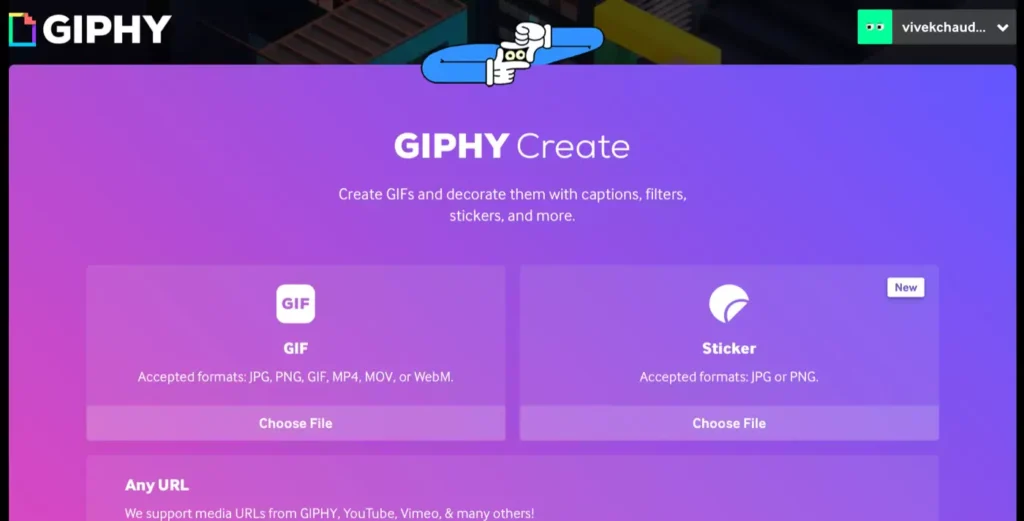
Step 2: To make your GIF appear on Instagram, you need to apply for a Brand or Creator channel on Giphy. Fill out the necessary information and submit your application. Please note that you should have at least 5 GIFs uploaded on your account to apply.
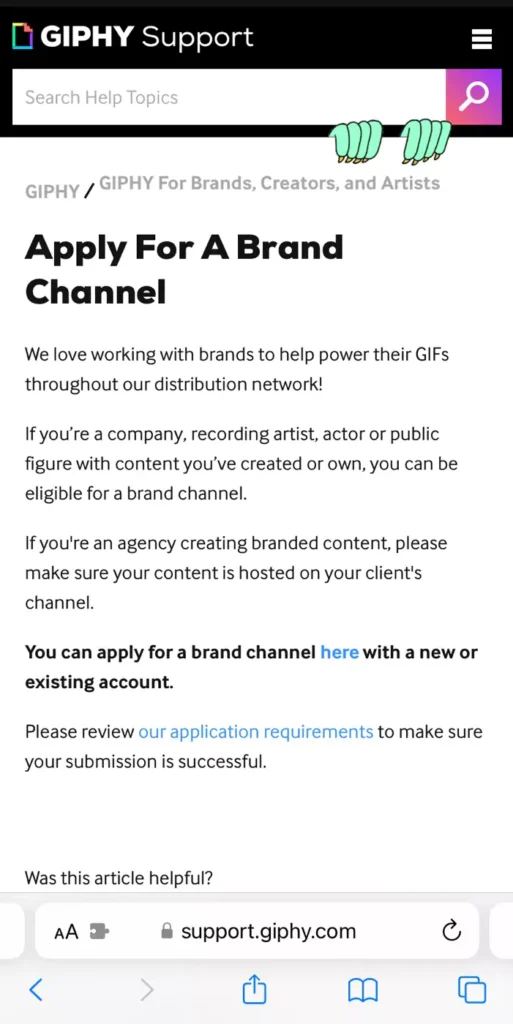
Step 3: The approval process may take some time. Be patient while your application is reviewed. Once you have verified your account on Giphy, your GIF will automatically start appearing on Instagram.
Step 4: Create a new story and swipe up to access the sticker tray (or click on the sticker icon at the top). Tap on the GIF option and search for your uploaded GIF by the keywords or tags you used.
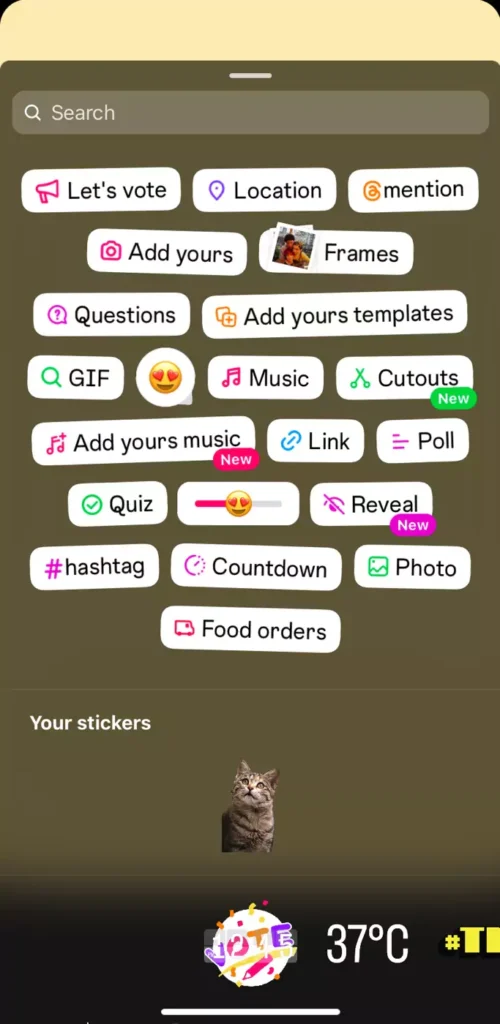
Step 5: Select your GIF from the search results to add it to your story. You can position it anywhere you want or resize it by zoom-and-pinch method. Finally, upload the story to your Instagram account.
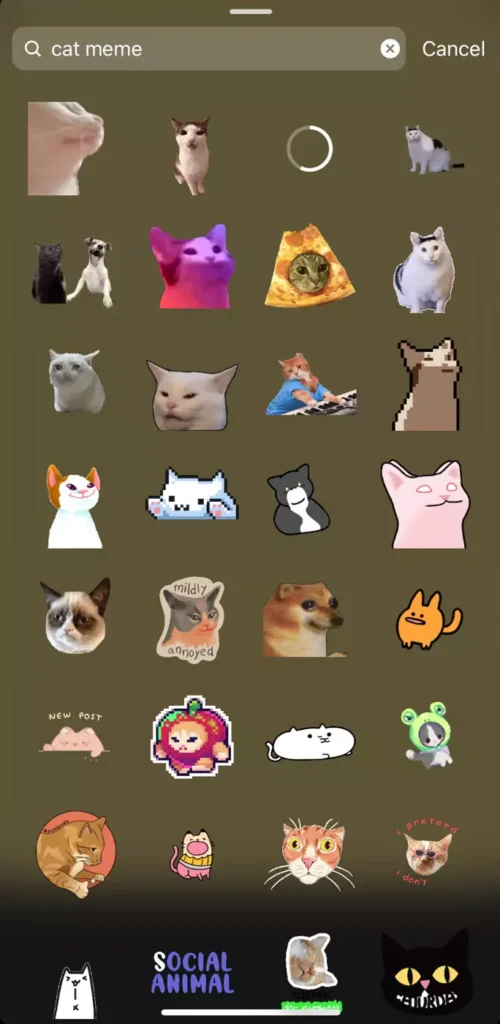
Method 3: Add Your Own GIF to Instagram Story Using a Video Editor
If you want more control over how your GIF looks in your story, using a video editor can be a great option. Download a mobile video editing app like InShot or VN. These editors allow you to import GIFs and combine them with video clips or other images.
Step 1: Start a new project and import your GIF. Most editors support GIF files, but if not, convert your GIF to a video format as mentioned earlier.
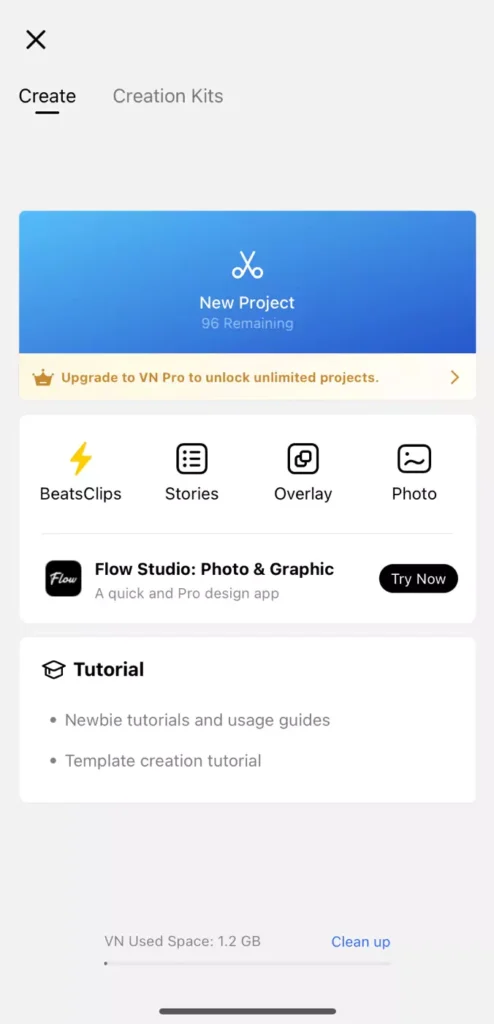
Step 2: Next, you can customize your video by adding other elements, like music, text, or additional clips.
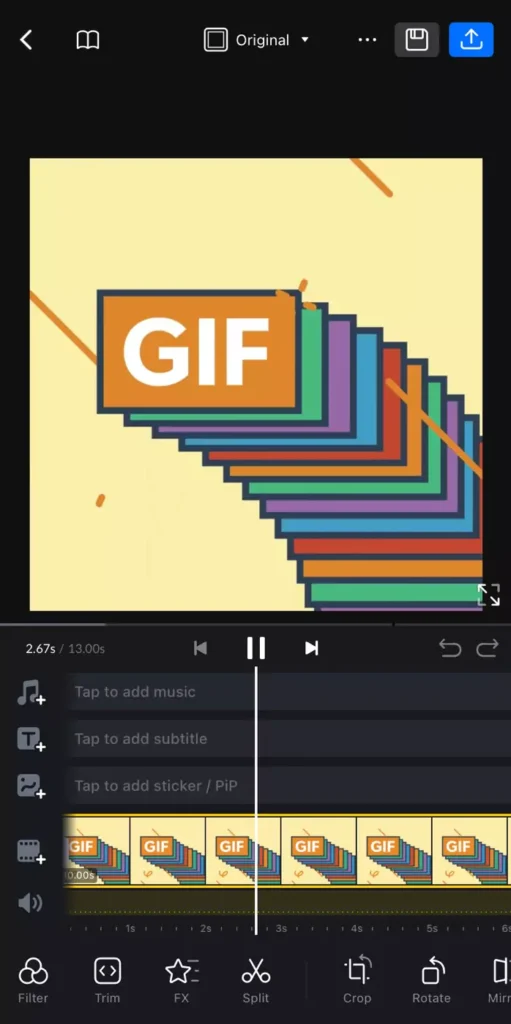
Step 3: Finally, export the video from the editor. Make sure that the final video matches Instagram’s required format (MP4, under 15 seconds for stories).
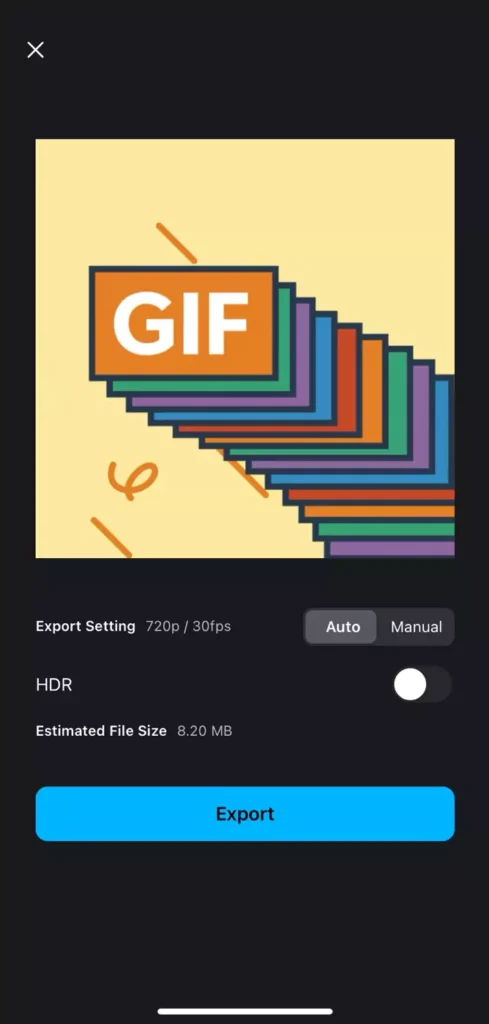
Step 4: You can now upload the GIF to your Instagram story. As with the gallery method, open Instagram, go to the Story camera, and upload your edited video from your gallery.
Frequently Asked Questions
While Instagram does not have a built-in GIF maker, you can create GIF-like animations using Boomerang, which is integrated within Instagram Stories.
There are many free online converters like EZGIF, Convertio, and Giphy. Simply upload your GIF and choose the MP4 format.
Yes, Instagram’s native sticker feature includes a wide variety of GIFs powered by Giphy. Just tap the sticker icon and search for your desired GIF.
Instagram currently does not support uploading GIFs directly to stories. GIFs must be converted to video format (MP4) before uploading.
Final thoughts
Adding your own GIFs to Instagram Stories can make them more fun and unique. Though it takes a few steps, like converting your GIF to a video or using GIPHY, it’s easy to do.
Just follow this guide to create and upload your personalised GIFs on Instagram. This way, you can make your stories stand out and share more creative content with your friends and followers.
If you have any questions regarding this topic, feel free to share them in the comments below.
Read other similar articles:
- Top 10 Most Popular Instagram Meme GIF Names
- 30+ Best Instagram Comment GIFs: Funny and Cool GIFs
- 1000+ Best Instagram GIFs for Stories
- How to Send Gift Message on Instagram
- How to Create GIF from Images or Videos on Android



