
If you are getting spam, fraud or prank calls from any particular number, you can block it on your phone. Android has a built-in feature which allows you to block calls. It also has the ability to block all unknown callers which aren’t saved on your phone book.
On the other hand, if you want to stop promotional calls from the company, you can enable DND (stands for Do Not Disturb) service. This guide shows you various methods to block spam and fraud calls from unknown numbers on your Android phone.
Table of Contents
How to block unknown number calls on Android
Follow this step-by-step guide to block calls from unknown numbers on your Android phone –
- First, open Phone app and find the number you want to block in your call log.
- Tap on it and click Details (or More) option.

- In the call details, there will an option to block the number. In some smartphones, this option is available under the menu (tap the three-dots button).
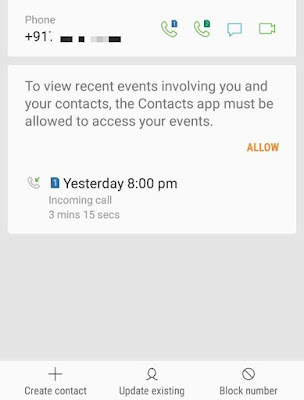
- Alternatively, open your contacts list in the Phone app and tap the menu button (three-dots at the top right corner of the screen).

- Now go to Settings > Block Number.
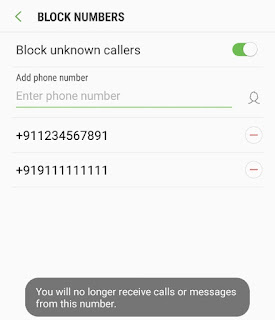
- Here you can add phone numbers to block list either from your address book or manually. If you want to block calls from all unknown numbers that aren’t saved in your address book, you can enable “Block unknown callers” button.
For this tutorial, we have shown screenshots from Samsung smartphone, however, these steps are very similar for other Android smartphones also.
Block unknown numbers and spam calls using TrueCaller
You can also use an app named TrueCaller to block calls on your smartphone. This app is mostly used to find out the details of unknown numbers. It also allows you to automatically block spam and telemarketing calls/SMS.
- Download and install TrueCaller app on your phone.
- Open it and create an account on TrueCaller using your phone number. You will be asked to provide your personal information such as name, and email address.
- Once you are logged in, click menu button (three parallel lines) and go to Settings > Block.
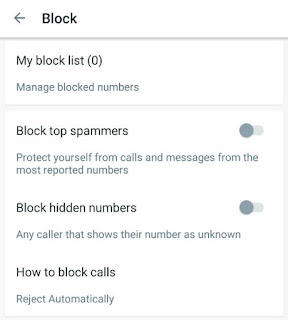
- Now click My block list and tap the + button to block a number. You can also block a country code, message sender name, or number series.

- If you want to block spam and telemarketing calls/SMS automatically, enable “Block top spammers” button.
- You can also choose how you want to block calls i.e. either by rejecting automatically or ring silently.
How to block company calls and SMS
You network provider will often send you calls and SMS related to your data plan validity, recharge offers and other promotional messages. If you want to stop these annoying calls and SMS from the company, you can enable DND (or Do Not Disturb) service.
There are three ways to enable DND service on your mobile number –
- Send an SMS on 1909 number with a text message START 0 for the activation of DND service.
- Alternatively, you can call 1909 number and follow the IVR guidance to enable DND service.
- Some network providers also have DND feature in their mobile application such as MyJio app. Simply, login to your account and go to Settings > Service Settings > Do Not Disturb service.
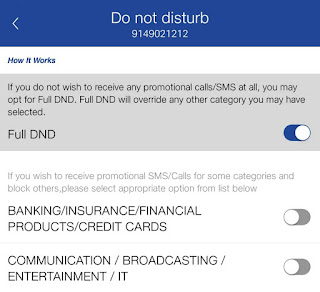
So these are some of the methods to block spam calls from the company and unknown numbers on your Android phone. If you want to ask something about this tutorial, let us know in the comment section below.



