If not the best, iPhone does not have the poorest battery life either. On a single charge, your iPhone can work for an average of 10-15 hours. This depends on your iPhone model, how you use it daily, and the number of features turned on on your device. But if you are noticing that your iPhone is draining its battery at a higher pace, then it’s definitely because you have kept unnecessary options and features turned on on your iPhone. Along with that, there can be plenty of other reasons too.

You might think that you have tried out everything in your power to slow down the battery juice flow and that’s the best you can extract from your iPhone battery, but that’s not true. There are still plenty of features that are wildly running in the background and sucking up all the juice that would have powered up your iPhone for a longer time.
Care to know how to increase battery life on your iPhone? Here are some proven tips and tricks that you can use not just in the case of an emergency but in your daily life to keep yourself away from the charging points for a longer time.
Table of Contents
1. Making changes in brightness
The backlight of your iPhone consumes more battery than you think. Some people have a habit of keeping the brightness of the phone unnecessarily high. If you are one of those people, you need to change this habit and keep the brightness of the phone low.
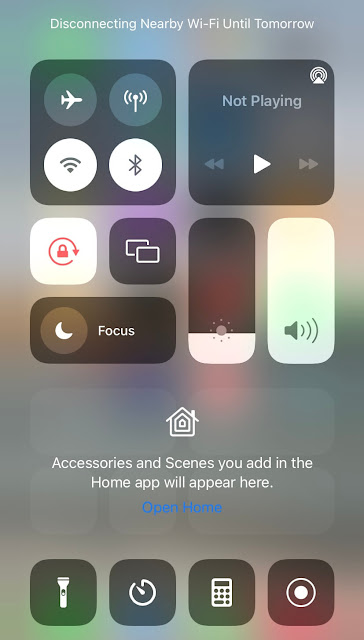
To lessen the brightness in your iPhone, go to settings, choose Display & Brightness, and then move the brightness bar to dim the screen.
If you keep your phone in the dark mode, this will also help you save some battery on your iPhone. You will find the dark mode in Display & Brightness section of every iPhone running above iOS 13.
2. Enabling battery optimization
Apps that you don’t use often on your phone might still be running in the background and consuming battery if battery optimization is turned off. By going to the Setting > Battery Health and then toggling on Optimised Battery Charging, you can increase the battery backup of your iPhone. When this feature is enabled, your iPhone will monitor your daily charging routine so it can wait to finish charging past 80% until you need to use it. This will help in reducing your battery from ageing.

3. Location services
There are a tons of features running on your iPhone that you are currently in no need of. These features while running in the background will extract a lot of battery that would have made your phone battery lasted long.
One such feature is location services. You can disable the location services completely by going to Settings, then selecting Privacy, and finally toggling off on the Location Services option.

If you think disabling the location services is not appropriate at the given moment, then you can also disable it for particular apps by going to Settings, choosing that app, and disabling location.
4. Disable Push notifications
Right now you get all the notifications related to your emails, iCloud, contacts, apps, and other things automatically. This means your iPhone is continuously trying to fetch the new updates from these apps and services, ultimately sacrificing some of its battery. You can save that battery by going to Settings, select Notifications, select the app for which you don’t want push notifications, disable it to stop getting notifications.
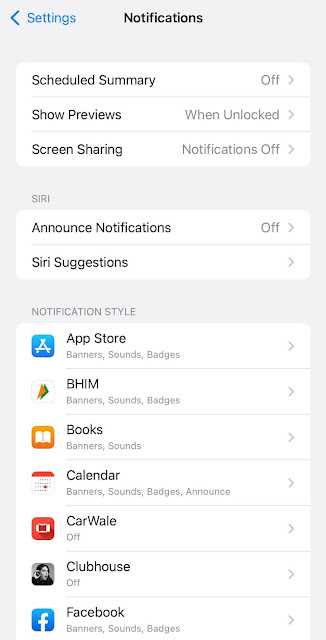
5. Disabling Bluetooth and Wi-Fi
After pairing the device with Bluetooth and Wi-Fi for some time, most people leave the settings enabled even when the device is disconnected again. But these features consumes some about of battery. So when not in use, keep the Bluetooth and Wi-Fi on your iPhone disabled. Similarly, also keep the auto-rotate feature disabled when not in use.
6. Close background apps
Most of the time people simply use an app, then exit it once its use is finish but never exit it completely. This is where you have given your iPhone a chance to waste battery on unnecessary apps. After a use a particular app is done, swipe up the gesture bar and hold it, this will open the list of all the apps that are running in background. Now swipe up all the unnecessary apps to force exit them.
7. Removing motion wallpapers
Motion 3D wallpapers surely look cool but they are a real battery consumer. By keeping a simpler wallpaper, you can save your phone from wasting energy on unnecessary things. To change your wallpaper, go to Setting, select Wallpaper, now choose Still from dynamic.
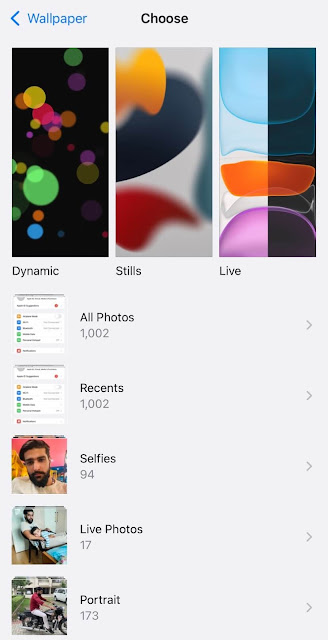
8. Turning off automatic app updates
Your iPhone is always ready to give update to any app whenever they need it. But obviously, app updates require a lot of battery consumption. While you are not willing to update the apps on your phone, you can disable the automatic updates by going to Settings, then heading to App Store, and finally disabling App Updates option.
9. Setting quicker lock screen time
The battery of your phone is always discharging, even while the screen of your phone is turned off. But while the screen is turned on, battery discharge happens at a faster rate. You can save some of the battery by setting the turning off of the screen lights early if you forget to turn off the screen manually. Go to Settings, select Display & Brightness, now select Auto-Lock, and finally, set the auto lock to 30 seconds.
10. Turning off Siri suggestions
Siri is surely a pleasure to have on an iPhone but she eats a lot of food, and that’s your phone battery. So while you are not in need of an assistant, you can put her into a deep sleep by turning off Siri suggestions. Do that by opening your iPhone Settings, heading to Siri & Search and then toggling off all buttons under SIRI SUGGESTIONS.
11. Disabling Siri’s listening capabilities
iPhone has made Siri’s service available to you even without having you to touch your iPhone. But Siri has to be all ears to take commands for that which consumes a lot of battery. Disabale the Siri’s listening capabilities by going to Settings, then selecting Siri and Search, and finally disable the option that says Listen for Hey Siri.
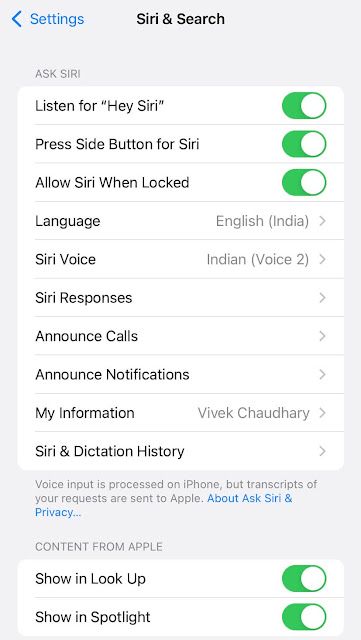
12. Use original fast chargers by Apple
Apple has stopped giving chargers and earphones with new iPhones. You have to purchase it from the store separately. What most people do is they buy third-party local chargers which are quite cheap as compared to the original one. But on the downside you get slow charging and end up affecting your battery health. If you want to keep your iPhone battery stay healthy for a longer period, you should only charge it with original cable and adapter by Apple. Nowadays newer iPhones also support fast chargers that can charge your battery at lighting speed. They might be little expensive but it’s a one-time investment.
13. Monitor battery usage by apps
You might have installed hundreds of apps on your iPhone. Want to find out which app uses the most battery? There is a feature on iPhone which monitors battery usage and shows how much percentage each app used both on screen and in the background. You can use this data to shortlist the apps which eats your iPhone battery unnecessarily and then later delete them or find their alternative. To view your battery usage, simply open the Settings app on your iPhone. Scroll down and click on the Battery option. This is where you will find all battery usage information. You can check the data of last 24 hours or combined of last 10 days.
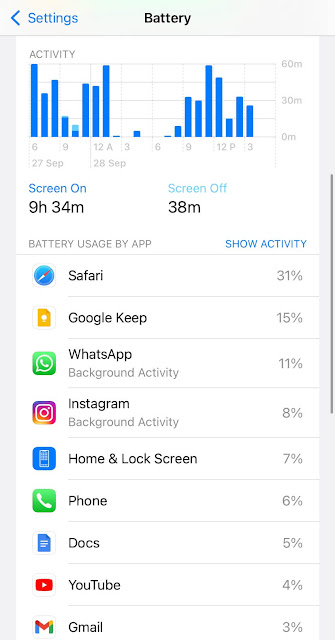
14. Don’t keep mobile data turned on always
When your iPhone is connected to the internet, a lot of apps work in the background to fetch new notifications and other data. Keeping your mobile data turned on all the day is also the reason why your iPhone battery drain so fast. It’s not necessary to be online always. If you want to save your battery life, make sure to turn off the mobile data when it’s not in use. It’s just a one-tap away to switch it on and off from the Control Centre.
15. Change your charging habits
Do you charge your iPhone only after draining its battery life below 5% and then charge it until it gets to 100% in one go? You might be destroying your iPhone battery with your charging habits. As recommended by experts, you shouldn’t drain your iPhone battery below 5% and neither you should charge it to full 100%. In order to keep battery life healthy for a longer period, always keep the battery level between 20 to 80 percent.
With the Shortcuts app on iPhone, you can create an automation to get a notification when the battery level reaches a certain percentage. To do this, simply open the Shortcuts app and go to Automation tab. Next, create a new personal automation and choose Battery Level from the list. After that, set the percentage at which you want to get the notification and then add an action named Get Battery Level.
16. Apply dark theme
There is a lot of discussion on the internet whether dark theme save battery or not. According to some reports, switching to dark mode at peak brightness can save an average of 39-47% battery power as compared to the light mode. Also, this is more effective on smartphones having OLED and AMOLED display. The reasons behind this is that the phone doesn’t uses power to show black pixels when in the dark theme. Whether this is actually true or not is still a point of discussion but you can consider using dark mode on your iPhone to save battery life. It can be enabled from Settings > Display & Brightness.
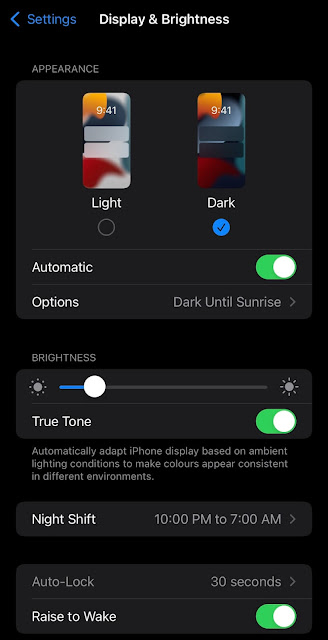
17. Avoid your iPhone from overheating
Do you know the fact that batteries drain much faster when they are kept in hot temperature? The same results are seen in the opposite case also when the temperature is too cold. The surrounding weather conditions can also affect the performance of your iPhone battery. It’s recommended to avoid situations where your phone can overheat or get too cold. If this happens for a longer period, it can severely damage your battery.
Check your iPhone battery health
iPhone has this amazing feature which no other smartphone offers to show the overall percentage of your battery health compared to when it was new. With this feature, you can check the maximum capacity of your iPhone battery and its peak performance capability. Simply, go to Settings > Battery and then click on the Battery Health information. This is where you will find all information about your battery health.

Although iPhones are known to have a great battery life, due to high usage the battery discharge might be quick. These are some proven tricks and tips that can help you to make your iPhone battery last longer. You have to consider all points for the optimal results. How long does your iPhone battery last in 1 cycle of charging? What is the battery health percent of your iPhone? Don’t forget to answer these questions in the comments below.



