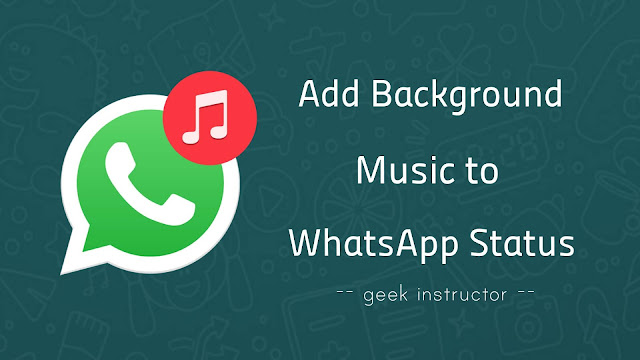
WhatsApp status is a new way of sharing photos and videos with your WhatsApp contacts which will automatically disappear after 24 hours. WhatsApp offers some basic editing features for status such as trimming video, drawing on video, adding emojis and text.
You can’t directly add mp3 music as an audio status because WhatsApp doesn’t have any feature for this. However, you can add background music to your video using a third-party application and then add it your WhatsApp status.
Here we have shared three simple methods which you can help you to add background music to your WhatsApp status. If you want to add only mp3 music as an audio status, then you can create a video with any still background (black screen, for example).
Table of Contents
Add background music to WhatsApp status using YouCut app
There are a couple of third-party apps available for Android that can help you to add background music to your WhatsApp status video. YouCut is one of our favorite apps in this category. This app is loaded with a lot of features for editing the video.
You can trim video, add music, filters, text, emojis, and much more. YouCut app has a very simple user interface and another thing which we like about this app is that it doesn’t add watermark on the video. This step-by-step guide will show you how to add background music to your WhatsApp status using YouCut app –
- Download and install YouCut app on your phone.
- Open the app and tap the + button at the bottom of the screen.
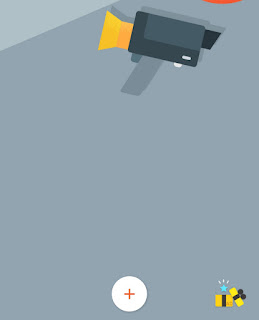
- Now select the video in which you want to add background music. You can also select multiple photos and videos to add them in a single clip.
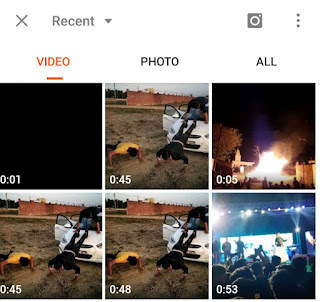
- In the editing screen, tap the Music option.

Here you will see three sections: Featured, My Music and Effect. If you want to add music from your local gallery, move to My Music tab and select the song.

Under Featured section, you will find some featured track by YouCut app.

- If you want to mute the audio of the video, then click on the video clip from the bottom and drag the volume to the minimum.
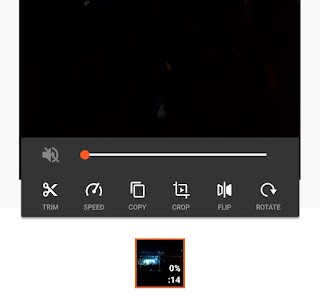
- Also, click on the music clip from the button and enable Fade In and Fade Out buttons. This will add fade effect at the starting and end of the video.

- You can also apply a filter, add text and emojis to your video.
- Once you have finished editing, tap the Save button at the top right corner of the screen. Next, select the video quality (High quality) and tap the Compress button. That’s it.
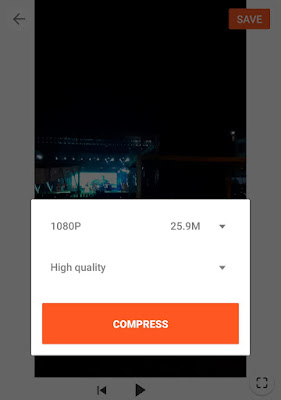
Now your video is ready with background music and you can add it to your WhatsApp status.
Add MP3 audio file on WhatsApp status
In order to add an MP3 audio file on WhatsApp status, you have to convert it to a video by adding a background image. YouCut app can also be used for this task, but there is another dedicated app named Audio Status Maker.
Follow this step-by-step guide to add an MP3 audio file on WhatsApp status –
- Download and install Audio Status Maker app from Google Play Store.
- Open it and move to the All Audio tab. Here you will find all MP3 songs and audio files that are saved on your phone locally.
Select the audio which you want to add to your WhatsApp status. You can also record your own voice.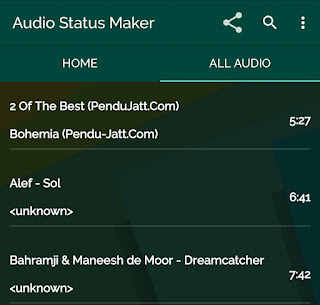
- Next, select the start and end point of the audio and then tap the Done icon (✓).
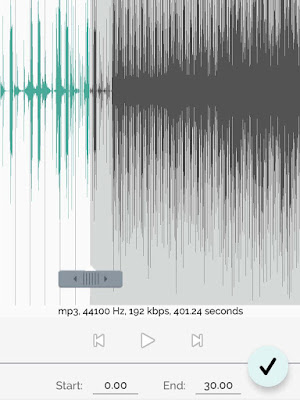
- Now a pop-up box will appear where you will be asked to select the background image. You can select a black background.
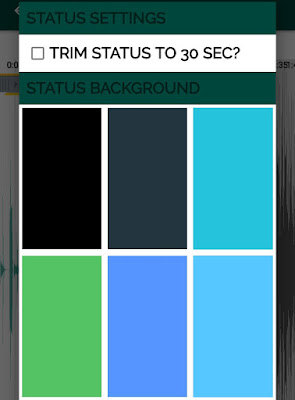
- Once your audio status is created, you can save it to your phone or add it to your WhatsApp status directly.
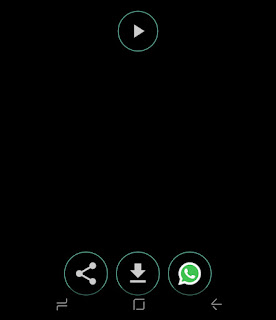
Add background music to WhatsApp status by recording video
This is another method to add background music to your WhatsApp status in which you don’t have to use any third-party application on your phone. However, the drawback of this method is that you will get low quality audio.
So basically what we will do here is, we will play the music in the background and then record a video using the built-in status video recorder of the WhatsApp.
First, open any media player app on your phone and play the song or mp3 audio that you want to add to your WhatsApp status. After this, open WhatsApp and go to the Status tab. Tap the + My Status option and this will open up your phone camera.
If you want to add a black background to your video, put your fingers on the camera to block exposure and then start recording video by holding the record button. Once you have recorded the video, add it to your WhatsApp status. That’s it.
So these are some of the methods to add background music to your WhatsApp status. We hope you find this tutorial helpful. If you want to ask something, feel free to share it in the comment section below.



