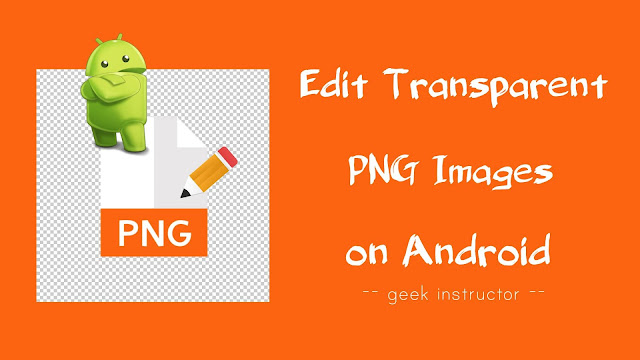
Another feature of PNG format is that it can store transparent background images like you have seen in the icons and logos. If you ever tried to edit any transparent PNG image, you might have seen that the transparent background is changed to either black or white color.
This problem usually happens because the editing tool will convert the PNG image to JPG due to which it will lose its transparency. Here we have shared 3 photo-editor apps that can help you to edit PNG images on your Android phone without removing their transparent background.
Table of Contents
Use PicsArt app to edit PNG images
PicsArt is the most popular photo editor app for Android with over 500M+ users. This app has all the features that you need to edit your photos. You can crop the photo, apply filters, add text, border, stickers and more. The user interface and editing process of the app is quite simple.
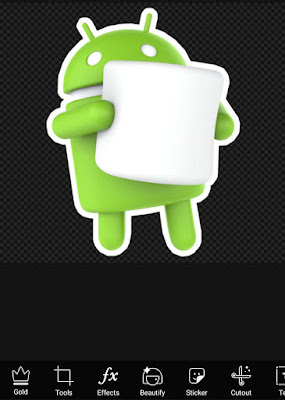
When editing transparent PNG images, PicsArt will not convert them to JPG or any other format and thus the image will retain its transparency. Moreover, you won’t lose the quality of the image after editing.
If you don’t like PicsArt app for some reasons, you can use another photo editor app named Pixlr. This app will convert PNG images to JPG by default, however, you can also select the image format manually. For that, click the Custom option while saving the image and then select PNG format.
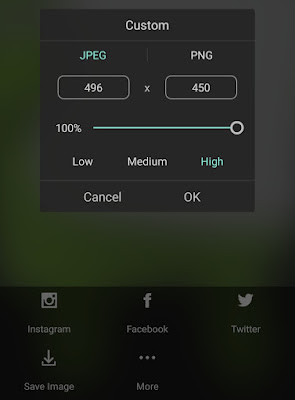
Use Background Eraser app to edit PNG images
As name itself suggests, Background Eraser app is used to erase the background of an image. Let’s say, you have a picture in which you want to cut an object or person while making the background transparent.
The main purpose of this app is to make JPG or any other format image into a transparent PNG image. However, if you already you have a PNG image and you want to crop or erase it further, then also you can use this app.
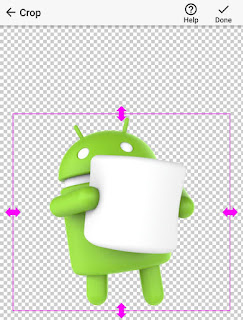
After loading the image in Background Eraser, you will be asked to crop it. The app will then take you to the editing screen. There are 4 modes available for erasing: Extract, Auto, Magic, and Manual. You can’t do more editing other than cropping and erasing in this app.
Use online tool edit PNG images
Last but not least, you can also use an online tool to edit PNG images without removing the transparent background. There are a couple online PNG editor tools available on the internet, one of them is LunaPic.
LunaPic offers so many features for editing the PNG image such as crop, draw, adjust, borders, filters, effects and more. All you need to do is, upload your PNG image and start editing it right after that.
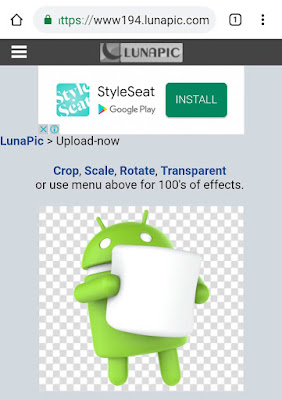
Note: For better editing experience, we will recommend you to use apps over online tool as they are easier to work with and they will perform faster on your device.
So these are few simple methods that can help you to edit PNG images on your Android phone while retaining the transparency intact. We hope you find this guide helpful. If you know any other better solution, let us know in the comment section below.



