
It is quite a tedious task to change fonts in some Android smartphones. Although, there are many third-party apps available for Android to change the fonts, but most of these apps may not work if your phone isn’t rooted.
In this tutorial, we have shared some workarounds which can easily help you to change fonts on your Android phone without rooting. Before that, you might be interested to read how to change keyboard on your Android phone.
Table of Contents
Change font using built-in feature in Android phone
Some Android smartphones (Samsung, for example) have built-in feature in phone settings which allows you to change the font style and font size, however, the drawback is that there are very few fonts available in it.
Here’s how you can change the fonts on your Android phone using the built-in feature –
- First, open Settings app on your phone and click the “Display” option.

- Now click the “Font and screen zoom” option.
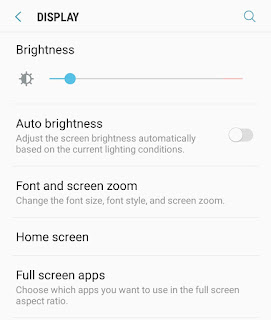
- Select any of the font style you want to apply and see it in the preview window. To confirm changing the fonts on your phone, tap the Done button.

- Some Samsung smartphones also allows you to download more font styles from Galaxy Apps but most of the fonts are paid there.
Note: We have used a Samsung smartphone as an example for this tutorial, however, the above steps are similar to change the fonts on other smartphones as well.
Use Launcher app to change fonts on Android
Another simple method to change fonts on your Android phone without rooting is by using an Android launcher app. Launcher apps are basically used to customize the user interface of the home screen and app drawer.
There are so many launcher apps available on Google Play Store, but only a few of them (e.g. Apex Launcher) have the ability to change the fonts. The drawback of this method is that fonts will be applied on the home screen and app drawer only.
This step-by-step guide you show you how to change the fonts on your Android phone using Apex Launcher app –
- Download and install Apex Launcher app on your phone.
- Open it and complete the setup process.
- Now go to Apex Settings > Home Screen > Layout & Style.

- Click the “Label font” option here and then select the font style you want to apply.

You can see the changes in the preview window. Note that, this setting will change fonts on your home screen only.
- If you want to change the fonts on app drawer also, go to Apex Settings > App Drawer > Drawer Layout & Icons. Now click the “Label Font” option here and change the font style.
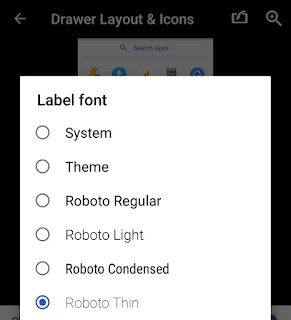
Other alternative apps that you can try to change fonts on your Android phone are the Nova Launcher and Go Launcher apps.
Use third-party font apps to change font on Android
There are a couple of third-party font apps available for Android that can help you to change fonts without rooting your phone. It is not guaranteed that these fonts apps will work on your smartphone, however, you can give it a try.
iFont app
iFont is one of the most popular font apps which has hundreds of awesome fonts available for free. This app has a very simple user interface. Another good thing about this app is that it provides font styles in various languages.
You can download and install iFont app from Google Play Store. To change fonts on your Android phone, simply open the app and download any of your favorite font style. Now you have to install the APK file of the font style you have downloaded.

After this, go to your Phone Settings > Display > Font. Here you would find an option to apply the new font style you have installed. If it shows “This font is not supported” error message, then you have to root your Android phone.
FontFix app
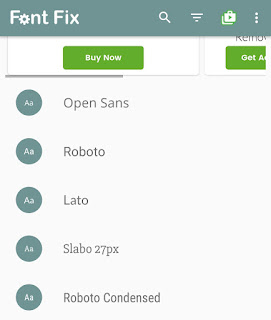
FontFix is another popular fonts app for Android which has so many awesome font styles. It will automatically detect your Android phone and show you the instructions to change the fonts. Due to some technical issues, this app may or may not work on some smartphones (especially Samsung).
So these are some methods that can help you to change fonts on your Android phone without rooting. If you know any other better solution or you are facing any problem, please share it with us in the comment section below.




Changing the fonts of your device would make some slowing of your device. But there are a lot of things to prevent that.