
Instagram won’t let you post a blank comment directly by adding space in the comment editor without writing any text. Moreover, if you will try to post the blank space that you have copied from somewhere, then it will show “Couldn’t post, Tap to retry” error message.
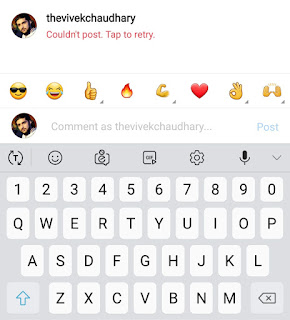
This guide shows you two simple methods to post a blank (or empty) comment on Instagram. Later, we have also shared some more tricks such as adding stylish font text in the comment and bio of your Instagram profile.
Table of Contents
Post blank comment on Instagram
It’s quite simple to post a blank comment on Instagram. Just follow this step-by-step guide –
- First, copy the blank space between these brackets – [ ⠀⠀⠀⠀⠀⠀⠀⠀⠀⠀⠀⠀]
- Now open Instagram app and go to the post where you want to post the blank (or empty) comment.
- Next, open the comment section. Here you have to paste the blank space that you have copied earlier. Simply, long-tap in the comment editor and then click the “Paste” option.
- Finally, tap the “Post” button to post the comment. That’s it.
This method can be used on any mobile device and OS including both iPhone and Android smartphones.
Post empty comment on Instagram using an app
If you are facing any issue in posting an empty comment by using the above method or you are getting “Couldn’t post, Tap to retry” error message, then you can use this alternative method.
Here we will use a third-party app to copy the blank space and then post it in the comment. There are so many third-party apps available on Google Play Store that can generate blank (or empty) space.
Most of the apps are mainly made for sending blank messages on WhatsApp. Empty Text is the only app that is working with Instagram also. These steps shows you how to post an empty comment on Instagram –
- Download and Instagram Empty Text app on your phone.
- Open the app and tap the “Copy” button to copy the blank space to the clipboard.
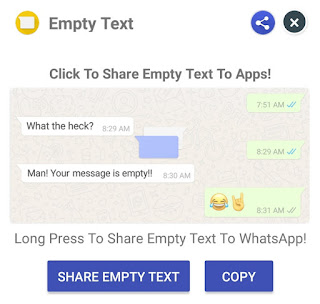
- Now go to Instagram app and open the post.
- Long-press in the comment editor and then paste the blank space from the clipboard. Finally, post the comment.
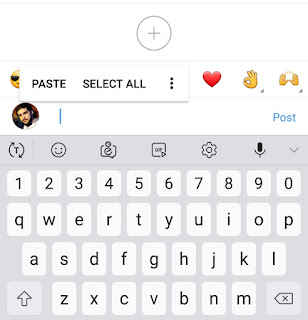
Post stylish font text in comments on Instagram
We are adding another simple trick in this tutorial which lets you post stylish font text (such as bold, italic, sans, serif, and more) in comments. You can also add them in your Instagram bio. Here are two methods to generate stylish font text –
1. Use online tool
Igfonts.io is one of the most popular websites that can help you to generate stylish font text for Instagram. All you have to do is, go to the Igfonts website and type the text that you want to convert in a stylish font.
The website will then automatically convert the text in various stylish fonts. Choose the one you like and then copy and paste it in the comment or in your Instagram bio.
2. Use third-party app
You can also use a third-party app to generate stylish font text. There is an app available on Google Play Store named Stylish Text which has tons of free stylish text fonts and numbers.
Another amazing feature of this app is that it can be integrated into your phone’s keyboard, so you can directly generate stylish text without converting it from within the app manually.
We hope you find this guide helpful to post a blank (or empty) comment on Instagram. Make sure to read another tutorial on how to add links in Instagram story without 10k followers limit. If you want to ask something related to this tutorial, feel free to share it in the comment section below.



