
It has various time-lapse modes, superphoto feature, voice control, 4K resolution, underwater support and much more. GoPro is also known for its slow motion videos. It can take up to 240 frames per second in 1080p resolution that can produce 8x slow motion effect.
Now let’s discuss about an issue that most people are facing with GoPro slow motion videos. When you play a slow motion video in the GoPro camera, it works fine, but when you play it on your smartphone, it will play like a normal video without any slow motion effect.
You might not know that GoPro doesn’t apply any slow motion effect to the video itself. You have to apply it manually by using the video editing tool. This tutorial will guide you how to apply slow motion to GoPro videos on your Android phone.
Apply slow motion to GoPro videos on Android
For the slow motion effect, you have to record the video in 60 frames per second (fps) or higher. The higher the fps, the slower will be the video. You can change the fps by going into the video settings on your GoPro camera.
Now to apply the slow motion effect to the video, you can use GoPro’s official Quik video editing app. This app is available for both iPhone and Android smartphones. You can download it from their app store for free.
This step-by-step guide will show you how to apply slow motion effect to your GoPro videos by using the Quik app –
- Download and install Quik app on your phone.
- Open the app and tap the “Create a new video” button.

- Now select the video from the gallery that you want to make a slow motion.
- By default, the Quik app will automatically pick the best clips from your video and trim it.

If you don’t want to trim, tap the edit (pencil) button on the video and then click the “Trim” option. Now set it to Manual.
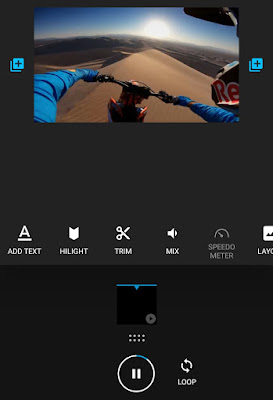
- Go back to the video editing screen and scroll the options under the video to the rightmost.
- Here you will find an option named Speed. It has 3 modes: Slow, Regular and Fast. To apply a slow motion effect to the video, set the Speed to Slow mode.

If the video is in 240 frames per second, it will be slowed down at 8x. Similarly, 120fps videos will be slowed down at 4x, 60fps at 2x, and 30fps at 1/2x.
If you want to apply slow motion at a particular duration of time, you can add Hilights in the video. - Finally, save the edited video to your device. That’s it.
Use PowerDirector app
There are so many video editing apps available for Android. If you want to edit your videos professionally, then we will recommend you to use PowerDirector app. This is one of the most popular and powerful video editing apps.
It also can also help you to apply a slow motion effect to your GoPro videos. Simply, create a new project in it, add your video, and then select the video from the timeline. Next, tap the edit (pencil) button at the top-right corner.
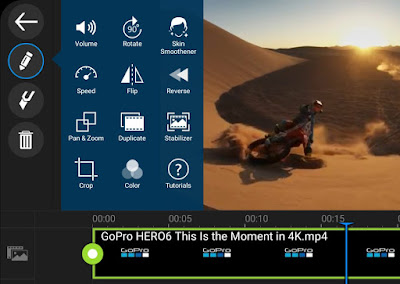
Here you will find an option named Speed – click on it. Now you can adjust your video speed by moving the slider. The drawback of using PowerDirector app is that it will add its watermark on the video, however, you can remove it by purchasing the premium version.
- Also read: How to compress videos on Android
So that’s how you can apply a slow motion effect to GoPro videos on your Android phone. We hope you find this tutorial helpful. If you want to ask something or you are facing any other problem with your GoPro videos, you can share it with us in the comment section below.



