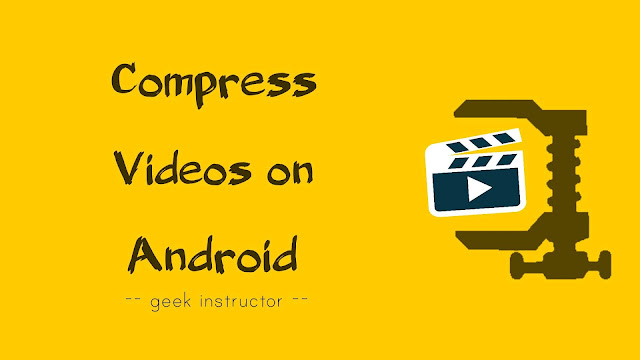
Although, high resolution video enhances your viewing experience, especially when you are watching it on a big screen (like Smart TV), but it has few downsides also. For example, high resolution video will take a lot of space for storage.
Apart from this, if you want to send such video to someone via WhatsApp, e-mail or any other service, it will take a while to upload it and a lot for the recipient to download it later. We came up with this tutorial to help you compress videos on your Android phone.
You can reduce the size of the video without losing its quality much. We have also discussed how you can directly record compressed videos on your Android phone with HEVC (also known as H.265) video compression standard. Let’s get started!
How to reduce video size on Android
There are plenty of video converter apps available on Google Play Store for free. After testing a few of them, we found an app named Video Compress which do its work pretty well and it has a very simple user interface.
When compressing the video, you get to choose a wide range of resolutions and sizes as per your needs. This app has various other features also such as video trim, extract mp3 audio, rotate video, fast forward (or time-lapse mode) and more.
This step-by-step guide shows you how to compress videos on your Android phone –
- Download and install Video Compress app from Google Play Store.
- Open the app and choose an album of the gallery that contains the video file you want to compress. Next, select that particular video.
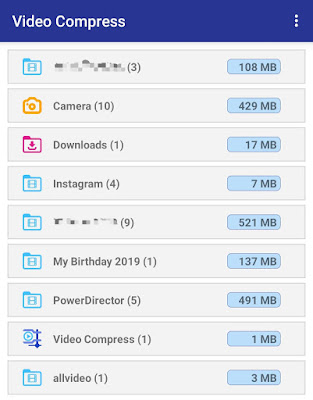
- Now click on the “Compress Video” option. If you also want to trim the video, choose the second option – “Cut and Compress“.

- After this, you will see various options for compressing the video. Select the appropriate resolution or size. If you don’t want to lose the quality of the video, choose one of the higher resolutions (like 1080p or 720p).
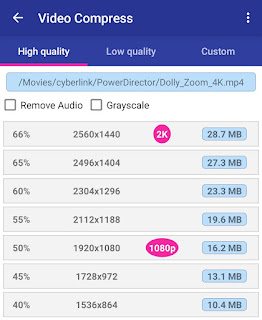
There are 3 tabs on the screen: High Quality, Low Quality, and Custom. The custom feature allows you to select the resolution and bitrate of the video manually. You can also remove the audio and select grayscale feature if you want.

- It would take some time to compress the video depending on its original size and resolution. So just sit back and wait for some time. Once it’s done, the compressed video will be saved in your phone’s internal memory.

The app will also show you the preview of the video. You can share it on WhatsApp, Facebook, Instagram, and other social media apps directly from within the app.
How to record compressed videos on Android
Some Android smartphones (Samsung, for example) have a built-in feature in their camera settings for recording videos with HEVC (also known as H.265 and MPEG-H Part 2) video compression standard.
HEVC offers 25% to 50% data compression at the same level of video quality, that means it doesn’t affect the quality of the video. It is popularly used by iPhone and action cameras (like GoPro) in recording 4K resolution videos.
You should check out if this feature is available in your Android phone. Simply, open the Camera app and go to its Settings. Under Video settings, you will find an option to enable HEVC feature. (The screenshot below is taken from the Samsung smartphone).
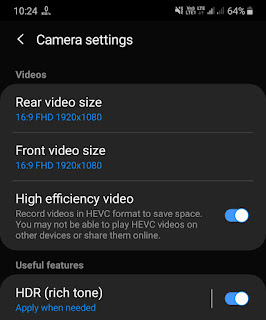
Now if you will compare normal videos with videos that were recorded with the HEVC feature enabled, you will see that HEVC videos are quite smaller in size while their quality is almost same. However, the drawback is that you may not be able to play these videos on other devices or share them online.
- Also read: How to compress images on Android
So these are some methods and tips that can help you to compress videos on your Android phone without losing their quality. We hope you liked this tutorial. Please share it with your friends on social media. If you want to ask something, let us know in the comment section below.



