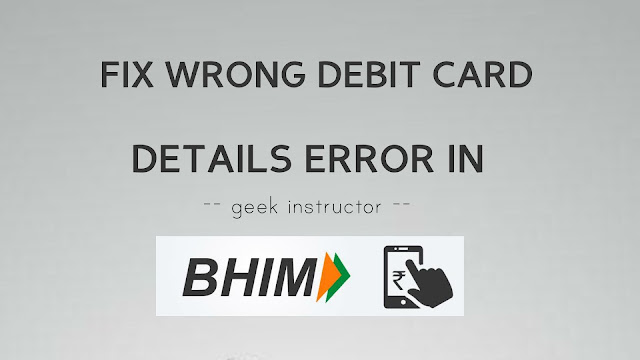
In our previous article, we have already discussed an issue of “UPI Registration Failed” error which most of the people are facing while registering on BHIM app for the first time. Once you have added your bank account, you will be asked to setup your UPI PIN. For this, you have to enter your card details such as your debit card number and its expiry date.
BHIM app will send an OTP (one-time password) on your registered number to verify your identity and then you can set your UPI PIN. A UPI PIN is a 4 or 6-digit passcode like your ATM PIN which is used to authenticate all bank transactions you make on UPI platform. It is registered on your bank account, not on the app.
While setting up your UPI PIN on the BHIM app, you might get an error message as “Wrong debit card details“, even if you have entered all correct details of your debit card. Here we have shared some methods that can help you to fix this error quickly.
Table of Contents
Why this error occurs in BHIM app
These are some of the possible reasons which we think can cause this “Wrong debit card details” error in BHIM app while setting up your UPI PIN –
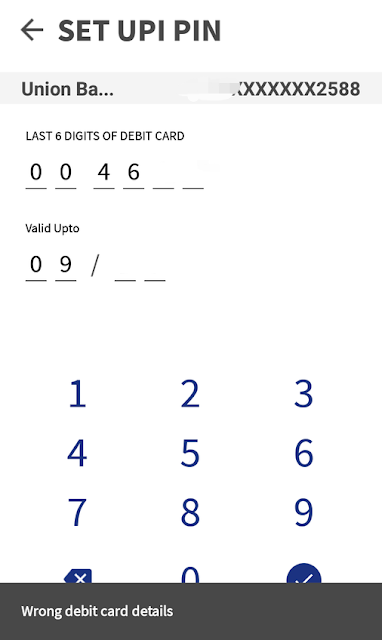
- You have entered incorrect card details.
- Your card is expired or not working.
- You have recently created/changed your UPI PIN with some other UPI payment app.
- There is a bug in the BHIM app.
- The bank server is too busy and not responding to your request to setup UPI PIN.
Fix wrong debit card details error in BHIM
These are some methods that can help you to fix “Wrong debit card details” error in BHIM app and setup your UPI PIN successfully –
Check if your card details are correct
First of all, make sure that you have added the correct details of your debit card. Some people confuse the card number with their bank account number. Both are different – the card number is printed on your card, on the other hand, your account number is printed on your passbook.
In the BHIM app, you will be asked to enter the last 6 digits of your debit card number. Apart from this, you also have to enter the date (month and year) when it is going to expire. Like debit card number, this is also printed on the front side of the card.
- Also read: How to check your bank balance on Android
Reinstall BHIM app again
Sometimes reinstalling the BHIM app again on your phone can also help you to fix the “Wrong debit card details” error. To uninstall it, simply long-press on the BHIM app icon from the app drawer. Next, click the “Uninstall” option and tap the “OK” button to confirm your action.
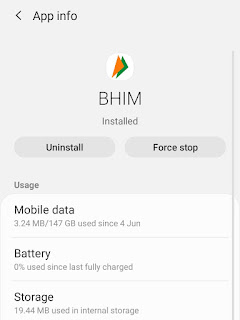
Alternatively, you can uninstall it from your Phone Settings > Apps > BHIM app. Once after that, you can reinstall the latest version of the app from Google Play Store. Now try again to setup your UPI PIN. You might not get that error this time.
Clear BHIM app data and cache
Sometimes, BHIM app doesn’t work the way it should work due to some memory issues on your phone. Clearing the app data and cache of BHIM app can fix all such issues and it might also fix the “Wrong debit card details” error.
To clear the app data and cache, go to your Phone Settings > Apps (or Applications). Here you will find a list of apps that are installed on your phone. Find and open BHIM app. Now go to its Storage section and tap the “Clear data” and “Clear cache” button. That’s it.
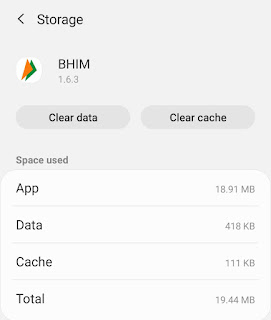
Check if your card is working
It might be possible that your debit card isn’t working and that’s why you are getting this “Wrong debit card details” error. Either it has expired or terminated by the bank itself. Some banks have also discontinued old debit cards that don’t have chips installed in them.
To check if your card is working, try to make some payment online, check its expiry date and/or contact your bank. If it’s not working, then you can easily issue a new debit card from your nearest bank branch.
Try again after some days
If you are getting the same “Wrong debit card details” error again and again, do not try anymore, otherwise, you will exceed your daily OTP limits and get another error as “Attempts Exceeded”.
If none of the above methods are working for you, we will recommend you to wait for some days (at least 1 week) and then try again to setup your UPI PIN. Yes, it worked for us.
Use other UPI payment apps
There are so many UPI payment apps available that you can use as an alternative to the BHIM app. This is the last solution to your problem. We will recommend you to use Google Pay (Tez) app. You can easily set up your UPI PIN in this app without getting any error.
- Also read: How to create custom UPI ID in BHIM app
So these are some methods that can help you to fix the “Wrong debit card details” error in BHIM app. If you are facing any other problem or you want to ask something related to this topic, feel free to share it in the comment section below.
Tried all these but not got a solution and i found on internet that this issue is with only union bank of india.
Talked to bank and app customer care, both said there is no problem from our side.
what if we get number of otp limts have exceeded. I have waited for even a month even though it's not working.
I still face the same issue even after trying all this with syndicate bank(migrated to canara recenlty)