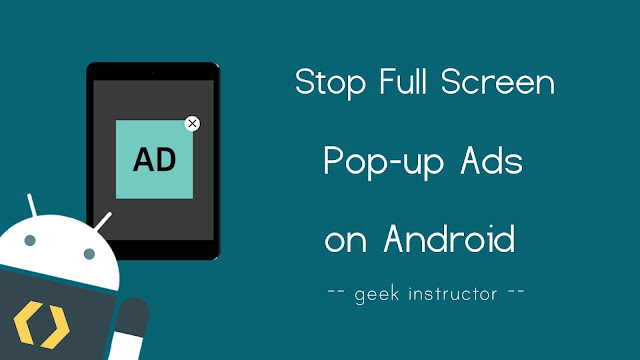
Generally, the full screen ads are generated by some third-party app that you have installed on your phone accidentally. Such types of apps run in the background and show ads to you randomly even when you are not using them.
Your phone probably contains a malware app which you have given certain permissions such as to appear on top of the other apps. Our main purpose is to find this culprit app and then uninstall it to stop full screen pop-up ads on your Android phone.
We have also shared a simple trick in this tutorial which can help you to temporarily disable ads of any application while you are using it. Let’s quickly jump to the main topic first!
Table of Contents
Stop full screen pop-up ads on Android
As we have already discussed, the pop-up ads are being generated by some app. Here’s how you can find which app is showing these full screen ads on your phone –
- When you see the ad next time, don’t close it. Simply, tap the Recents app (or app switcher) button at the bottom of the screen. This will show you a list of apps which are currently active on your phone. Now find the app that looks suspicious. It might be the one which you haven’t opened manually. You may also see the ad in the preview screen of the app.

- Once you have found the culprit, you have to uninstall it from your phone. For this, go to your Phone Settings > Applications. Now find and open the app. After this, tap the Uninstall button. That’s it. If there is no option for uninstalling, there might be an option to Disable or Force Stop the app.
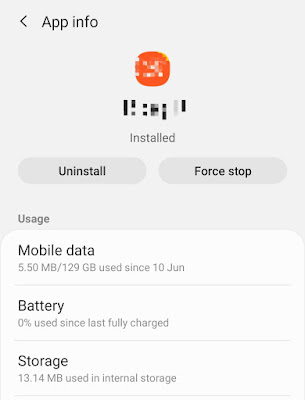
Some apps are smart enough that they can’t be found using the above method. In that case, you have to dig a little deeper. Here are a few other ways which can help you to find an app that is running in the background to show you ads –
Check recently downloaded apps
If you have installed some new apps on your phone recently and you are seeing the ad after installing them, then we will recommend you to uninstall those apps one-by-one. You can also read the reviews of each app on Google Play Store to check if other people are complaining about the annoying ads.
Google Play Store can also show you a list of apps that are recently used on your phone. Simply, go to My apps & games from the menu, move to the Installed tab and then sort the apps by last used. You might find the app here you are looking for.
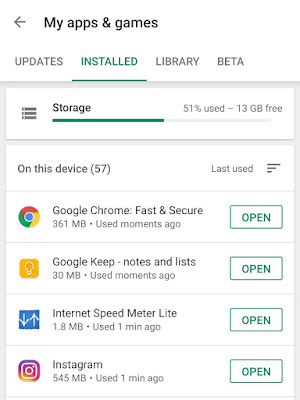
Check apps running in the background
Android keeps a record of all the apps that are running in the background and eating your RAM memory. We have also found that the apps that push pop-up ads on your phone are also running in the background all the time.
Go to your phone settings and then find Memory option (search it under Device Maintenance or Device Care). Here you will find a list of apps that are running in the background on your phone. You should keep an eye on these apps to find the culprit.
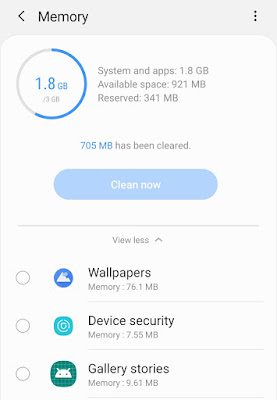
Check running services in developer options
Android has another feature in the developer options settings that shows the running services. If you haven’t enabled developer options on your phone, then first you need to enable it. For that, go to your Phone Settings > About > Software Information.
After this, tap on the “Build number” option 7 to 10 times. This will unlock developer options in your phone settings. Now open it and there you will find an option named “Running services“. Again, you have to find an app (or service) here that shouldn’t be there, especially the one which you haven’t used for a long time.
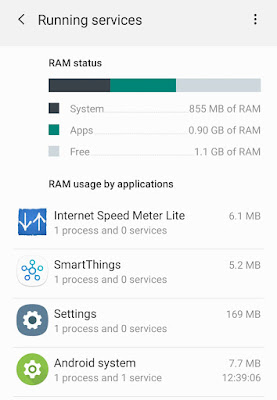
- Also read: How to read free up space on Android phone
Disable full screen ads while using an app
Some apps will show you full screen ads only when you are using them. For example, you might see pop-up ads on your phone when you are playing a game. There is a simple trick to disable these ads, so you can use the app without any ad interrupting you.
All you have to do is, turn off the mobile data or Wi-Fi connection on your phone. Alternatively, you can turn on the flight (or airplane) mode. This will prevent the app from accessing the internet and thus it won’t show any ads. Unluckily, you can’t apply this method with apps that requires an internet connection to work.
So that’s a simple guide to stop full screen pop-up ads on Android. Let us know which app was showing ads on your phone. If you are facing any problem or you want to ask something related to this tutorial, feel free to share it in the comment section below.



