
If you will directly register your new phone number on WhatsApp, you won’t be able to recover your old chat messages and media files. Moreover, it would be a tedious task to tell each of your WhatsApp contact that you have changed your phone number.
In this tutorial, we have shared a complete guide to help you change your phone number on WhatsApp and transfer all data to your new account easily. You can also notify all your WhatsApp contacts (including groups) and inform them about the change automatically.
Change Number on WhatsApp Without Losing Chats
WhatsApp has made the process of changing your phone number much easier. The feature named “Change Number” in WhatsApp lets you move your account to a new phone number without losing your chat messages and media files.
You don’t need to backup and restore your WhatsApp chats as this feature will do it for you automatically. Apart from this, you can also select who you want to notify in your WhatsApp contacts that you have changed your phone number.
Note: The chats will not be restored if you are trying to setup WhatsApp on a new phone. For that, first you need to move your WhatsApp account from the old phone to the new one. Once you have done that, then you can use this method to change your phone number.
Here’s a step-by-step guide –
- First, insert the new SIM card with the new number in your phone and make sure that it can receive SMS and/or calls. If you have a dual-SIM smartphone, you can insert it in the second SIM slot.
- After this, open WhatsApp and check if your old phone number is currently active and verified. Go to your WhatsApp profile to check it.
- Next, tap the menu button (three-dots at the top right corner of the screen) and click Settings option.
- Go to Account > Change number and tap on the “Next” button.
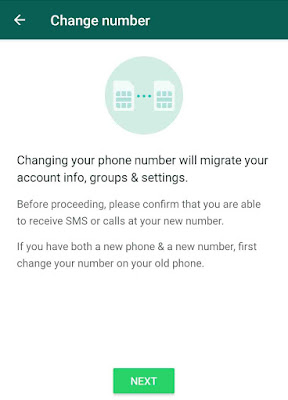
- Now you will be asked to enter both your old and new phone number along with the country code. Once you have entered them, click on the “Next” button again.

- In the next screen, you will be asked if you want to inform your WhatsApp contacts about the change. You have to enable the button and then you can choose who you want to notify. There are 3 options available –
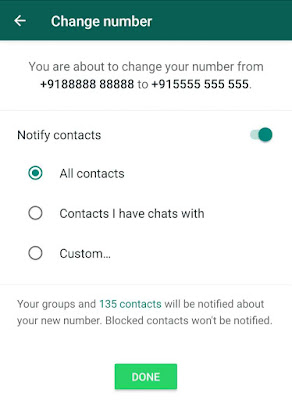
- All contacts – This will notify all your WhatsApp contacts, including those who you haven’t chatted with.
- Contact I have chats with – This will inform those people only who you have chats with.
- Custom – The custom option allows you to select particular contacts that you want to notify.
- After this, tap the “Done” button and then WhatsApp will send an OTP (one-time password) on your new phone number to verify your identity. You can either use SMS or Call service to receive the OTP.
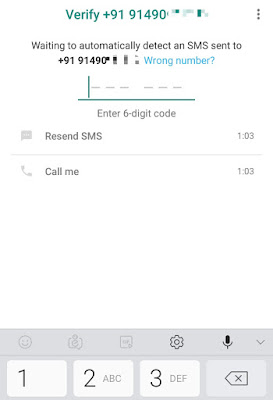
- Once you have verified the OTP, WhatsApp will restore your chats. That’s it. You have successfully changed your phone number.
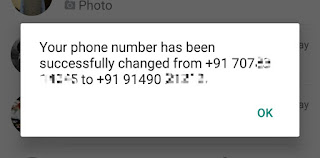
What happens when you change your number on WhatsApp
Here’s everything you need to know –
- People will not see your old phone number in their list of WhatsApp contacts.
- You will not be able to see WhatsApp status of people who have not saved your new phone number in their contacts. In the same way, they will not be able to see your status too.
- WhatsApp will send a notification to all your groups and contacts to inform people that you have changed your phone number. People can also directly save your new phone number by tapping on that notification.
- Your account data including your profile information, groups, lists, personal chats, media files and settings will not be affected.
So that’s all you need to know about changing your phone number on WhatsApp. You might be interested to read another tutorial on how to use two WhatsApp accounts at once. If you are facing any problem in the above steps or you want to ask something related to this tutorial, let us know in the comment section below.




My old phone shorted out, I can't log into Whatsapp to move your Whatsapp account to a new phone number. Is there a way to move my old Whatsapp number to my new Whatsapp account?