
It becomes important to keep your WhatsApp locked so that no one can spy on your messages without your consent. There are several ways to lock WhatsApp. You can also choose various security options such as fingerprint, pattern lock, PIN-based password, and even biometrics.
In this tutorial, we have shared 3 methods to lock WhatsApp on your iPhone (iOS) and Android smartphones. These methods are very easy to implement. You can use any of them based on your preference. So let’s start with the first method!
Table of Contents
1. Use WhatsApp built-in fingerprint lock
WhatsApp has added a new feature in its latest version which allows you to add fingerprint lock on WhatsApp. You no longer need to use any third-party app locker application. However, this feature is quite limited as it doesn’t offer a pattern and PIN-based lock as of now.
The fingerprint lock feature is only available on smartphones which have a fingerprint sensor and are running on Android 6.0 (Marshmallow) or above versions. This feature is currently not supported on some smartphones such as Samsung Galaxy S5, Note 4, and Note 8.
Before enabling the fingerprint lock on WhatsApp, you must add your fingerprints in your phone settings. For that, go to the Settings > Security > Fingerprints. You may need to unlock the screen lock if you have locked your phone. After that, you can add your fingerprints.
Another thing you need to do is update the WhatsApp. If you are using an older version of WhatsApp, then go to the Google Play Store and update it. Once you have done these things, follow these steps to enable the fingerprint lock on WhatsApp –
- First, open WhatsApp on your phone and tap the menu button (three dots at the top right corner).
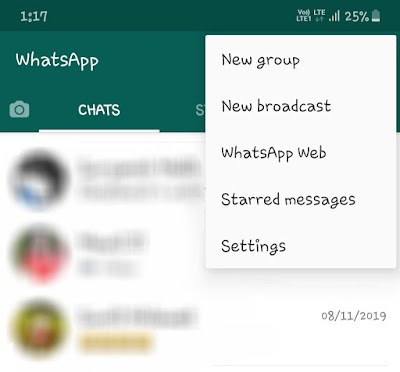
- Next, go to Settings > Account > Privacy.
- Scroll down to the bottom and click the “Fingerprint lock” option.
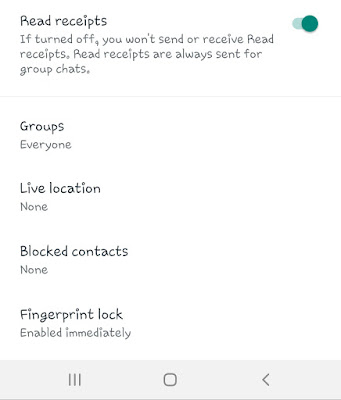
- Now enable the button which says “Unlock with fingerprint“. You will be asked to confirm your fingerprint for security purposes.
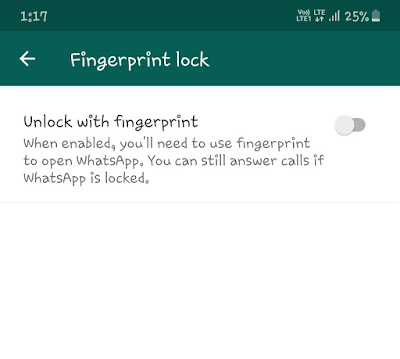
- After that, you choose the time period when you want to lock the screen. There are three options available: Immediately, After 1 minute, After 30 minutes.
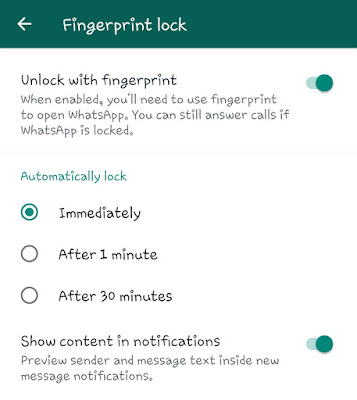
If you don’t want to show the sender’s name and message text inside new message notification, then make sure to disable the “Show content in notifications” button. That’s it.
Now whenever you will open the WhatsApp on your phone, you will be asked for the fingerprint to unlock the screen lock.
Note: If you are an iPhone user, then you can enable the Face ID and Touch ID lock. Simply, open WhatsApp and go to Settings > Account > Privacy > Screen lock. There you can enable the Touch ID and Face ID feature.
2. Use AppLock app to lock WhatsApp
Another way to lock WhatsApp on your Android phone is by using the third-party app locker. In this method, we will use AppLock. This app provides various lock options such as password, pattern, fingerprint, and biometric also. Follow this step-by-step guide –
- Download and install AppLock on your Android phone. It’s available on Google Play Store for free.
- As you launch the app, you will be asked to draw an unlock pattern and confirm it.
- After that, click the “Agree and start” button.
- From the list of apps, find the WhatsApp and tap the lock icon next to it.
- Now a pop-up box will appear which will ask you to permit the usage access for AppLock. Simply, click the Permit button and it will take you to the phone settings where you can enable the usage access.
- You have successfully locked the WhatsApp. If you want to change the lock, then open AppLock and move to the Protect tab. There you can change the unlock settings and also enable the fingerprint lock option.
3. Lock WhatsApp using your phone’s app lock feature
Some Android smartphones have a built-in app lock feature which allows you to lock apps. For example, Samsung smartphones have an app named S Secure which does the same work. If you don’t want to use the WhatsApp fingerprint lock feature, then you can use this app as an alternative.
So these are some methods that can help you to lock WhatsApp on your iPhone (iOS) or Android smartphone. Let us know which method you are going to try. You might be interested to read another tutorial on how to hide apps on Android. If you want to ask something related to this tutorial, share it in the comments below.



