
Unlike the computer, Android generally doesn’t get affected by viruses, but there are some other kinds of malware that can affect it. For example, spyware, which can collect your personal data and send it to third parties (such as apps and advertisers) anonymously.
There are also some malicious apps that slow down your phone’s performance, show pop-up ads, use unnecessary data, and eat battery life. In this tutorial, we will guide you how to scan your Android phone and remove viruses, spyware, malware, and malicious apps.
Table of Contents
Scan your Android phone for viruses
Some Android smartphones have a pre-installed antivirus app in them. If you are a Samsung user, your smartphone may already have an antivirus powered by McAfee. It automatically scans your phone to look for malware and suspicious activity.
The antivirus is not available as an application, but instead, it is hidden in the phone settings. You can also run a manual scan on your phone to find viruses and malware. Follow this step-by-step guide –
- Launch the Settings app on your phone.
- Scroll down and click the “Device care” option.
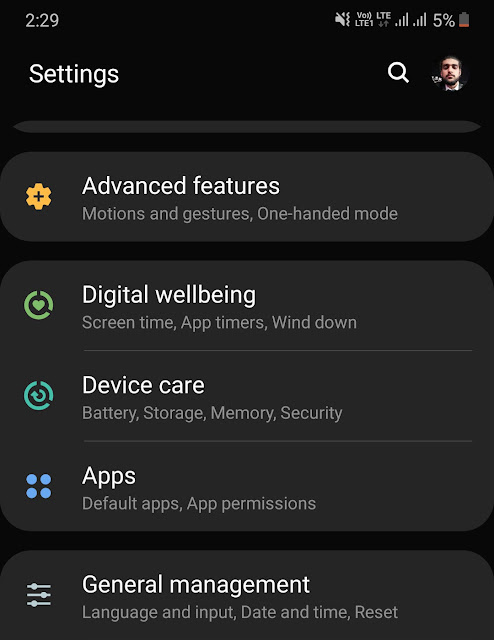
- Now click the “Security” option from the menu at the bottom.
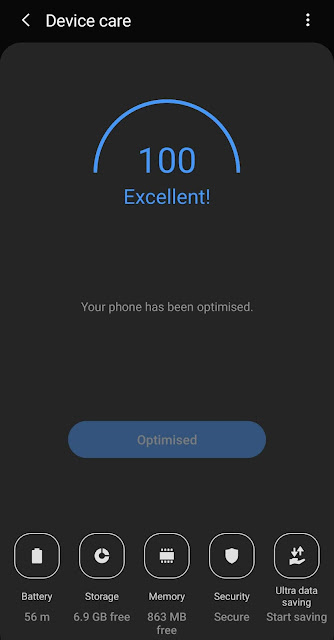
- Here you will see the status of your phone, whether it’s secure or not. You can also check the last time your phone was scanned. Now if you to scan it manually, tap the “Scan now” button.
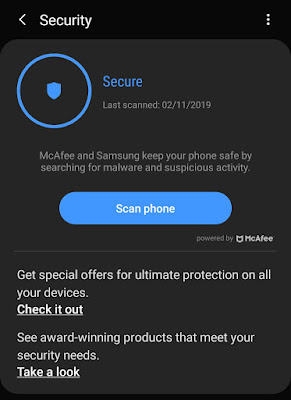
- The antivirus will go through each app to look for suspicious activity. It will take a while to complete the scanning. Once it’s done, you can check the results to find the culprit.
Note: For the above steps, we have used a Samsung M20 smartphone. Please note that your phone may or may not have a built-in antivirus feature. However, we will recommend you to check it in your phone settings.
Scan Android apps using Play Protect
Google Play Store has a feature named Play Protect which keeps an eye on the apps you install on your Android phone to look for malware and viruses. If any security risks are found, you will be notified immediately.
Play Protect will regularly scan your apps, even those which you have installed from unknown sources and third-party stores. You don’t have to take any manual action, however, if you want to scan your phone manually, then just follow these simple steps –
- First, open Google Play Store app on your Android phone.
- Tap the menu button (three parallel lines at the top-left corner of the screen) or simply swipe the screen from left to right.
- Now click the Play Protect option.

- If everything is ok on your phone, you will see a message saying “Looks fine. No harmful apps found“. You can tap the refresh button to scan your phone manually.
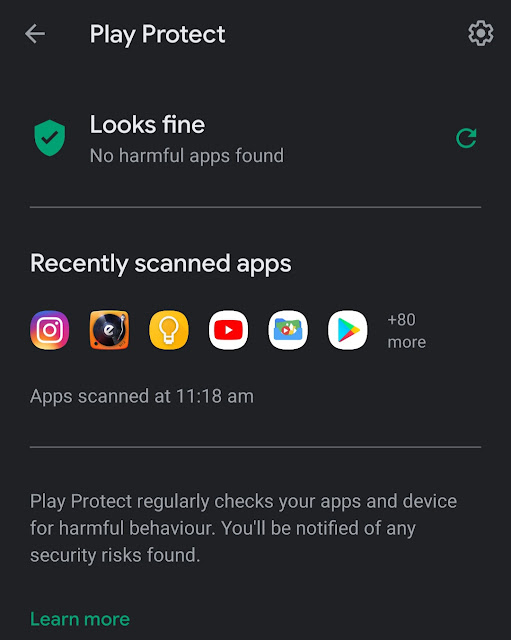
Use third-party antivirus apps
Google Play Store is loaded with so many antivirus apps that you can use to scan your Android phone for viruses and malware. Speaking frankly, we will not recommend you to use these third-party apps as they are simply useless.
Most importantly, they will take a lot of space on your phone, eat your mobile data and show you unnecessary warning notifications every now and then. However, if you still want to ensure that your Android phone is safe and secure, then you can use AVG Antivirus to scan it.
Simply, download and install the AVG Antivirus app from Google Play Store. It’s around 25 MB in size. After installing, launch the app and then go through the introduction pages. When you are on the home page, tap the Scan button to start scanning.
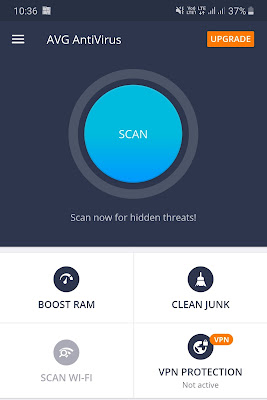
AVG Antivirus app also allows you to boost your RAM memory and clean up the junk files from your Android phone. There are few other free antivirus apps that you can check out such as 360 Security and Kaspersky Antivirus.
Remove any virus from your Android phone
Here we have shared some methods that you can use to remove any virus/spyware/malware from your Android phone –
- Use antivirus app – First of all, scan your Android phone with any antivirus app. We have already discussed this in the above part. Now if any virus or malware is found, the antivirus app will show you the steps to remove it.
- Delete suspicious apps – If your phone started to show the symptoms of virus or malware (such as slow performance, unnecessary data usage, and fast battery drain problem), then check out the apps you have recently installed.It might be an app that you have installed from an unknown source or some third-party store. Once you have found the culprit, simply uninstall it. You can also read our tutorial on how to stop full screen pop-up ads on your Android phone which are caused by such apps.
- Factory reset your Android phone – Last but not the least, you can factory reset your Android phone to clean up all viruses and malicious apps. We will not recommend you to use this method as it will delete all your data (including photos, videos, and contacts). However, if you still want to use it, then make sure to backup your data beforehand.
So that’s how you can scan your Android phone and remove any virus, spyware, malware, or any other malicious app. We hope you find our guide helpful. If we have missed something, then remind us in the comment section below. Don’t forget to share this tutorial with your friends to help them keep their phone safe and secure.



