While the Google Play Store offers a plethora of apps, some users may find themselves drawn to alternative sources for various reasons, such as installing apps not available on the Play Store or testing beta versions.
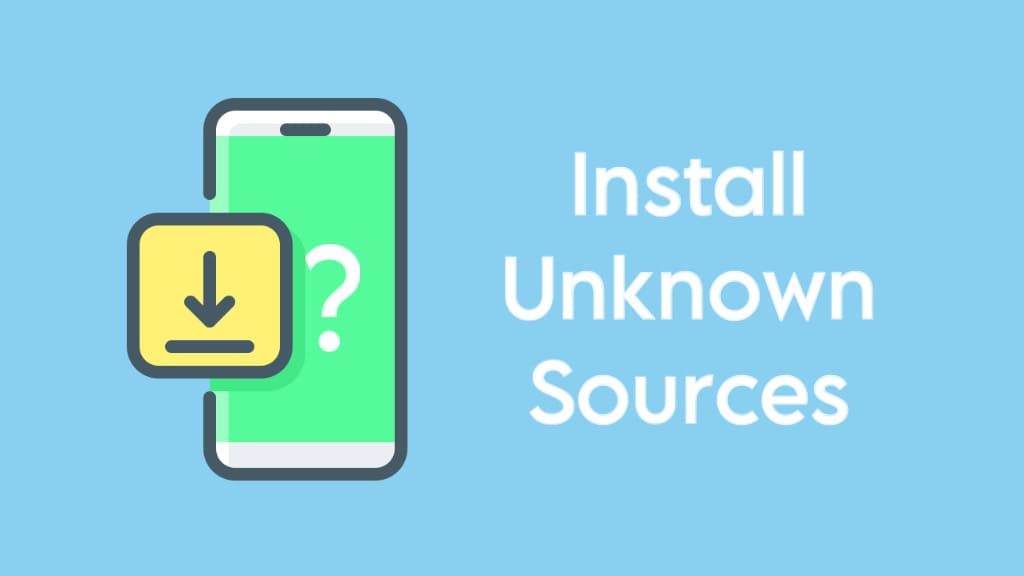
In this article, we will show you how to enable permission to install apps from unknown sources on your Android device via APK file. Additionally, we will discuss the security risks associated with unknown sources. Let’s get started!
Table of Contents
What is unknown sources permission on Android
The “unknown sources” permission is a security feature on Android that restricts the installation of apps from sources other than the official Google Play Store. This feature is in place to protect users from potential security threats, as apps from unofficial sources may not undergo the same scrutiny as those on the official app store.
How to enable permission for unknown sources on Android
Before you can install apps from unknown sources, you need to grant the necessary permission on your Android device. Here’s a step-by-step guide:
- Open Settings and go to Apps.

- Tap three dots (menu) button in the upper-right corner.
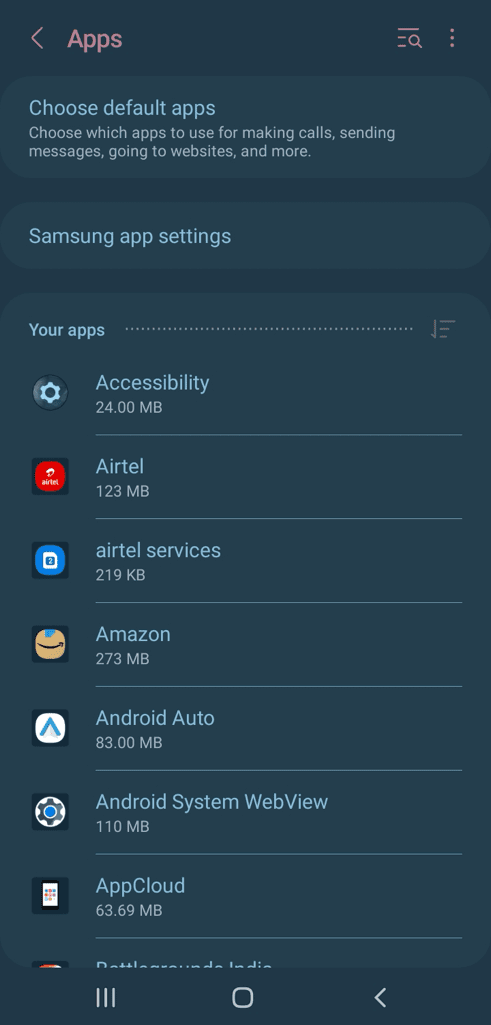
- Select “Special access” from the pop-up menu.

- Tap on “Install unknown apps” option. You’ll see a list of apps on the next screen.

- Find the app or browser (Chrome, for example) you intend to use for installing APK files.
- Toggle the switch to enable “Allow from this source“.

- You may receive a security warning. Confirm your decision to proceed.
How to install apps from unknown sources
Once you’ve enabled the unknown sources permission, you can start installing apps from third-party sources. Here’s how:
- Find a trusted source for the app you want to download.
- Download the APK (Android Package) file for the app.
- Open the file manager app on your device and navigate to the location where the APK file was downloaded.
- Tap on the APK file to initiate the installation process.
- You may need to allow unknown sources permission during the installation (if not done already).
- Once the installation is complete, you’ll find the app icon on your home screen or in the app drawer.
With this method, you can easily install apps on your Android device that are either unavailable on the official Play Store or restricted in your country. For example, you can install CapCut, even though it has been banned in India.
Is it safe to install apps from unknown sources?
While installing apps from unknown sources allows you to access a wider range of apps outside of the Google Play Store, it also exposes your device to certain risks.
Apps obtained from unofficial sources may not undergo the same level of scrutiny and verification as those found on the Google Play Store. This increasing the likelihood of encountering malware, adware, or other malicious content.
To minimize security risks, you should exercise caution when sideloading apps on your Android device and only download APK files from reputable sources.
How to disable unknown sources permission on Android
If you need to disable the unknown sources permission after installing an app, here’s how you can do that:
- Open Settings on your Android device.
- Go to Apps.
- Tap menu button (three dots) in the top-right corner.
- Tap “Special Access” from the menu.
- Next, go to “Install unknown apps“.
- Find the app or browser whose unknown sources permission you want to disable.
- Toggle the switch to disable “Allow from this source“. That’s it!
Frequently asked questions
The unknown sources permission is disabled by default on Android devices to protect users from potentially harmful applications. By restricting installations to the official Google Play Store, you are less likely to encounter malicious apps.
The primary risks of installing apps from unknown sources include exposure to malware, viruses, and other security threats.
Unlike apps from the official Play Store, sideloaded apps may not receive automatic updates. You need to visit the source website to check for updates and install the latest version of the app via APK file manually.
Summary
While the Google Play Store remains the primary and safest source for Android apps, enabling installations from unknown sources can provide you with access to a wider range of apps from third-party stores.
We hope this guide has been helpful for you to install apps from unknown sources on your Android device. If you need any assistance or answer to any of your queries, feel free to leave a comment below.
Read other similar articles:
- How to Enable or Disable Google Play Protect
- How to Scan and Remove Virus on Android Phone
- How to Install Apps Not Available in Your Country
- How to Fix App Not Installed Error on Android
- How to Update Google Play Store Manually



